Restoring library configuration – HP StoreEver ESL G3 Tape Libraries User Manual
Page 123
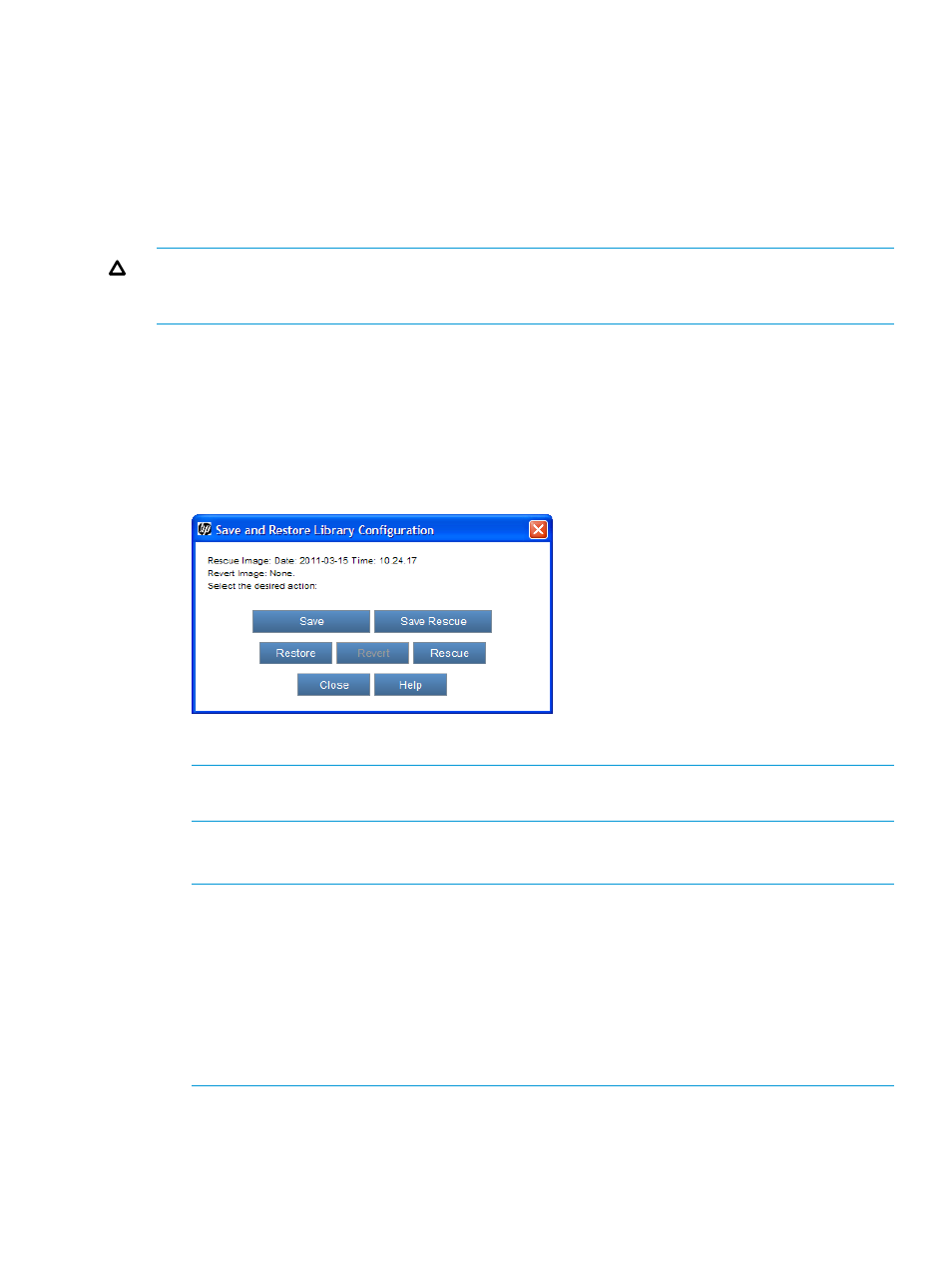
Restoring library configuration
Use the Restore command to restore a library using a configuration image that is saved on a remote
file system.
If library configuration has occurred since the last time the image was saved, those changes will
be lost when the older configuration is restored. The restore operation will succeed, but you will
then need to reconfigure the library, including the partitions and mappings. Therefore, it is important
to save the local rescue and/or remote restore image periodically, especially following hardware
configuration changes.
CAUTION:
Be cautious if you plan to use a saved library configuration image that is out of date.
You might restore configuration information that you do not want, such as former passwords,
partitions, mappings, and hardware configurations.
To restore library configuration:
1.
Log on as an administrator from the remote client. The Restore command is not available from
the library OCP.
2.
Make sure that you are viewing the physical library. From the View menu or in the Managed
Views region of the LMC, click the name of the physical library.
3.
Click Tools
→Save/Restore.
The Save and Restore Library Configuration dialog box appears.
4.
Click Restore.
NOTE:
If the library is not offline, you receive a message that asks you whether you want
to take it offline. Click Yes.
5.
Using the file chooser dialog box, locate the restore image file on the remote file system.
6.
When you have located the file and are ready to proceed, click Open.
NOTE:
Because the management control blade (MCB) determines the name of the restore
image file, you might not know the file name when you are searching for it on the remote file
system. The file name always includes the library serial number, date stamp, and time stamp,
in that order and separated by underscores.
An example file name might look like this:
213100020_2004-02-18_13.23.47.tar.gz
The serial number encoded in the image file must match the library serial number. A serial
number mismatch will result in a message and the operation will not continue.
When image file compatibility has been established, the library reboots itself and continues
with restoring the configuration. The reset operation could take minutes to complete. If you
are near the library and can see the library OCP, normal behavior is when two working
messages appear and the OCP goes dark when the LMC server restarts. From the remote
Monitoring system components
123
