Exporting cartridges from partitions, Loading drives – HP StoreEver ESL G3 Tape Libraries User Manual
Page 173
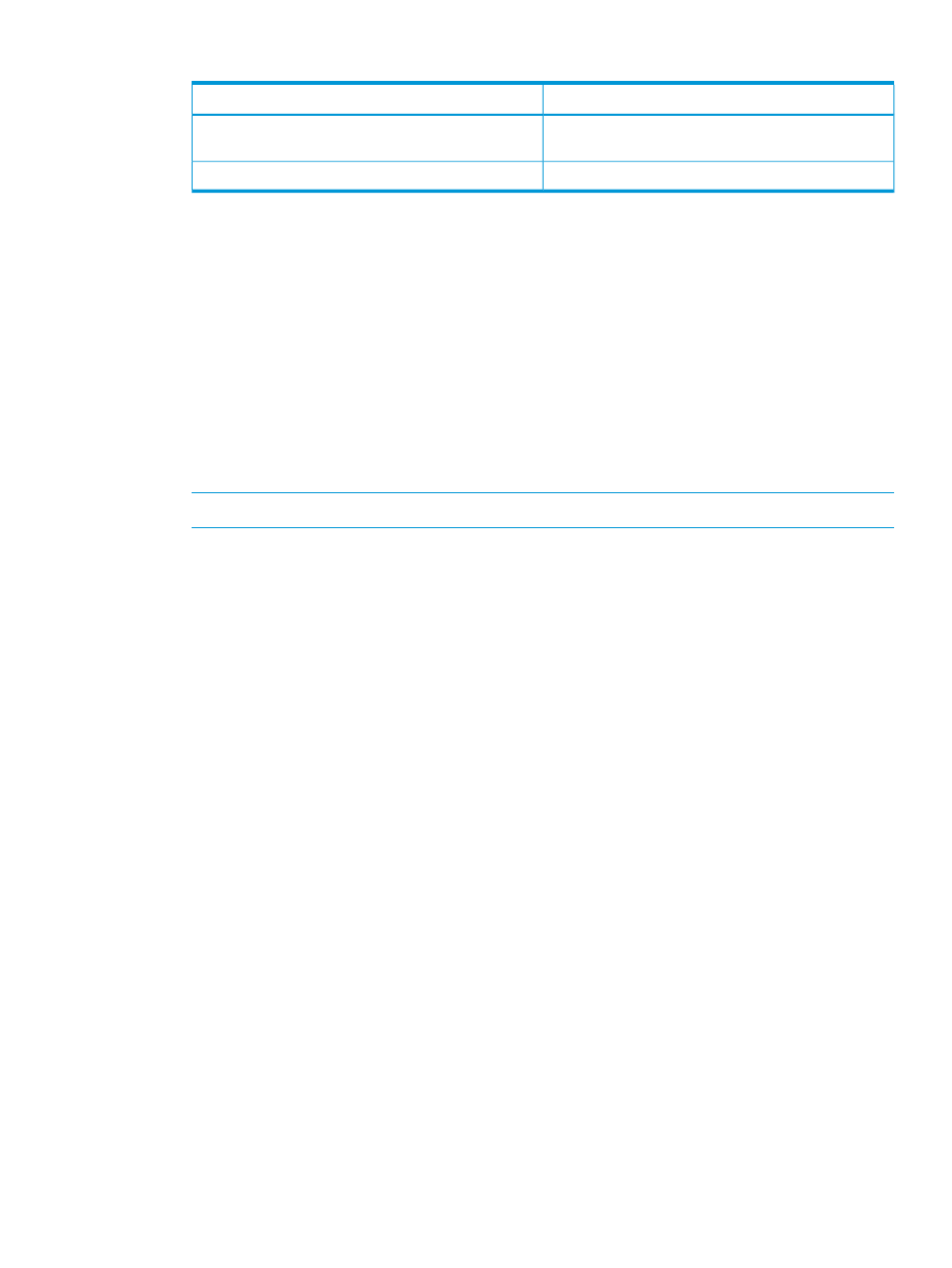
Table 35 Import Media window (continued)
Description
Element
The magazine number (section) where the slot is located,
numbered from the top down.
Magazine
"Imported" or "Failed".
Results
6.
Select a cartridge in the list, and then click Import.
The picker automatically moves the cartridge from the I/E station to the first available empty
slot in that partition. You cannot manually specify the slot.
Exporting cartridges from partitions
When partitions are created, specific I/E station slots are associated with that partition. When you
export cartridges in a library with partitions, cartridges are exported to the partition I/E station
slots. You can only export cartridges if I/E station slots for that partition are empty.
To export cartridges from partitions:
1.
Ensure that you are viewing the partition from which you want to export a data cartridge.
From the View menu, select the name of the appropriate partition
2.
Select Operations
→Export or click the Export button on the toolbar.
NOTE:
The physical library must be online.
If the partition is not offline, a message asks whether you want to take it offline. Click Yes.
The Export Media window displays a list of cartridges in the partition.
3.
If you want to display one or more media IDs that match a particular pattern, type a media
filter in the Media Filter text box, and then click Filter.
Filter performs a search for media IDs that match a particular pattern. For example, the media
filter might be set to capture media IDs beginning with the string J00.
4.
Select the corresponding check box in the leftmost column for each cartridge that you want
to export.
The maximum number of slots that are available in the I/E station partition appears at the top
of the table.
5.
Click OK.
All designated cartridges are exported to the I/E station slots that are associated with the
partition. After the operation completes, the library automatically refreshes information in the
table.
Loading drives
The Load Drives window enables you to load drives with cartridges from the current partition.
To load drives:
1.
Ensure that you are viewing the partition from which you want to load drives. From the View
menu, select the name of the appropriate partition.
2.
Select Operations
→Drives→Load.
The Load Drives window appears.
3.
If you want to display one or more media IDs that match a particular pattern, type a media
filter in the Media ID text box, and then click Filter.
Filter performs a search for media IDs that match a particular pattern. For example, the media
filter might be set to capture media IDs beginning with the string J00.
Managing media
173
