Is a cartridge or drive having problems, How does the library report issues – HP StoreEver ESL G3 Tape Libraries User Manual
Page 188
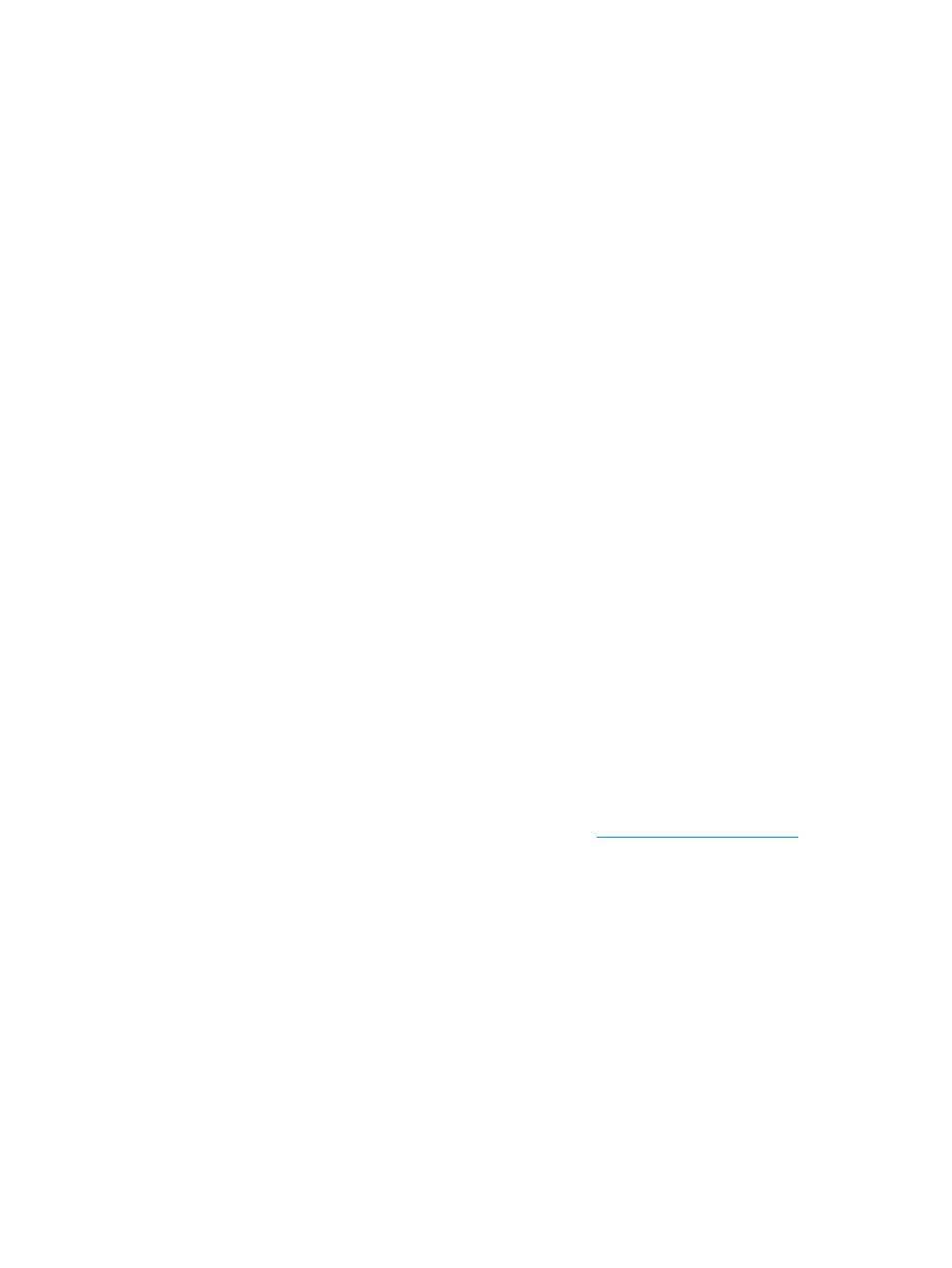
5.
Set up the test for a specific slot or a range of slots.
The slots you specify must contain cartridges. Otherwise, you receive an error when you run
the test.
•
For a specific slot, click Select Cell, and then use the first set of Module, Rack, Section,
Column, and Row drop-down lists to select the location coordinates for the target slot.
•
For a range of slots, click Select Range, and then use the first and second set of Module,
Rack, Section, Column, and Row drop-down lists to select the beginning and ending
location coordinates for the range of target slots.
6.
In the Times to Run box, specify the number of times you want the Get/Put operation to occur.
You can type a number in the text box or use the arrow buttons to the right of the text box to
select a number.
•
If you run the test for a specific slot, the Get/Put operation occurs against that slot for the
number of times you specified.
•
For a range of slots, the operation occurs against individual slots within the range up to the
number of times you specified. For example, if the range includes five slots and you specify
that the test should run two times, the test occurs once for each of the first two slots. If the range
includes three slots and you specify that the test should run five times, the test occurs three
times for the first slot and once for each of the last two slots.
Is a cartridge or drive having problems?
If you experience problems reading, writing, or otherwise using a cartridge, try the following:
•
Use the Monitor
→Media command to determine the number of mounts for the cartridge, then
compare that number to other cartridges in the system. If the cartridge has been used
excessively, replace it with a new cartridge.
•
Ask an administrator to put the cartridge in a different drive, then use the Tools
→Drives
command to check the error count. If the error count continues to increase, replace the old
cartridge with a new cartridge.
•
Use TapeAssure in Command View TL, version 2.8 or later, to pinpoint the problem. (Command
View TL requires a per-library license.) TapeAssure provides information about cartridges and
drives, including quality, performance, life, and configuration. HP's TapeAssure Analysis
Template can also be used to graph and analyze a variety of statistics over time.
For more information about TapeAssure, refer to HP StorageWorks Interface Manager and
Command View for Tape Libraries Version User Guide at
.
How does the library report issues?
The library has advanced problem detection, reporting, and notification functionality. The library
has many processors and sensors that monitor conditions and operations, such as temperatures,
voltages, current, calibrations, and firmware versions.
The first indication of issues is the status indicator on the indicator panel, as shown in
.
188 Troubleshooting your library
