HP StoreEver ESL G3 Tape Libraries User Manual
Page 62
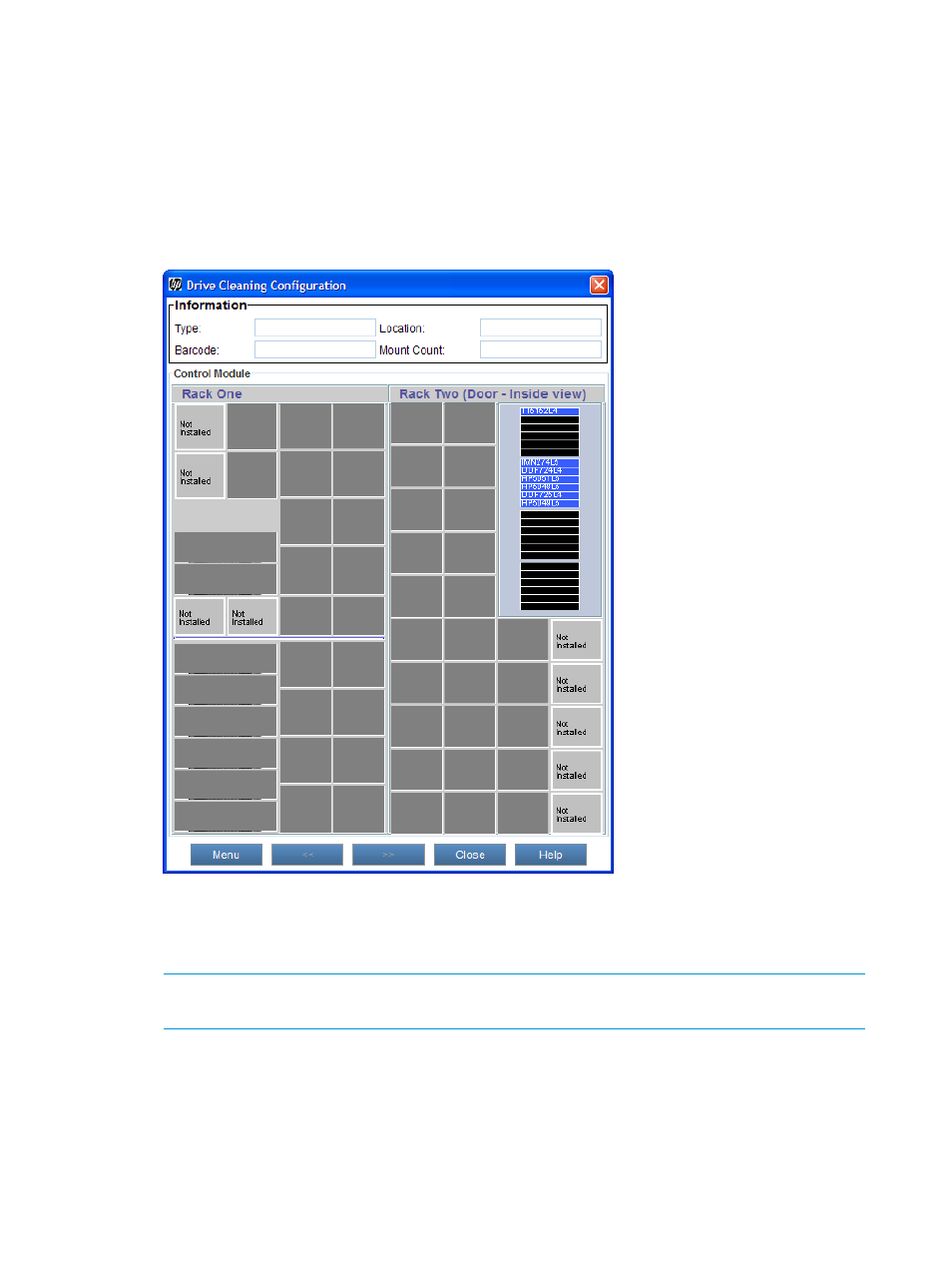
To configure the library for drive cleaning:
1.
Insert one or more pieces of cleaning media into the I/E station and close the I/E station door.
Use a standard barcode label for cleaning media. Barcode numbers do not require a specific
prefix or suffix.
2.
Make sure that you are viewing the physical library. From the View menu or in the Managed
Views region of the LMC, click the name of the physical library.
3.
On the menu bar, click Setup
→Library Settings→Drive Cleaning.
The Drive Cleaning Configuration dialog box appears.
4.
Click a magazine slot or a piece of media to select it.
Details about the selected slot or media appear under Information, including the type of media,
barcode number, location, and the number of times the media has been mounted in a drive.
NOTE:
On a remote client LMC, right-click a magazine slot or a piece of cleaning media
to see a menu of available options.
5.
If the library has more than one module, click the arrow buttons to display the next or previous
module.
6.
To assign a magazine for cleaning, click any slot in the magazine to select it. Click Menu,
and then click Assign magazine for cleaning.
The magazine is assigned for cleaning.
7.
Repeat this step to assign additional cleaning magazines.
62
Modifying the library configuration
