HP Hitachi Dynamic Link Manager Software User Manual
Page 269
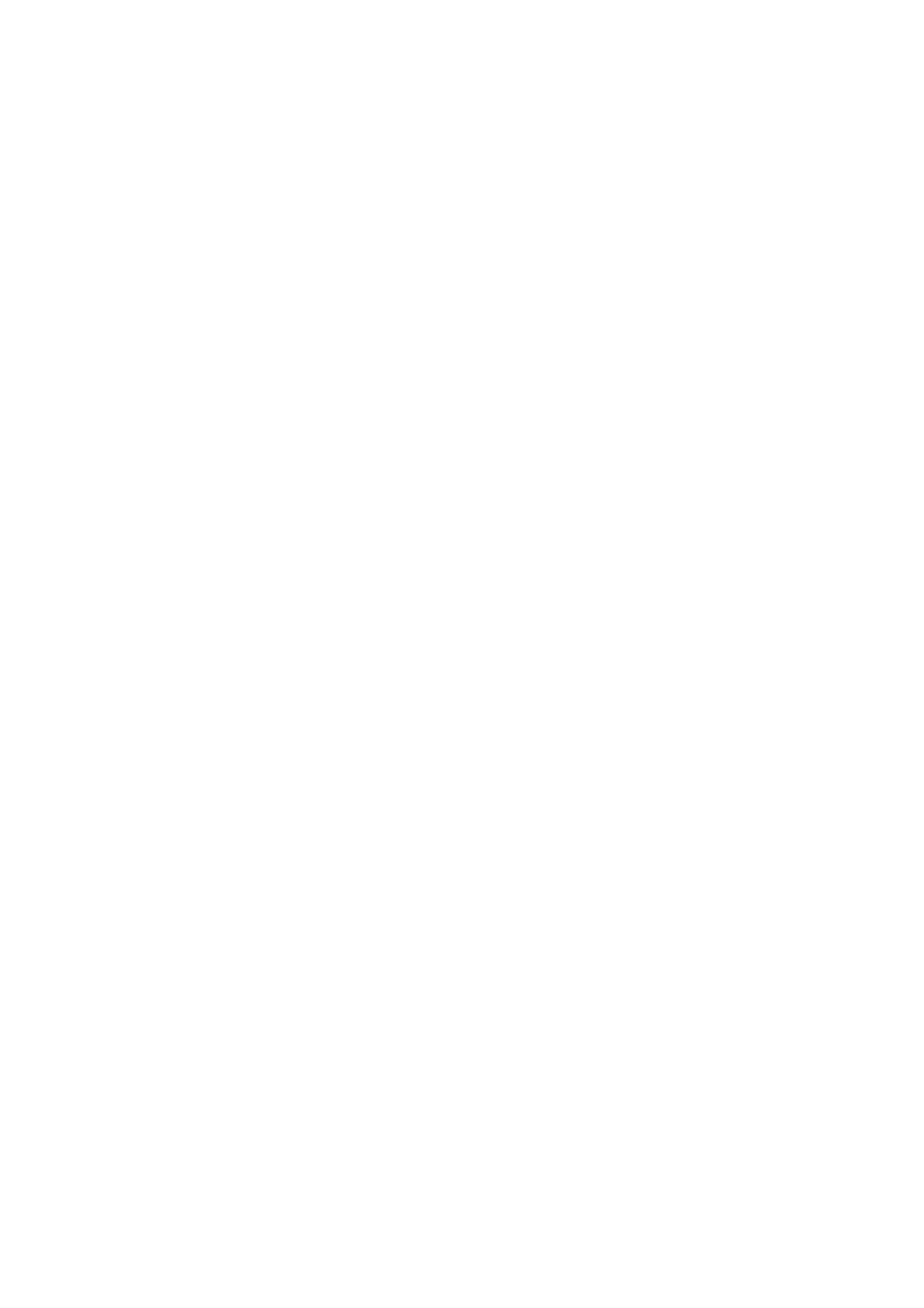
3. Creating an HDLM Environment
247
7.
If HDLM devices are being used in Solaris 10 ZFS, execute the following
command to export all ZFS storage pools that are using HDLM:
# zpool export
pool-name
8.
Edit the
/etc/vfstab
file.
In the
/etc/vfstab
file, delete or comment out the specifications of the logical
device files for the HDLM devices (
c
U
t
X
d
Y
s
Z) and the ZFS file system whose
configurations you want to change, and then release the setting for automatic
mounting.
9.
Unregister HDLM-managed devices from the volume management software.
If any HDLM-managed devices are registered in the volume management
software, unregister them.
(2) Remove Sun Cluster Settings
If you are using Sun Cluster, before you uninstall HDLM, perform the following to
remove the disk device group settings and the Quorum device settings.
If you are using SDS or SVM, delete the disk device group to which the disksets that
use HDLM belong to unregister them. If you are using SDS, see (5) Remove SDS
Settings of 3.17.2 Preparations for HDLM Uninstallation. If you are using SVM, see
(6) Remove SVM Settings of 3.17.2 Preparations for HDLM Uninstallation.
Unregistering a diskset deletes data in the diskset. Make sure that you first back up the
data. If you are using VxVM, delete the disk device group, delete the disk device group
that contains the disk group that uses HDLM to unregister the disk group.
The following procedure shows how to unregister a disk group.
To unregister a disk group:
1.
Place the disk device group offline.
# /usr/cluster/bin/scswitch -F -D disk-device-group-name
2.
Start the
scsetup
utility.
# /usr/cluster/bin/scsetup
3.
Enter
5
(Device group and volumes) to work with VxVM disk device groups.
Device Group Menu
is displayed.
4.
To unregister a VxVM disk device group, enter
3
(Unregister a VxVM device
group).
