HP Hitachi Dynamic Link Manager Software User Manual
Page 143
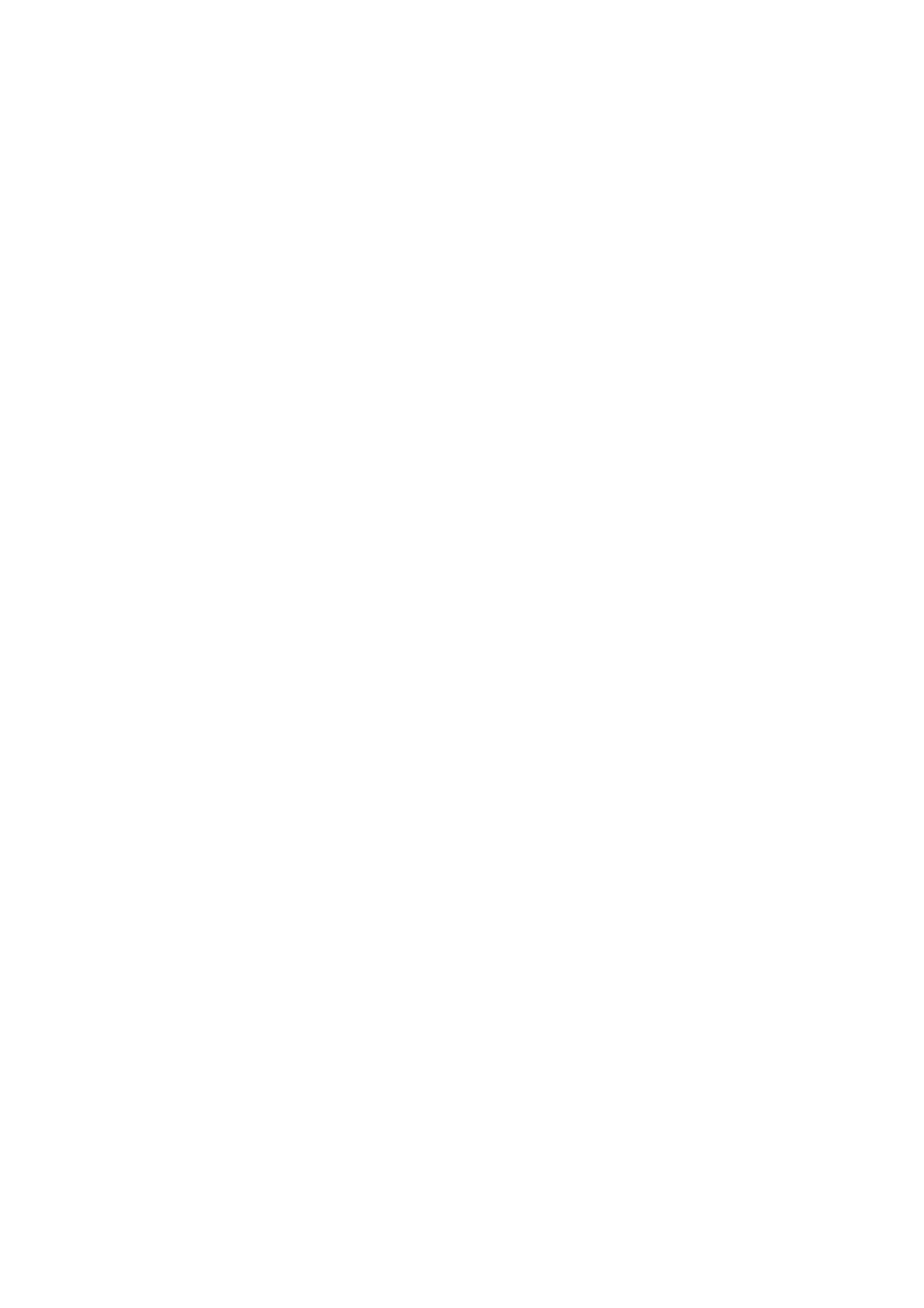
3. Creating an HDLM Environment
121
0x40235c5200000002
0x40235c5200000001
0x40235c5200000003
Attempting to remove all keys from the disk...
Scrubbing complete, use '/usr/cluster/lib/sc/scsi -c inkeys
-d /dev/rdsk/c5t0d0s2' to verify success
#
10. Make sure that the key registration was canceled for the device to be managed by
HDLM.
On any one node, perform step 6 again and confirm that no key is displayed.
The following shows an example of executing the command:
# /usr/cluster/lib/sc/scsi -c inkeys -d /dev/rdsk/c5t0d0s2
Reservation keys(0):
#
In this example, key registration is canceled.
11. Insert the DVD-ROM and install HDLM on all nodes that comprise the cluster.
After a few seconds, the DVD-ROM will be automatically mounted, and the
mount point of the DVD-ROM will be displayed in a list of files.
If the DVD-ROM cannot be automatically mounted, execute the following
command to mount the DVD-ROM:
# mount -F hsfs -o ro
DVD-ROM-device-name
DVD-ROM-mount-point
The following shows an example of executing the command for mounting the
DVD-ROM:
# mkdir /cdrom/cdrom0
# mount -F hsfs -o ro /vol/dev/dsk/c0t6d0/
DVD-ROM-volume-name
/cdrom/cdrom0
12. Perform the installation.
• If you are not performing an unattended installation of HDLM, execute
either of the following installation commands:
When executing the
installux.sh
script
#
DVD-ROM-mount-point
/installux.sh
When executing the
pkgadd
command
