HP Hitachi Dynamic Link Manager Software User Manual
Page 249
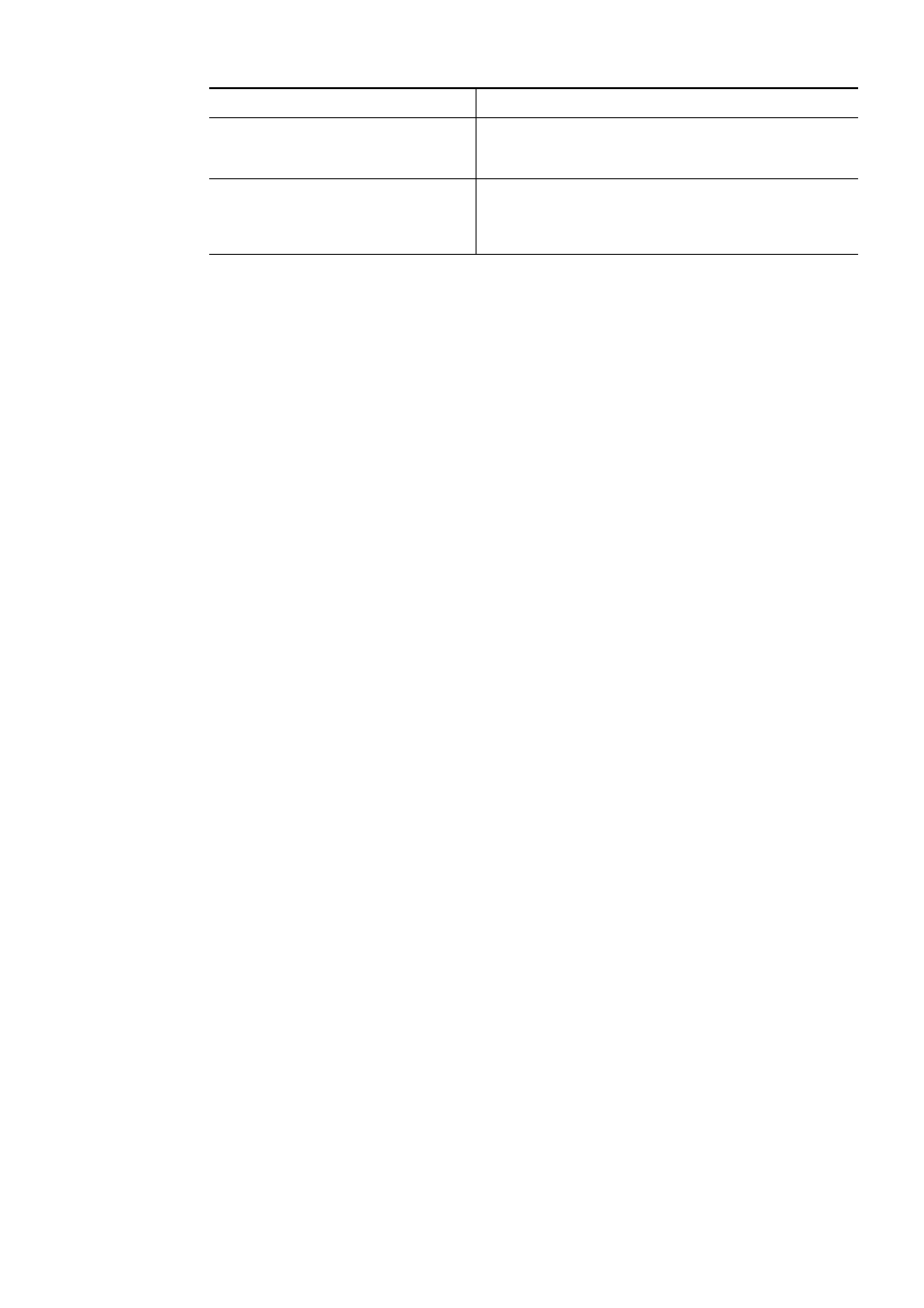
3. Creating an HDLM Environment
227
7.
If you have set up
vxvm.exclude
again, execute the following command to
restart the host and apply the setting.
# reboot
If you did not set
vxvm.exclude
, go to step 8.
8.
Execute the
vxdiskadm
utility of the VxVM to check the suppression settings.
Execute the utility and select menu task
19
(
List currently suppressed/
non-multipathed devices
) from the
vxdiskadm
main menu. A list of
suppressed devices is displayed.
(4) Actions To Be Taken if an sd or ssd Device Has Not Been Suppressed from
VxVM
When you create a
vxvm.exclude
file using the output results of the
dlmvxexclude
utility with the following conditions, you might not be able to acquire the correct
controller number of an sd or ssd device even after restarting the host. This can result
in the sd or ssd device not being removed from VxVM normally.
• An sd or ssd device corresponding to an HDLM-managed device is connected to
a non-Sun HBA.
• An HDLM device is running.
The following shows examples of when an sd or ssd device has not been correctly
removed. The description below assumes that the shaded HDLM device in the
execution results of the
view
-path
operation has not been recognized.
Only HDLM devices are displayed.
Among the devices corresponding to HDLM-managed devices,
the non-HDLM devices have been successfully removed from
VxVM.
Devices other than HDLM devices are
DISABLED
.
Among the devices corresponding to HDLM-managed devices,
the non-HDLM devices have been successfully removed from
VxVM (
DISABLED
is displayed because the host has not been
restarted after setup).
Display of the vxdmpadm command
Why suppression is unnecessary
