HP Hitachi Dynamic Link Manager Software User Manual
Page 140
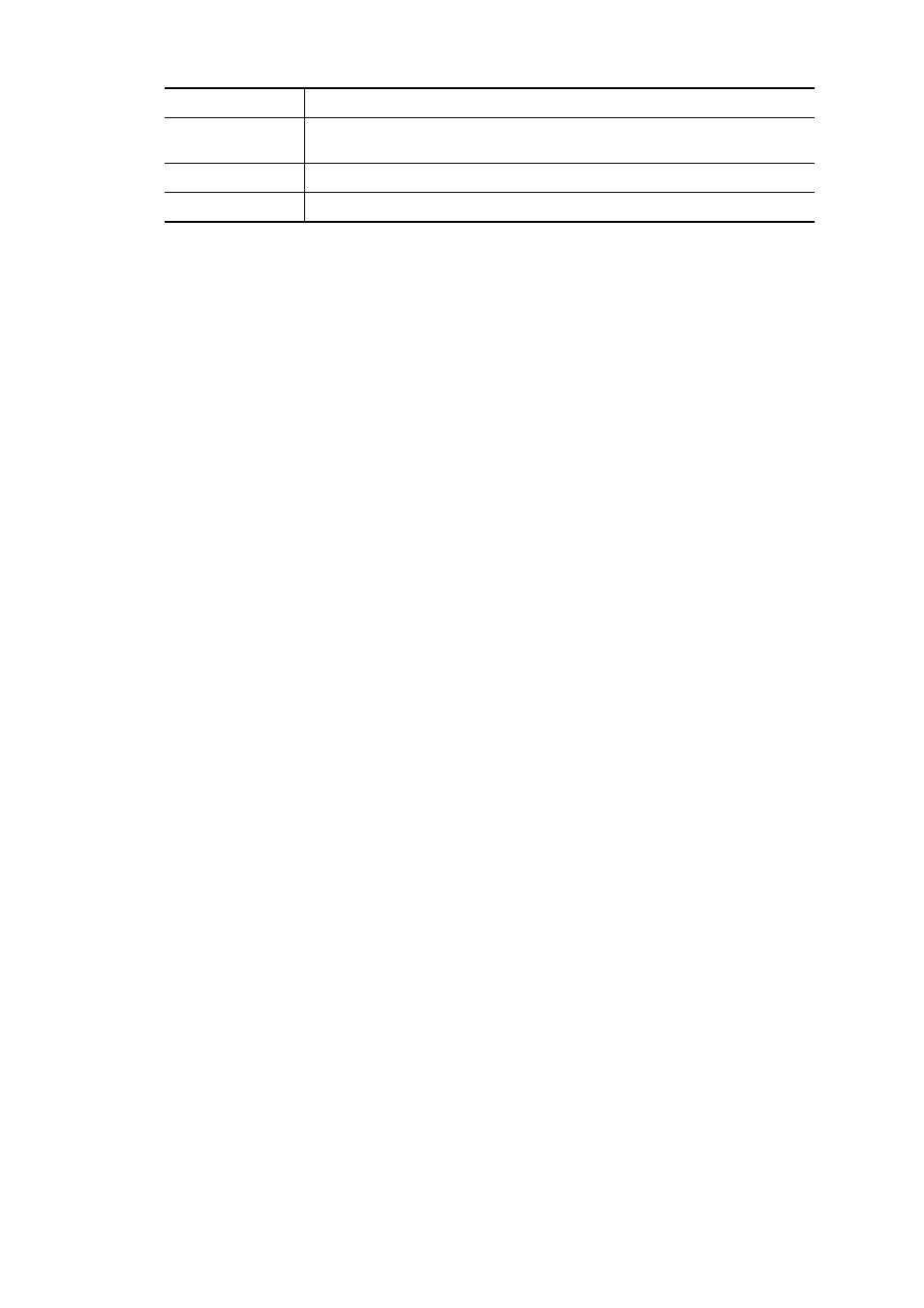
3. Creating an HDLM Environment
118
21. Based on the results of step 20, compare the logical device file names from before
and after the HDLM 6.5.1 installation, and re-register the correct HDLM devices
in programs that use HDLM devices.
Once installation is complete, check the path information according to the procedures
listed in 3.9 Checking the Path Configuration to check whether HDLM has been
installed correctly or not.
3.5.4 Performing a New Installation of HDLM (When Sun Cluster Is
Being Used)
Note
Do not restart any nodes until you have finished installing HDLM on all nodes.
To perform a new installation of HDLM:
1.
When the license key file has been provided, store the license key file directly
under the
/var/tmp/
directory by using the
hdlm_license
name.
/var/tmp/hdlm_license
If the
/var/tmp/hdlm_license
file does not exist, you will be required to
enter a license key in step 13.
Notes
• The license key file can be saved as a user-specified directory or a file name.
However, this license key file is not deleted after installation. Delete this file
manually after installation is completed if it is not necessary.
• Available characters for the absolute path of the license key file are as
follows:
Upper case and lower case characters, numbers, and some special characters
(
/
,
!
,
#
,
+
,
-
,
.
,
=
,
@
,
_
,
~
)
• Except when performing an unattended installation of HDLM, if a
user-specified license key file is used by entering
/var/tmp/
hdlm_license
, this license key file is deleted after installation has
completed.
NewHDevName
Indicates the HDLM 6.5.1 logical device file name (
HDevName
). If a hyphen (
-
) is
displayed, the corresponding
HDev
does not exist after the HDLM 6.5.1 installation.
DskName
Indicates the storage system name.
iLU
Indicates the LU number in the storage system.
Item
Description
