HP Hitachi Dynamic Link Manager Software User Manual
Page 194
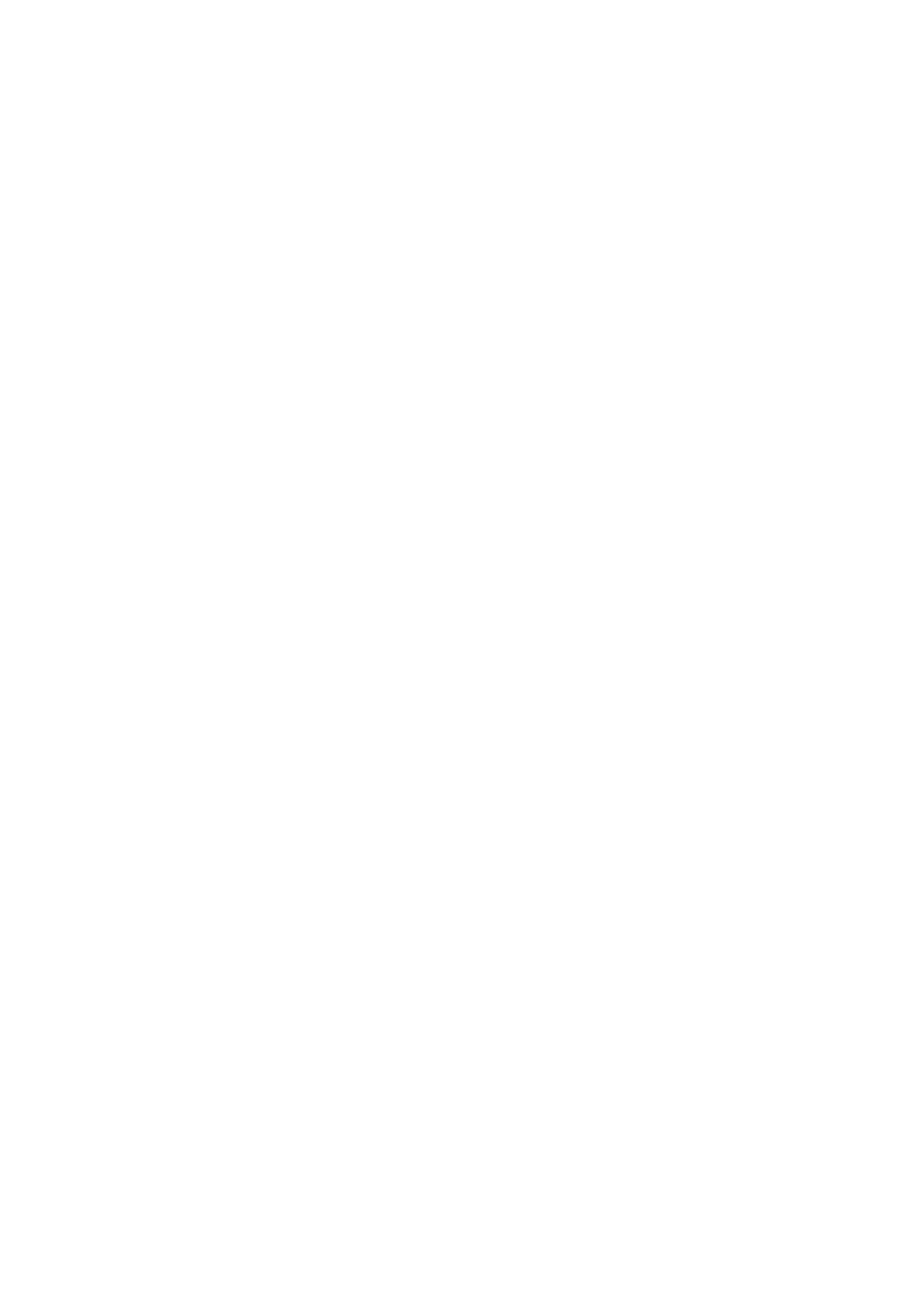
3. Creating an HDLM Environment
172
131717 0 - c8t50060E08000436D1d4
000003 0001.0000.0000000000653600.0006 HITACHI .DF600F
.77010152 0034 1C Online Non
44 0 - c8t50060E08000436D1d4
000004 0000.0000.0000000000653200.0007 HITACHI .DF600F
.77010152 0043 0C Online Own
131670 0 - c8t50060E08000436D1d5
000005 0000.0000.0000000000653600.0007 HITACHI .DF600F
.77010152 0043 1C Online Non
35 0 - c8t50060E08000436D1d5
000006 0001.0000.0000000000653200.0007 HITACHI .DF600F
.77010152 0043 0C Online Own
131650 0 - c8t50060E08000436D1d5
000007 0001.0000.0000000000653600.0007 HITACHI .DF600F
.77010152 0043 1C Online Non
35 0 - c8t50060E08000436D1d5
3.8.3 Placing the Boot Disks Under HDLM Management by Installing
HDLM to a Mirrored Boot Disk Environment Incorporating SVM
First, prepare one LU that has the same capacity and slice configuration as that of the
boot disk, for each mirror of the boot disk. They will become the boot disks after the
migration.
(1) Installing HDLM and then Configuring the Environment
1.
Install HDLM by referring to 3.5 Installing HDLM.
2.
Execute the
dlmsetconf
utility for creating the HDLM driver configuration
definition file to configure the HDLM device.
3.
Remove the LUs of the mirrored boot disks from HDLM management.
For details, see 3.5.5 Using the HDLM Device Unconfiguration Function When
Performing a New Installation of HDLM.
4.
Reboot the host with the reconfiguration option specified.
# reboot -- -r
(2) Placing the Boot Disks Under HDLM Management
This section describes using the device names that are shown in Figure 3-15: Current
boot disks and boot disks after the migration.
