HP Hitachi Dynamic Link Manager Software User Manual
Page 153
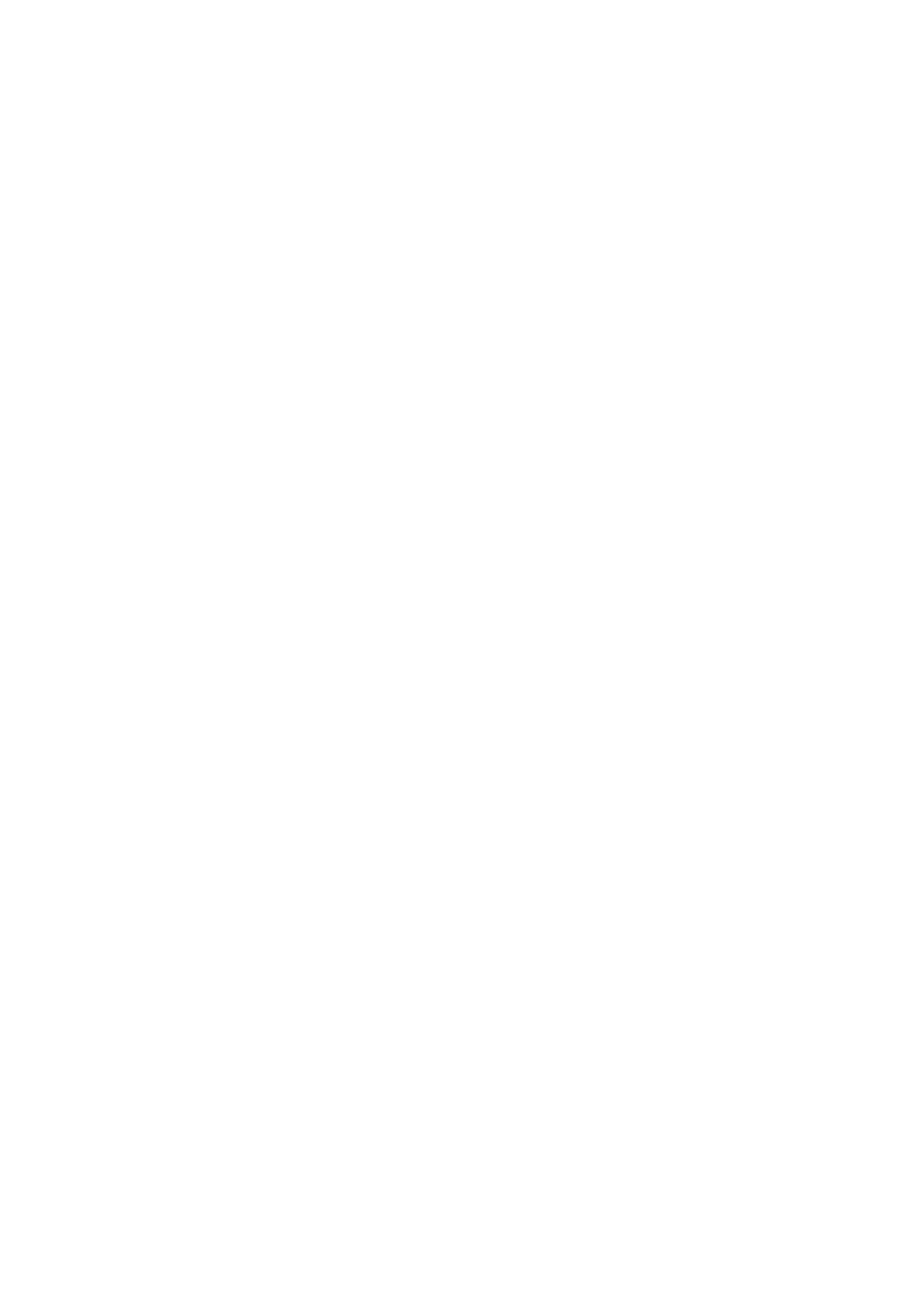
3. Creating an HDLM Environment
131
•
# reboot -- -r
•
boot -r
(at the
ok
prompt)
4.
Execute the following command to verify that the settings were applied correctly:
# /opt/DynamicLinkManager/bin/dlnkmgr view -drv
Confirm that the LDEV that was removed from HDLM management is not
shown.
3.5.6 Preparations for an Upgrade Installation or Re-installation of
HDLM
Before performing an upgrade installation or re-installation of HDLM, back up the
HDLM-managed devices.
Back up the HDLM driver configuration definition file (/kernel/drv/dlmfdrv.conf)
Back up the HDLM driver configuration definition file (
/kernel/drv/
dlmfdrv.conf
).
Stopping applications
HDLM manager is inactive during an upgrade installation or re-installation. For
this reason, quit all applications that require log output and other HDLM manager
operations.
3.5.7 Performing an Upgrade Installation or Re-installation of HDLM
You can perform an upgrade installation on a host on which HDLM 05-00 or later is
installed. If you are using an earlier version, uninstall it while referring to
3.17 Uninstalling HDLM, and then perform a new installation of HDLM 6.5.1.
When performing an installation, you can use the existing HDLM driver configuration
definition file (
/kernel/drv/dlmfdrv.conf
). If the path configuration has not
changed, you will not need to execute the
dlmsetconf
utility for creating the HDLM
driver configuration definition file.
When upgrading to HDLM 6.5.1 from a version earlier than 5.4, or when the license
has expired, you must specify a license key file or enter an appropriate license key.
Notes
• Because HDLM manager is inactive during an upgrade installation or
re-installation, no error logs are output. Also, you cannot set HDLM
functions during these types of installation. Restart the host immediately
after the upgrade installation or re-installation has finished.
• Do not interrupt the upgrade installation or re-installation.
