HP Hitachi Dynamic Link Manager Software User Manual
Page 256
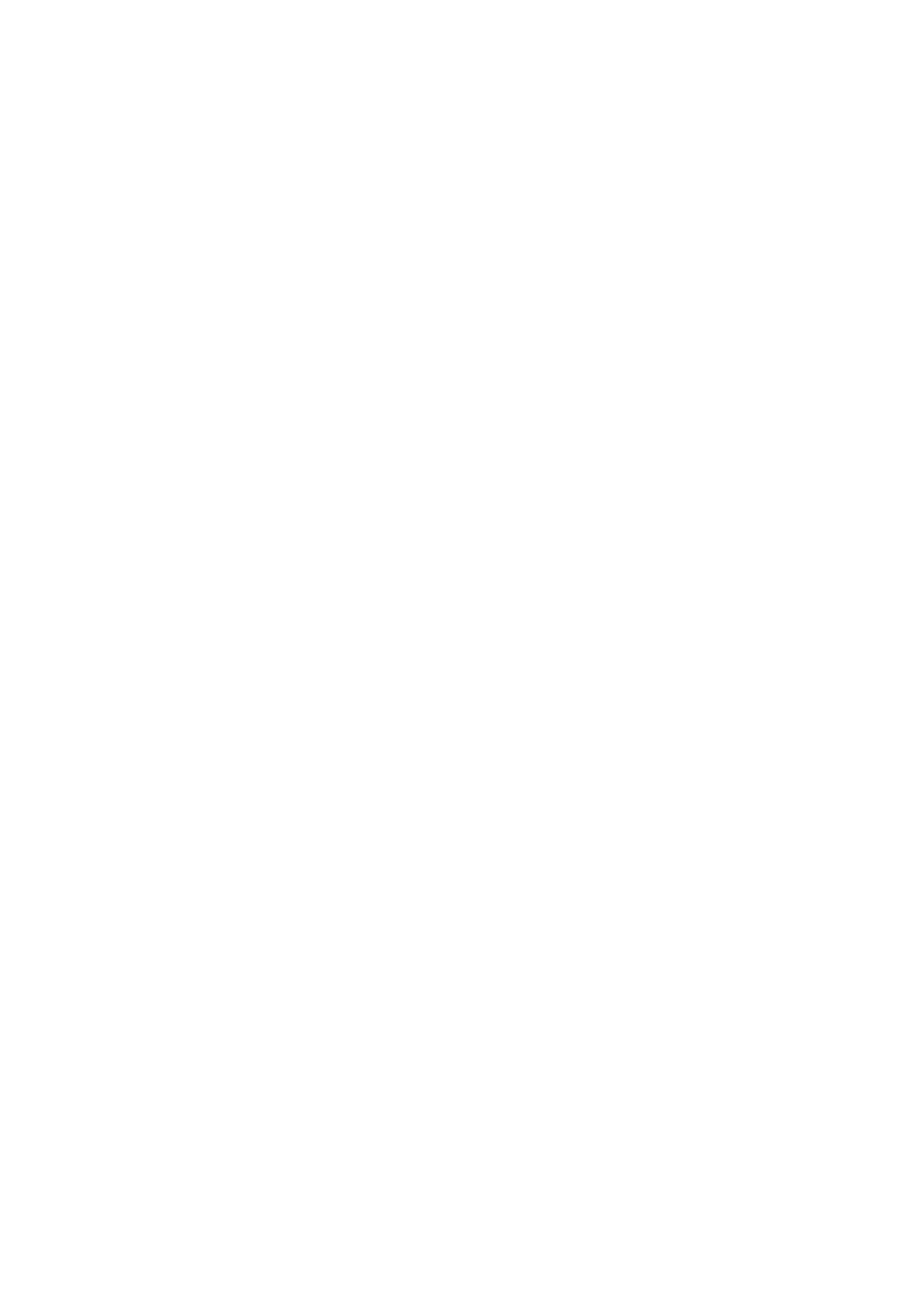
3. Creating an HDLM Environment
234
Note
After registering the VxVM disk group into a Sun Cluster disk device group,
do not use the VxVM command to import or deport that VxVM disk group.
If you register the VxVM disk group into a Sun Cluster disk device group
where more than 3 nodes are configured, the following message might
appear when changing the node that acts as the master for the disk group. If
this message appears, ignore it.
KAPL05023-E Could not process the IOCTL(00004D03).
(0000000D:00000000)
6.
If the VxVM volume has not been created, create a VxVM volume in the disk
group from the master node (the node that currently acts as the master for the disk
device group). The following shows an example of executing the command:
# vxassist -g dlmdg make vol-dg 10g
7.
To create a volume or otherwise modify the VxVM disk group after it has been
registered into a Sun Cluster disk device group, execute the
scsetup
utility to
register the change in the VxVM disk group configuration into Sun Cluster.
This ensures that the Sun Cluster global device namespace status is correct.
For details, refer to the explanation of system administration in the Sun Cluster
documentation.
The following shows the procedure:
• Start the
scsetup
utility.
# /usr/cluster/bin/scsetup
The
Main Menu
appears.
• Enter 5 (Device group and volumes) to perform operations on the VxVM
disk device group.
• Enter 2 (Synchronize volume information for a VxVM device group) to
register the change in the configuration.
Following the prompt, enter the name of the VxVM device group whose
configuration was changed.
8.
If the file system has not been created, execute the
newfs
command to create the
file system.
The following shows an example of executing the command:
# newfs /dev/vx/rdsk/dlmdg/vol-dg
