7 summary of scenario creation, 8 creating global rules – Teledyne LeCroy Sierra M6-1 SAS_SATA Protocol Analyzer User Manual User Manual
Page 254
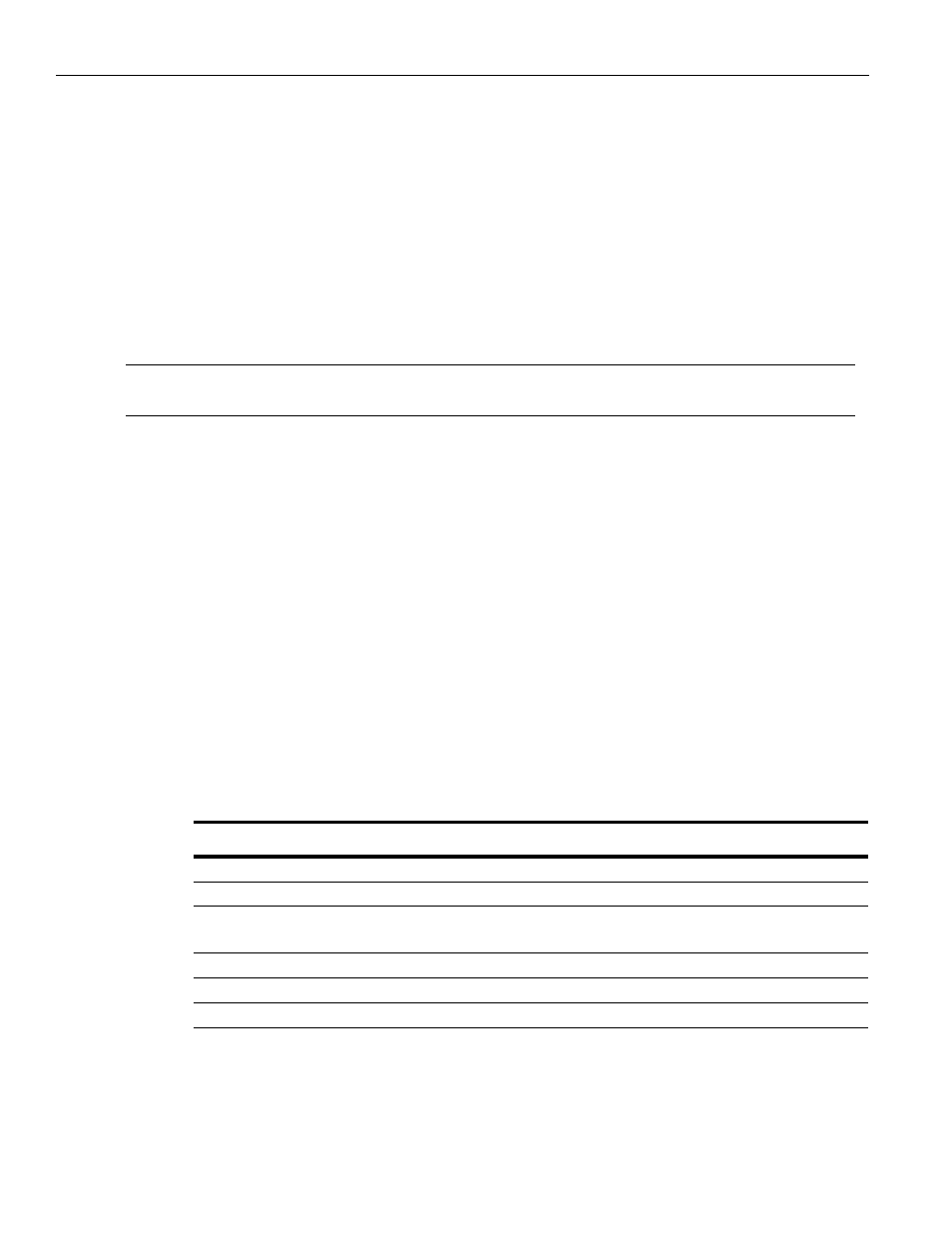
Teledyne LeCroy
Summary of Scenario Creation
252
Sierra M6‐1 SAS/SATA Protocol Analyzer User Manual
4.7
Summary of Scenario Creation
The suggested process of creating and executing a scenario is as follows:
1. Create a scenario in the main library.
2. Copy the scenario from main library to a device library by drag‐and‐drop with a
mouse. (Each device library is associated with a specific InFusion device.)
3. Download all scenarios in the device library to a InFusion device.
4. Select the scenario in the device library that you want to run on the device.
5. To run the scenario, click the Start Scenario button from the Device Library toolbar.
The device starts to monitor/modify traffic.
Note:
Step 1 is described in detail for each example in following sections. Steps 2 to 5 are described in
detail at the end of this chapter.
4.8
Creating Global Rules
This section gives examples for creating the Global Rules area of a scenario. Recall that
the Global Rules area defines a single test state. The Global Rules do not have the
capacity for multiple states, so that area of a scenario cannot change state.
In terms of InFusion testing, a state defines test “behavior.” In this context, behavior is
“waiting” for an event and responding with an action or set of actions that happen
simultaneously.
Keep in mind that a test state you implement with the Global Rules operates in parallel
with the active test state of each sequence in the scenario.
In effect, InFusion lets you do up to three line tests at the same time. You can do one test
with the Global Rules and a separate test with each sequence you create. You can have up
to two sequences in a scenario.
The following table summarizes the Global Rules examples that follow.
TABLE 4.4: Global Rules Examples
Example Description
1
Creating a single event and action (removes a primitive).
2
Creating a single event and action (replaces a primitive).
3
Creating a combined event (a logical OR association of multiple events) and
an action.
4
Creating multiple triggers and actions.
5
Creating multiple actions on a single event.
6
Using timers.
