Other, Found device list mode, Browse default path – Teledyne LeCroy Sierra M6-1 SAS_SATA Protocol Analyzer User Manual User Manual
Page 203: Port configuration setting
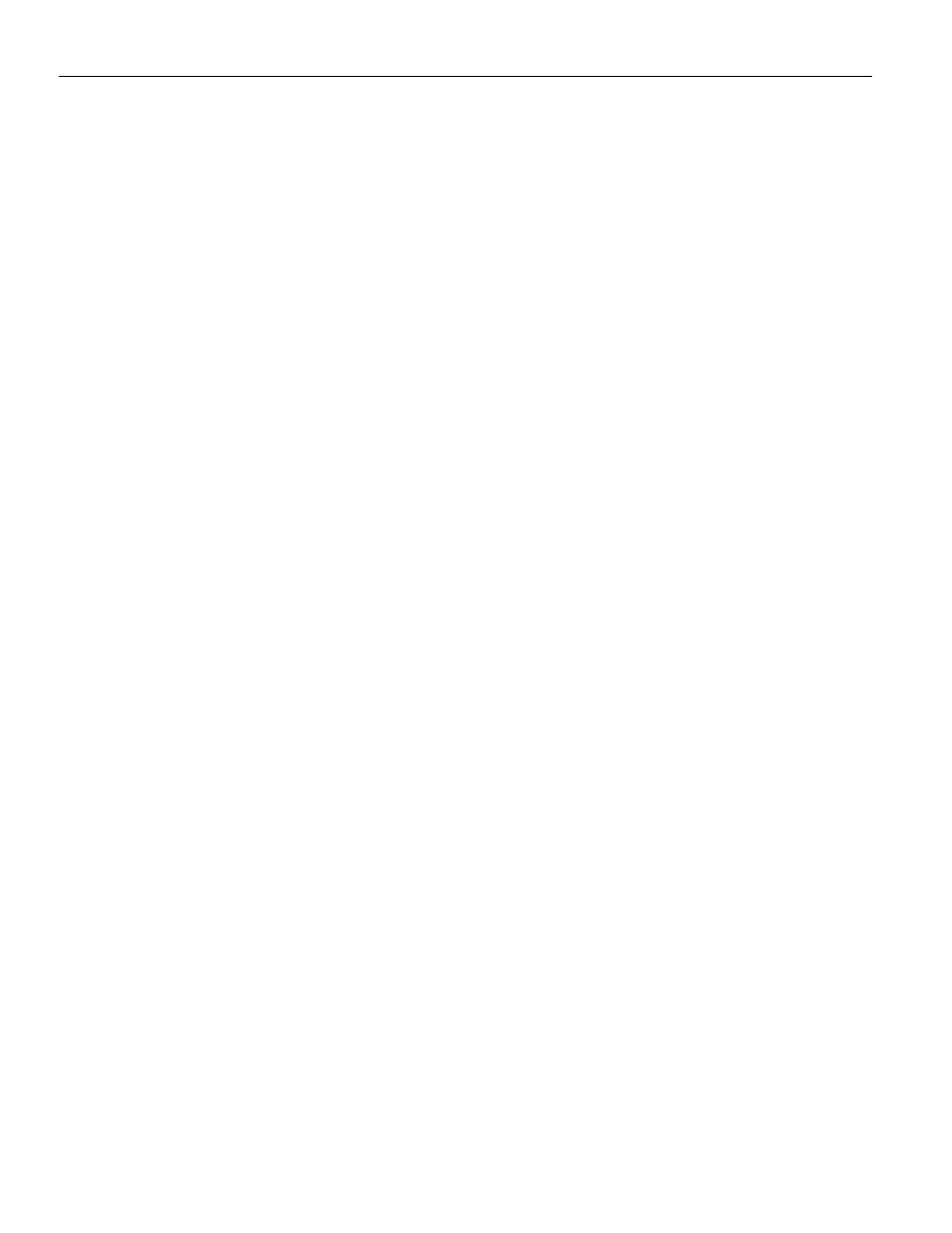
Sierra M6‐1 SAS/SATA Protocol Analyzer User Manual
201
Preferences
Teledyne LeCroy
Other
Default Workspace specifies the default workspace file for opening a sample file. You can
save any viewer configuration as a workspace and then specify it as the default
workspace. The software always open a trace file based on the default workspace file.
NCQ Commands Time out Threshold: The software uses this setting in the statistical ATA
command page for NCQ commands. If the time out exceeds this setting, the software
reports an error.
Maximum Number of Uploader Threads: If Quick View is not enabled, during cascading,
specifies the number of concurrent processes for uploading a sample file.
ATAPI spec assignment: Specifies the ATAPI default spec.
SCSI spec assignment (SAS only): Specifies the SCSI default spec.
Convert port configuration without prompt for confirm: If the current attached board
does not support the project file port configuration, the software converts it to a
supported port configuration without asking for confirmation. If this setting is unchecked,
the software asks for confirmation
Ask user to close the previous captured sample before running the new project: When
you start to run a new project, the software prompts you to close the current sample.
Found Device List Mode
Reset (clear) the list of found devices: Lists only the currently found devices.
Refresh (append to) the list of found devices: Adds new devices to the list of devices
found previously.
Browse Default Path
Software default: After you select File > Open, the Open dialog shows the default user
folder.
Windows default: After you select File > Open, the Open dialog shows the path selected
when the Open dialog was last used.
Port Configuration Setting
These options pertain to Port Configurations that have unused ports (as marked by a dash
in the Port Configuration table, eg AA‐‐). This allows the user to control these ports, if
unused by the analyzer platform, are to be disconnected or are to be used as pass
through, meaning the traffic will simply pass through them (default setting). It is
sometimes useful to force disconnect on unused ports, to cause all traffic to pass through
the used ports. Select the desired option:
Disconnect don’t care ports
Pass through don’t care ports
