6 installing your analyzer, 1 software installation, System restart – Teledyne LeCroy Sierra M6-1 SAS_SATA Protocol Analyzer User Manual User Manual
Page 19: Error message, 2 hardware setup, Separate systems, Connecting in general
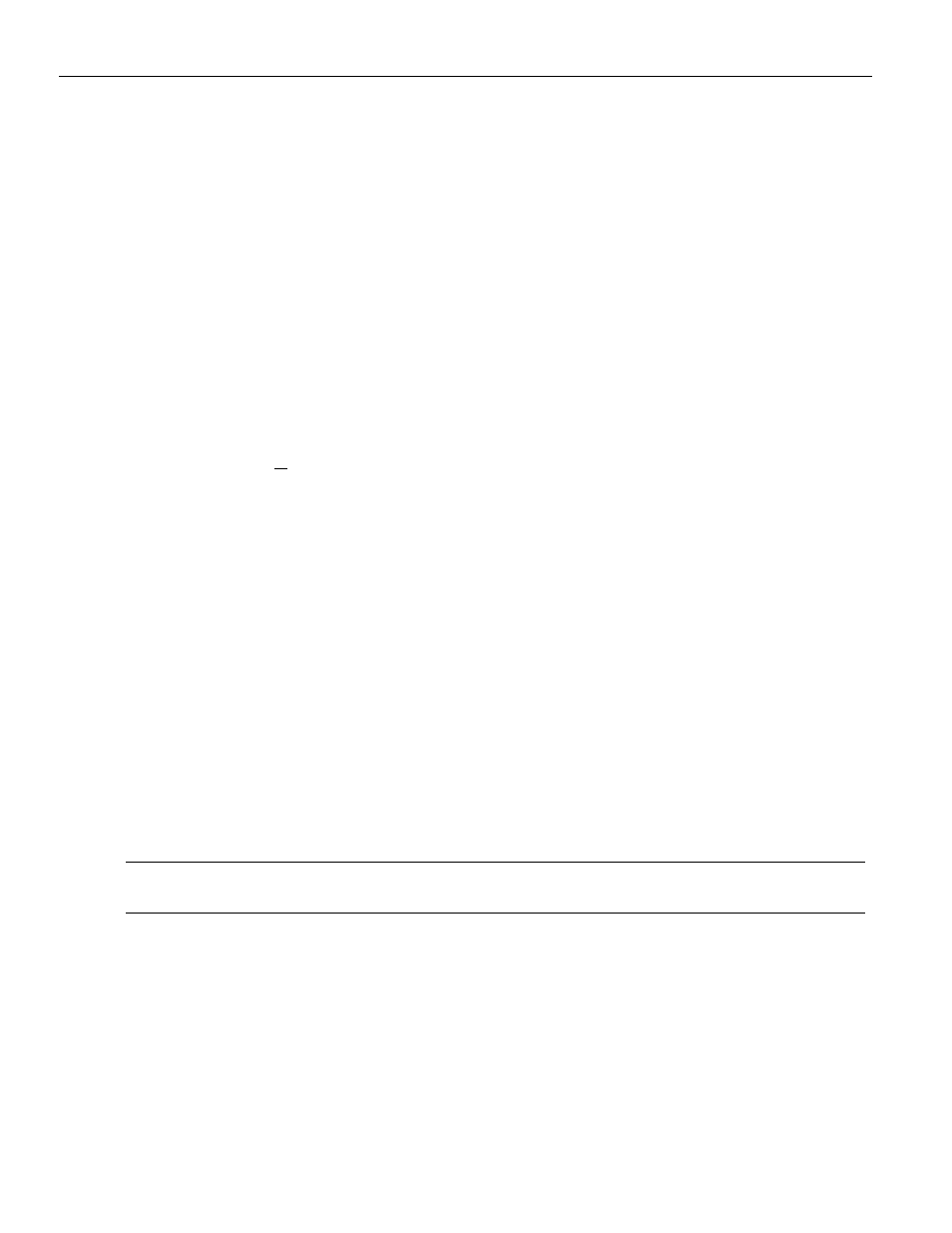
Sierra M6‐1 SAS/SATA Protocol Analyzer User Manual
17
Installing Your Analyzer
Teledyne LeCroy
1.6 Installing
Your
Analyzer
1.6.1
Software Installation
The SAS/SATA software works on systems using the Windows® XP, Windows 7 (x86, x64)
Windows 8 (x86, x64), Windows Server 2003, Windows Server 2008 and Windows Server
2012 R2 operating systems. 64‐bit Windows OS is recommended because it allows using
more RAM memory. Other Operating Systems limit the RAM to 3GB.
Insert the Installation CD ROM into the CD/DVD drive
on the host machine.
1. The installation automatically starts setup, unless Auto Run is off. In that case, select
the CD ROM from “My Computer” and click Setup.
2. After the warning to close all other programs and before starting the installation,
the Install component selection opens.
3. Select components for installation.
4. Click Next to complete the installation.
System restart
You must restart your computer before you can use your Analyzer software.
Error Message
If you get an error message during installation of the drivers for Window, consult your
system administrator. Your system may allow only administrator‐level users to copy such
driver files.
1.6.2
Hardware Setup
Separate Systems
When using the analyzer, it is recommended to use a system to generate bus traffic and a
second system to run the software, to avoid characterization of traffic generated by the
analyzer.
Connecting in General
Note:
You must install the software before connecting the analyzer to the host machine for the first
time.
To set up the analyzer:
1. Plug the power adapter into the unit, and then plug the power adapter into a 100V–
240V, 50Hz–60Hz, power outlet. Turn on the Power switch.
2. Connect the USB cable between the Sierra M6‐1 USB port and a USB port on the
host machine. The host machine’s operating system detects the analyzer and driver
files.
(See
“Connecting via Ethernet” on page 20
for Ethernet connectivity.)
3. Connect the analyzer to Host and Device as follows.
