3 port configuration for infusion, Port configuration for infusion” on – Teledyne LeCroy Sierra M6-1 SAS_SATA Protocol Analyzer User Manual User Manual
Page 235
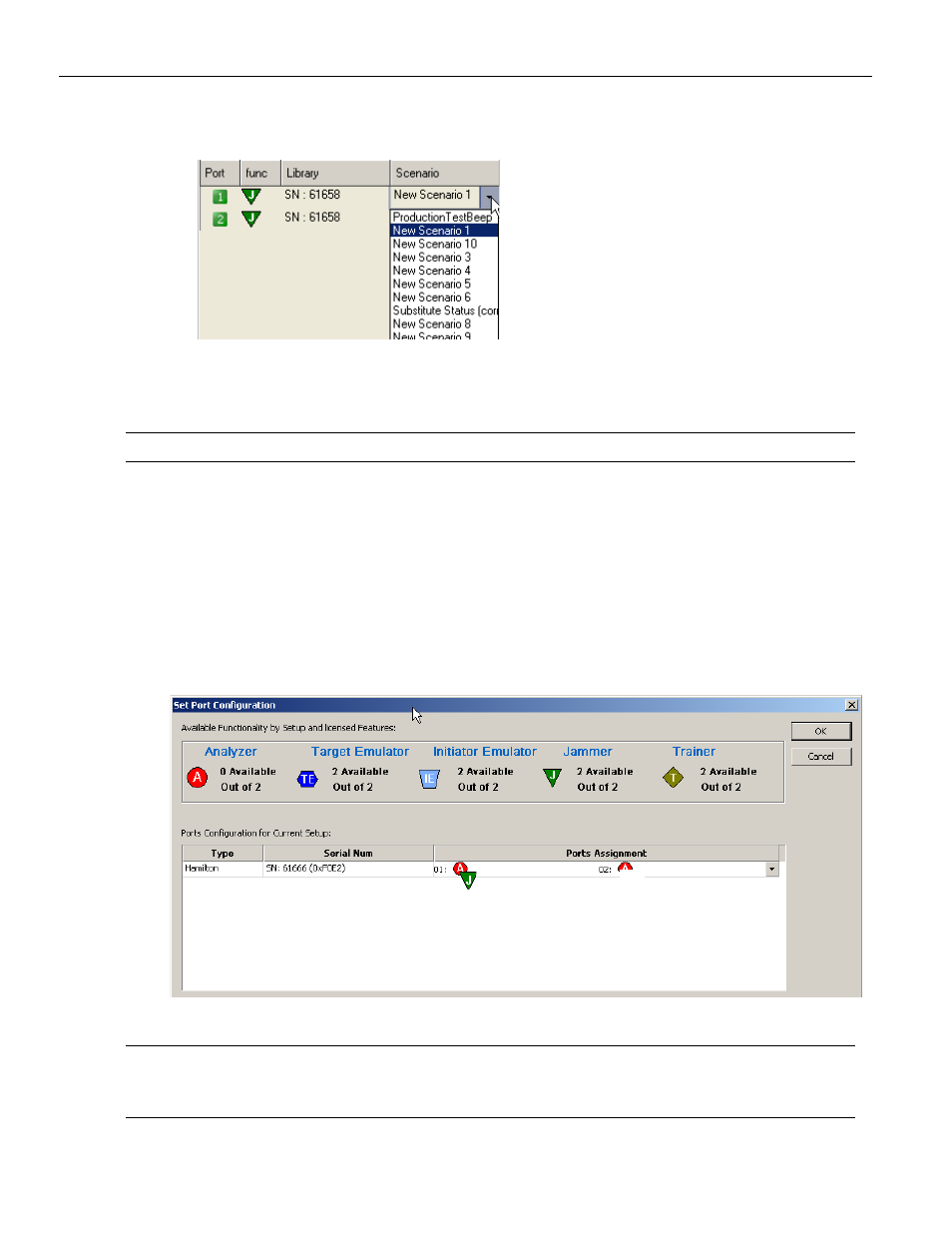
Sierra M6‐1 SAS/SATA Protocol Analyzer User Manual
233
Port Configuration for InFusion
Teledyne LeCroy
Alternatively, assign the scenario using the Library and Scenario drop‐down lists.
After you have assigned scenarios to ports, in the first row of icons, use the first green
arrow icon to Run/Stop All Ports, or use the numbered green arrows to Run/Stop an
individual port.
Note:
A port row is grayed‐out when that port is running a scenario.
4.3
Port Configuration for InFusion
The InFusion (Jammer) port configurations must match the Analyzer port configurations
for the infusion‐analyzer to work.
Select Configuration > Port Configuration to display the Set Port Configuration dialog.
To record traffic, select Jammer on the port that you want to jam. In the following figure,
there is a match on Port 1.
Figure 4.5: Ports Configuration Dialog with InFusion/Analyzer Port Match
Note:
To display the current Port Configuration, click Show Analyzer to go to the analyzer application,
then click the green button in the lower right corner to display the Port Status window (see
).
