10 resetting the homesafe, 11 homesafe main menu – ZyXEL Communications Parental Control Gateway HS100/HS100W User Manual
Page 54
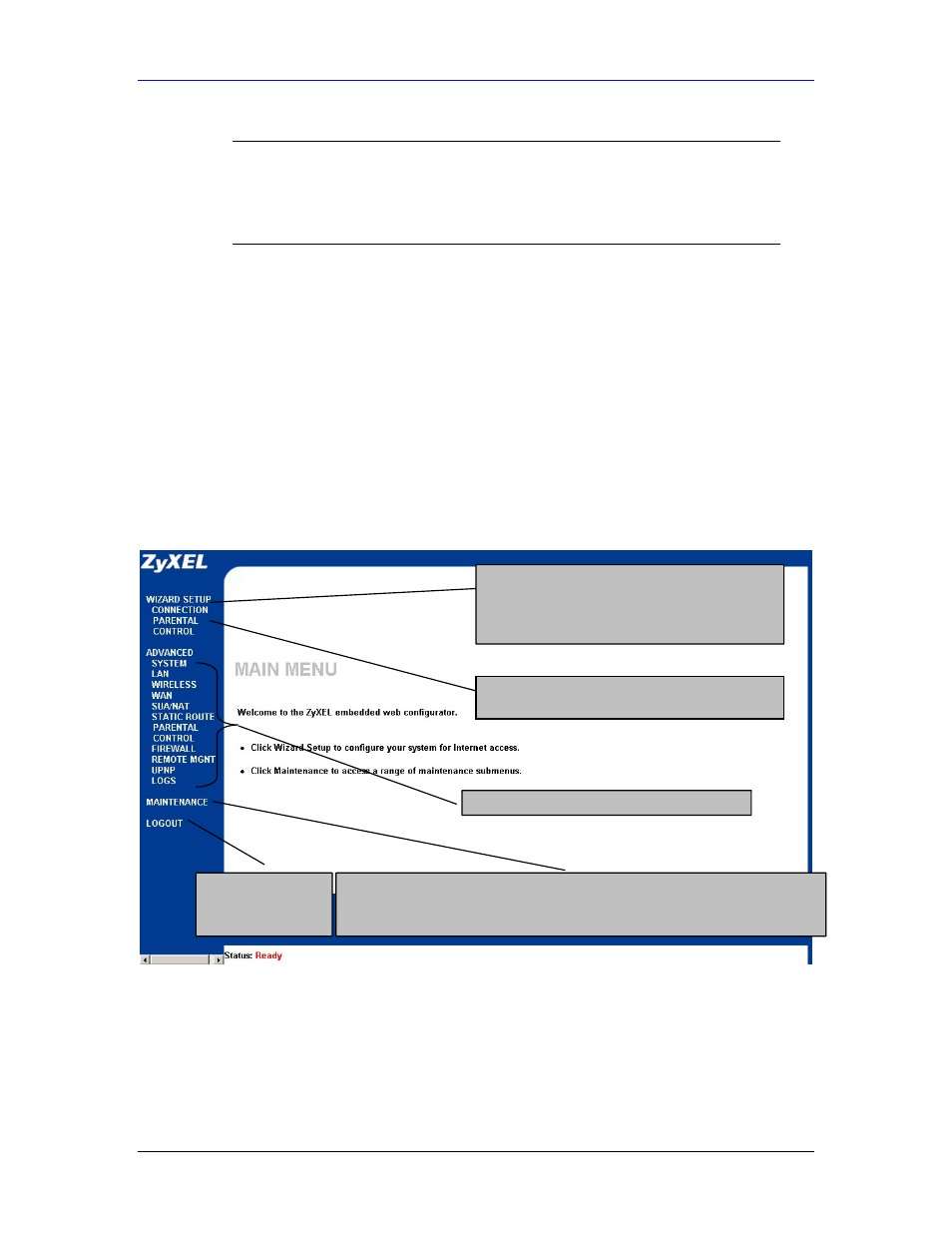
HomeSafe User’s Guide
Introducing the Web Configurator
2-21
5.
You should now see the MAIN MENU screen (see Figure 2-27).
)
The management session automatically times out when the
time period set in the Administrator Inactivity Timer field expires
(default five minutes). Simply log back into the HomeSafe if
this happens to you.
2.10 Resetting the HomeSafe
If you forget your password or cannot access the web configurator, you will need to use the
RESET button at the back of the HomeSafe to reload the factory-default configuration file. This
means that you will lose all configurations that you had previously and the password will be reset
to “1234”.
2.10.1 Procedure To Use The Reset Button
Make sure the PWR LED is on (not blinking) before you begin this procedure.
1.
Make sure the PWR LED is on (not blinking).
2.
Press the RESET button for ten seconds or until the PWR LED begins to blink and then release it.
When the PWR LED begins to blink, the defaults have been restored and the HomeSafe restarts.
2.11 HomeSafe Main Menu
Figure 2-27 The MAIN MENU Screen of the Web Configurator
2.11.1 Navigation Panel
After you enter the password, use the sub-menus on the navigation panel to configure HomeSafe
features.
The following table describes the sub-menus.
Use submenus to configure HomeSafe features.
Click MAINTENANCE to view information about your HomeSafe or upgrade
configuration/firmware files. Maintenance includes Status (Statistics), DHCP Table,
F/W (firmware) Upload, Configuration (Backup, Restore, Defaults) and Restart.
Click LOGOUT at
any time to exit the
web configurator.
Click PARENTAL CONTROL for configuration of
the HomeSafe parental control gateway.
Click CONNECTION for initial configuration
including general setup, Wireless LAN Setup, ISP
parameters for Internet Access and WAN IP/DNS
Server/MAC address assignment.
