ZyXEL Communications Parental Control Gateway HS100/HS100W User Manual
Page 138
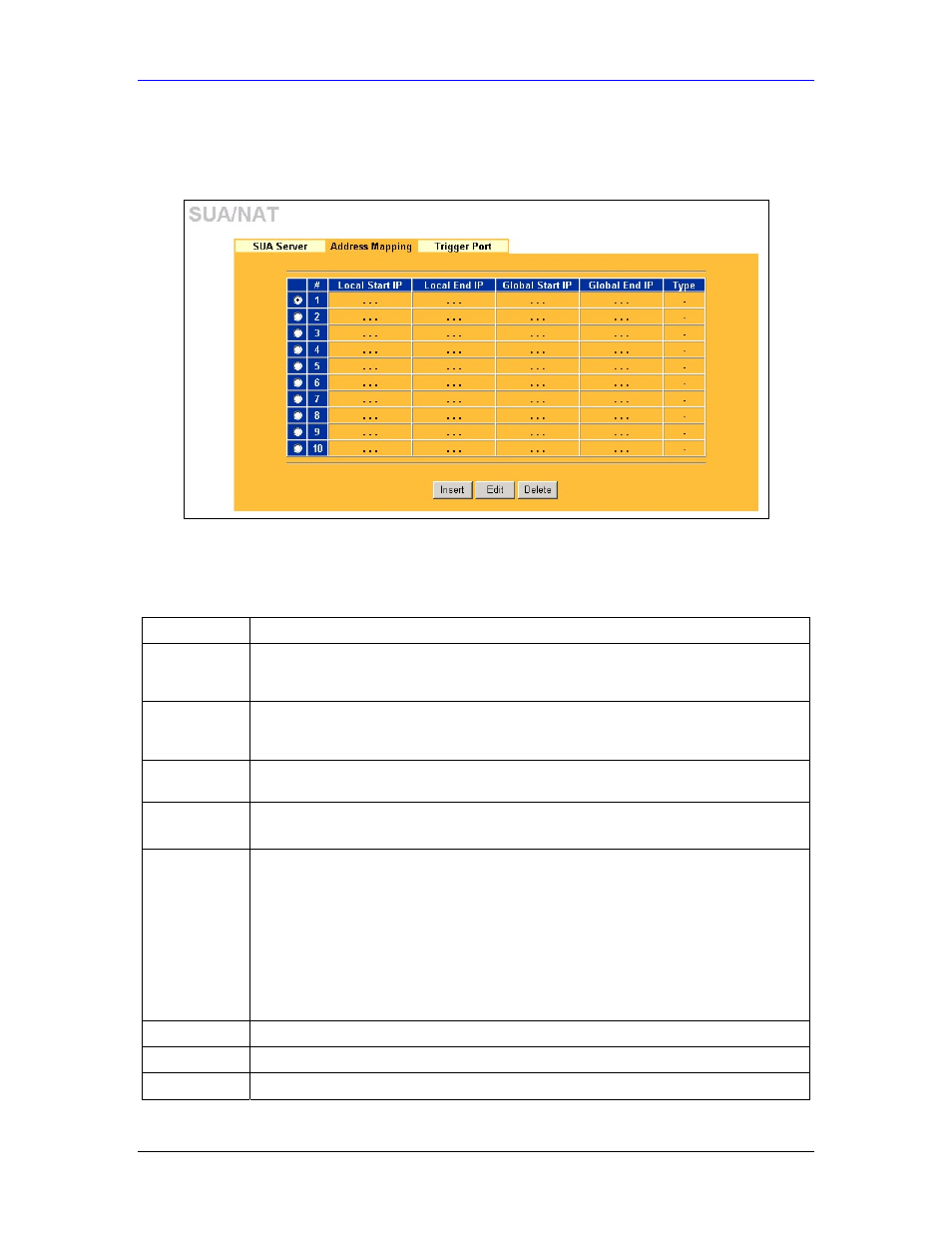
HomeSafe User’s Guide
9-8
NAT Screens
set summary screen, the new rule will be rule 7, not 9. Now if you delete rule 4, rules 5 to 7 will
be pushed up by 1 rule, so old rules 5, 6 and 7 become new rules 4, 5 and 6.
To change your HomeSafe’s Address Mapping settings, click SUA/NAT, then the Address
Mapping tab. The screen appears as shown.
Figure 9-5 Address Mapping
The following table describes the labels in this screen.
Table 9-5 Address Mapping
LABEL DESCRIPTION
Local Start IP
This refers to the Inside Local Address (ILA), which is the starting local IP address. If
the rule is for all local IP addresses, then this field displays 0.0.0.0 as the Local Start
IP address. Local IP addresses are N/A for Server port mapping.
Local End IP
This is the end Inside Local Address (ILA). If the rule is for all local IP addresses, then
this field displays 255.255.255.255 as the Local End IP address. This field is N/A for
One-to-One and Server mapping types.
Global Start IP
This refers to the Inside Global IP Address (IGA). 0.0.0.0 is for a dynamic IP address
from your ISP with Many-to-One and Server mapping types.
Global End IP
This is the end Inside Global Address (IGA).
This field is N/A for One-to-One, Many-to-One and Server mapping types.
Type
1. One-to-One mode maps one local IP address to one global IP address. Note that
port numbers do not change for the One-to-one NAT mapping type.
2. Many-to-One mode maps multiple local IP addresses to one global IP address. This
is equivalent to SUA (i.e., PAT, port address translation), ZyXEL's Single User Account
feature that previous ZyXEL routers supported only.
3. Many-to-Many Overload mode maps multiple local IP addresses to shared global IP
addresses.
4. Many One-to-One mode maps each local IP address to unique global IP addresses.
5. Server allows you to specify inside servers of different services behind the NAT to
be accessible to the outside world.
Insert
Click Insert to insert a new mapping rule before an existing one.
Edit
Click Edit to go to the Address Mapping Rule screen.
Delete
Click Delete to delete an address mapping rule.
