4 uploading firmware and configuration files – ZyXEL Communications Parental Control Gateway HS100/HS100W User Manual
Page 298
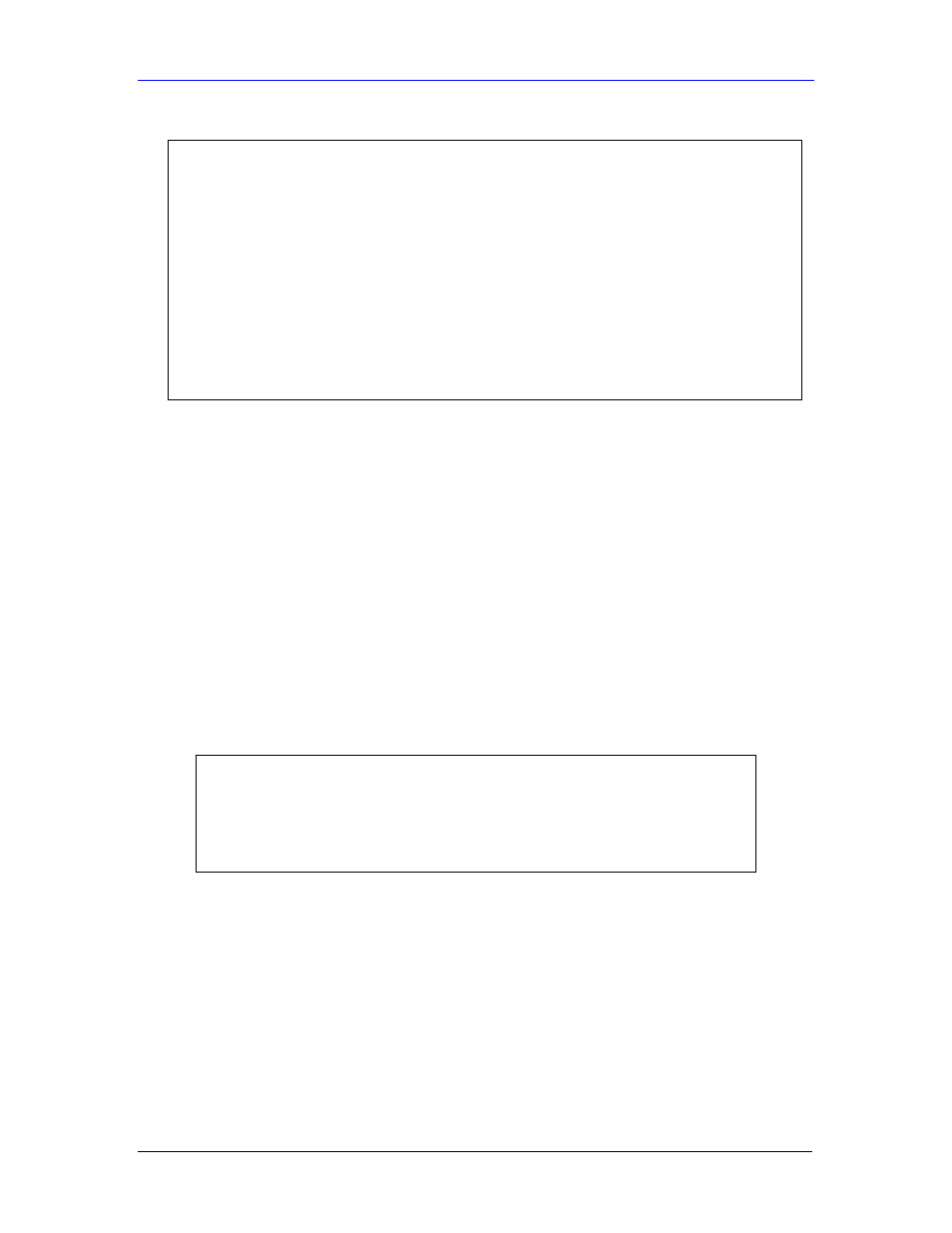
HomeSafe User’s Guide
Firmware and Configuration File Maintenance
31-5
Figure 31-3 Telnet into Menu 24.6
Step 1.
Launch the FTP client on your computer.
Step 2.
Enter “open”, followed by a space and the IP address of your HomeSafe.
Step 3.
Press [ENTER] when prompted for a username.
Step 4.
Enter your password as requested (the default is “1234”).
Step 5.
Enter “bin” to set transfer mode to binary.
Step 6.
Find the “rom” file (on your computer) that you want to restore to your HomeSafe.
Step 7.
Use “put” to transfer files from the HomeSafe to the computer, for example, “put
config.rom rom-0” transfers the configuration file “config.rom” on your computer to
the HomeSafe. See earlier in this chapter for more information on filename
conventions.
Step 8.
Enter “quit” to exit the ftp prompt. The HomeSafe will automatically restart after a
successful restore process.
31.3.2 Restore Using FTP Session Example
Figure 31-4 Restore Using FTP Session Example
Refer to section 31.2.5 to read about configurations that disallow TFTP and FTP over WAN.
31.4 Uploading Firmware and Configuration Files
This section shows you how to upload firmware and configuration files. You can upload
configuration files by following the procedure in the previous Restore Configuration section or
by following the instructions in Menu 24.7.2 – System Maintenance – Upload System
Configuration File.
ftp> put config.rom rom-0
200 Port command okay
150 Opening data connection for STOR rom-0
226 File received OK
221 Goodbye for writing flash
ftp: 16384 bytes sent in 0.06Seconds 273.07Kbytes/sec.
ftp>quit
Menu 24.6 -- System Maintenance - Restore Configuration
To transfer the firmware and configuration file to your workstation, follow the
procedure below:
1. Launch the FTP client on your workstation.
2. Type "open" and the IP address of your HomeSafe. Then type "root" and
SMT password as requested.
3. Type "put backupfilename rom-0" where backupfilename is the name of
your backup configuration file on your workstation and rom-0 is the
remote file name on the HomeSafe. This restores the configuration to
your HomeSafe.
4. The system reboots automatically after a successful file transfer
For details on FTP commands, please consult the documentation of your FTP
client program. For details on backup using TFTP (note that you must remain
in this menu to back up using TFTP), please see your HomeSafe manual.
