3 parental control application – ZyXEL Communications Parental Control Gateway HS100/HS100W User Manual
Page 156
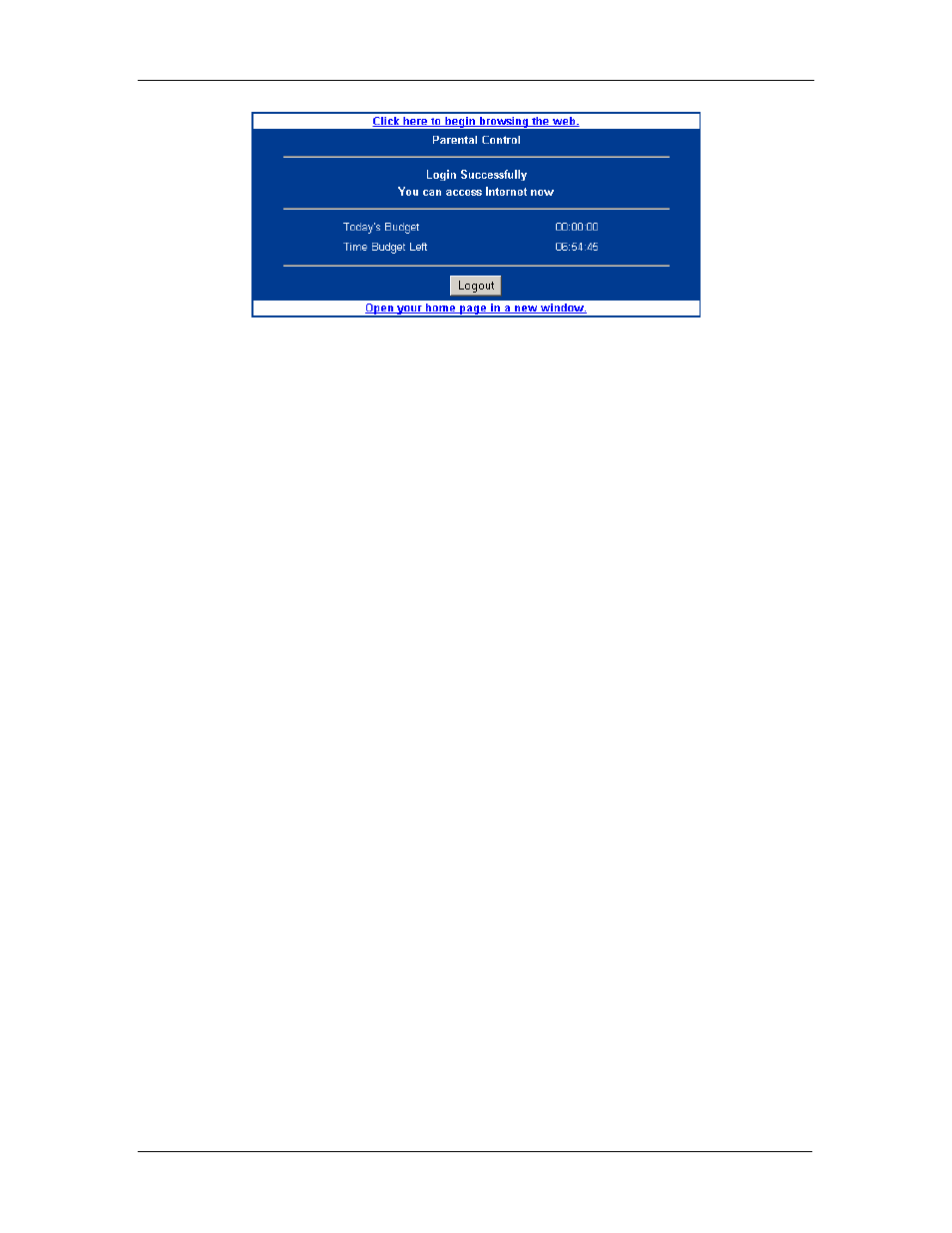
HomeSafe User’s Guide
12-2
Parental
Control
Figure 12-2 User Status Window
4.
You can start browsing the web from the current window, or use the link on the top of the
box to open a new web browser.
¾
If you close or navigate away from the status screen, you can redisplay the
status screen by typing status into the address bar on your web browser and
hitting enter.
5.
There are five ways to be logged out of the system.
¾
Click the Logout button on the status screen.
¾
The idle timeout triggers the logout (the default is five minutes).
¾
The access Time Allowance budget reaches zero and triggers the logout.
¾
The system clock reaches the End Time for the user’s account and triggers
the logout.
¾
Type logout into the address bar on your web browser and hitting enter.
6.
Parental (Administrator) log in
The administrator can log into the system after the initial configuration.
1.
The administrator opens their browser and is directed to the HomeSafe User Login page
(this is the same as the user login).
2.
The administrator enters “admin” as the username and the system password.
3.
The system administrator Welcome page opens.
12.3 Parental Control Application
You can control LAN user Internet access by having an administrator configure parental control
on the HomeSafe.
The parent (administrator) must create login names and passwords for each person (user) on the
network. Each person must log into the system before they can gain access to the Internet. Each
person’s account will hold the details of their access rights and privileges. The HomeSafe
enforces these access restrictions. In the following diagram, A refers to the HomeSafe and B
refers to a modem.
