ZyXEL Communications Parental Control Gateway HS100/HS100W User Manual
Page 237
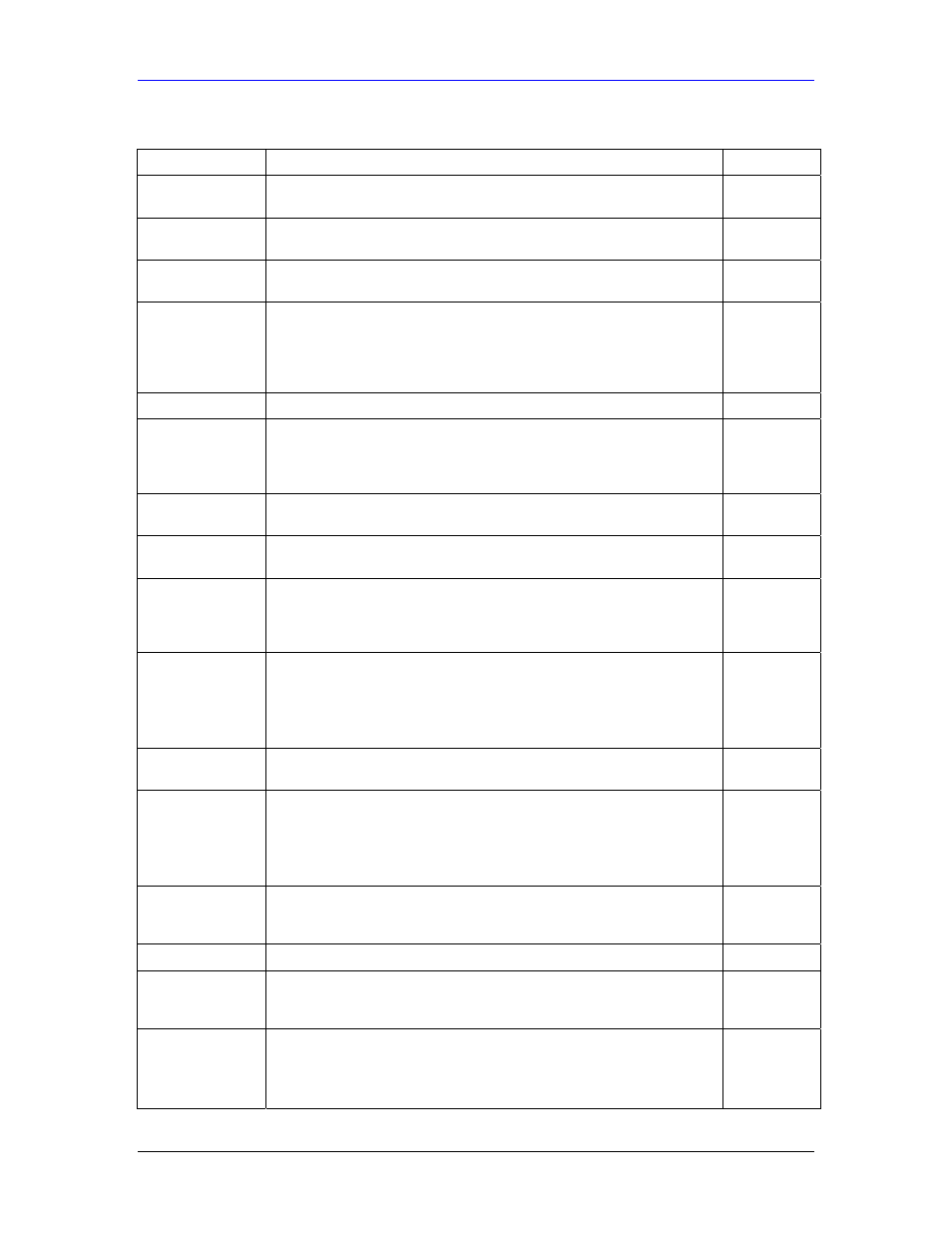
HomeSafe User’s Guide
22-2 Remote
Node
Configuration
Table 22-1 Menu 11.1 Remote Node Profile for Ethernet Encapsulation
FIELD
DESCRIPTION
EXAMPLE
Rem Node Name
Enter a descriptive name for the remote node. This field can be up to
eight characters.
LAoffice
Active
Press [SPACE BAR] and then [ENTER] to select Yes (activate remote
node) or No (deactivate remote node).
Yes
Encapsulation
Ethernet is the default encapsulation. Press [SPACE BAR] and then
[ENTER] to change to PPPoE or PPTP encapsulation.
Ethernet
Service Type
Press [SPACE BAR] and then [ENTER] to select from Standard, RR-
Toshiba (RoadRunner Toshiba authentication method), RR-Manager
(RoadRunner Manager authentication method), RR-Telstra or Telia
Login. Choose one of the RoadRunner methods if your ISP is Time
Warner's RoadRunner; otherwise choose Standard.
Standard
Outgoing
My Login This field is applicable for PPPoE encapsulation only. Enter the login
name assigned by your ISP when the HomeSafe calls this remote
node. Some ISPs append this field to the Service Name field above
(e.g., jim@poellc) to access the PPPoE server.
jim
My Password Enter the password assigned by your ISP when the HomeSafe calls
this remote node. Valid for PPPoE encapsulation only.
*****
Retype to
Confirm
Type your password again to make sure that you have entered it
correctly.
*****
Server This field is valid only when RoadRunner is selected in the Service
Type field. The HomeSafe will find the RoadRunner Server IP
automatically if this field is left blank. If it does not, then you must enter
the authentication server IP address here.
Relogin Every
(min)
This field is available when you select Telia Login in the Service Type
field.
The Telia server logs the HomeSafe out if the HomeSafe does not log
in periodically. Type the number of minutes from 1 to 59 (30
recommended) for the HomeSafe to wait between logins.
Route IP
This field refers to the protocol that will be routed by your HomeSafe –
IP is the only option for the HomeSafe.
IP
Apply Alias
Press [SPACE BAR] to choose Alias 1 or Alias 2.
IP Alias allows you to partition a physical network into different logical
networks over the same Ethernet interface. The HomeSafe supports
three logical LAN interfaces via its single physical Ethernet interface
with the HomeSafe itself as the gateway for each LAN network.
Alias 1
Edit IP
This field leads to a “hidden” menu. Press [SPACE BAR] to select Yes
and press [ENTER] to go to Menu 11.3 - Remote Node Network
Layer Options.
No
(default)
Session Options
Edit Filter Sets This field leads to another “hidden” menu. Use [SPACE BAR] to select
Yes and press [ENTER] to open menu 11.5 to edit the filter sets. See
the Remote Node Filter section for more details.
No
(default)
Edit Traffic
Redirect
Press [SPACE BAR] to select Yes or No.
Select Yes and press [ENTER] to configure Menu 11.6 Traffic
Redirect Setup. Select No (default) if you do not want to configure this
feature.
