Appendix a - troubleshooting, Appendix a troubleshooting – ZyXEL Communications Parental Control Gateway HS100/HS100W User Manual
Page 315
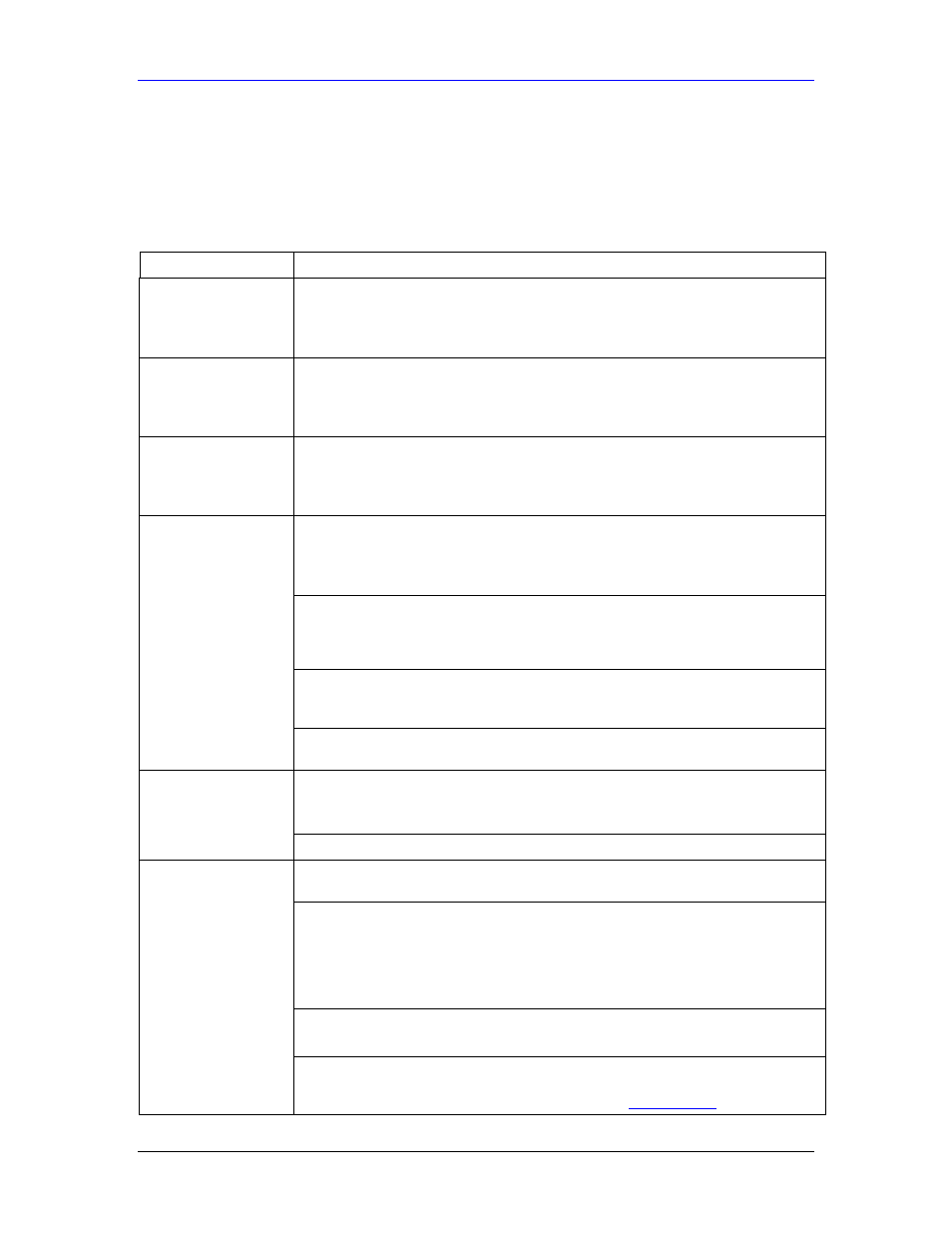
HomeSafe User’s Guide
Troubleshooting A-1
Appendix A
Troubleshooting
PROBLEM CORRECTIVE
ACTION
None of the LEDs
turn on when you turn
on the HomeSafe.
Make sure that you have the correct power adapter connected to the HomeSafe
and plugged in to an appropriate power source. Check all cable connections.
If the LEDs still do not turn on, you may have a hardware problem. In this case,
you should contact your local vendor.
Cannot access the
HomeSafe from the
LAN.
Check the cable connection between the HomeSafe and your computer or hub.
Refer to the Rear Panel section for details.
Ping the HomeSafe from a LAN computer. Make sure your computer Ethernet card
is installed and functioning properly.
Cannot ping any
computer on the LAN.
If the 10/100M LAN LEDs are off, check the cable connections between the
HomeSafe and your LAN computers.
Verify that the IP address and subnet mask of the HomeSafe and the LAN
computers are in the same IP address range.
The WAN IP is provided after the ISP verifies the MAC address, host name or user
ID.
Find out the verification method used by your ISP and configure the corresponding
fields.
If the ISP checks the WAN MAC address, you should clone the MAC address from
a LAN computer. Click WAN and then the MAC tab, select Spoof this
Computer's MAC address - IP Address and enter the IP address of the
computer on the LAN whose MAC address you are cloning.
If the ISP checks the host name, enter your computer’s name (refer to the Wizard
Setup section in the User’s Guide) in the System Name field in the first screen of
the WIZARD.
Cannot get a WAN IP
address from the ISP.
If the ISP checks the user ID, click WAN and then the ISP tab. Check your service
type, user name, and password.
Check the HomeSafe’s connection to the cable/DSL device.
Check whether your cable/DSL device requires a crossover or straight-through
cable.
Cannot access the
Internet.
Click WAN to verify your settings.
Make sure that the Enable Parental Control check box is selected in the Parental
Control screen.
When your content filtering subscription has expired, the General parental control
screen displays Not Registered. Select the Register Now button to renew your
content filtering subscription. Click Register Now to go to a web site where you
can renew your category-based content filtering registration. You can use a trial
application or register your iCard’s PIN (you may have to purchase a new iCard to
renew your subscription). Refer to the web site’s on-line help for details.
Make sure that the Pre-defined Web Content Categories check box is selected
in the Parental Control Group Edit screen.
Access to a restricted
web page is not
blocked.
Make sure that you select a blocked category in the Parental Control Group Edit
screen to restrict access to web pages relevant to that category. For example,
select the Weapons check box to prevent access to
www.gun.com
.
