ZyXEL Communications Parental Control Gateway HS100/HS100W User Manual
Page 300
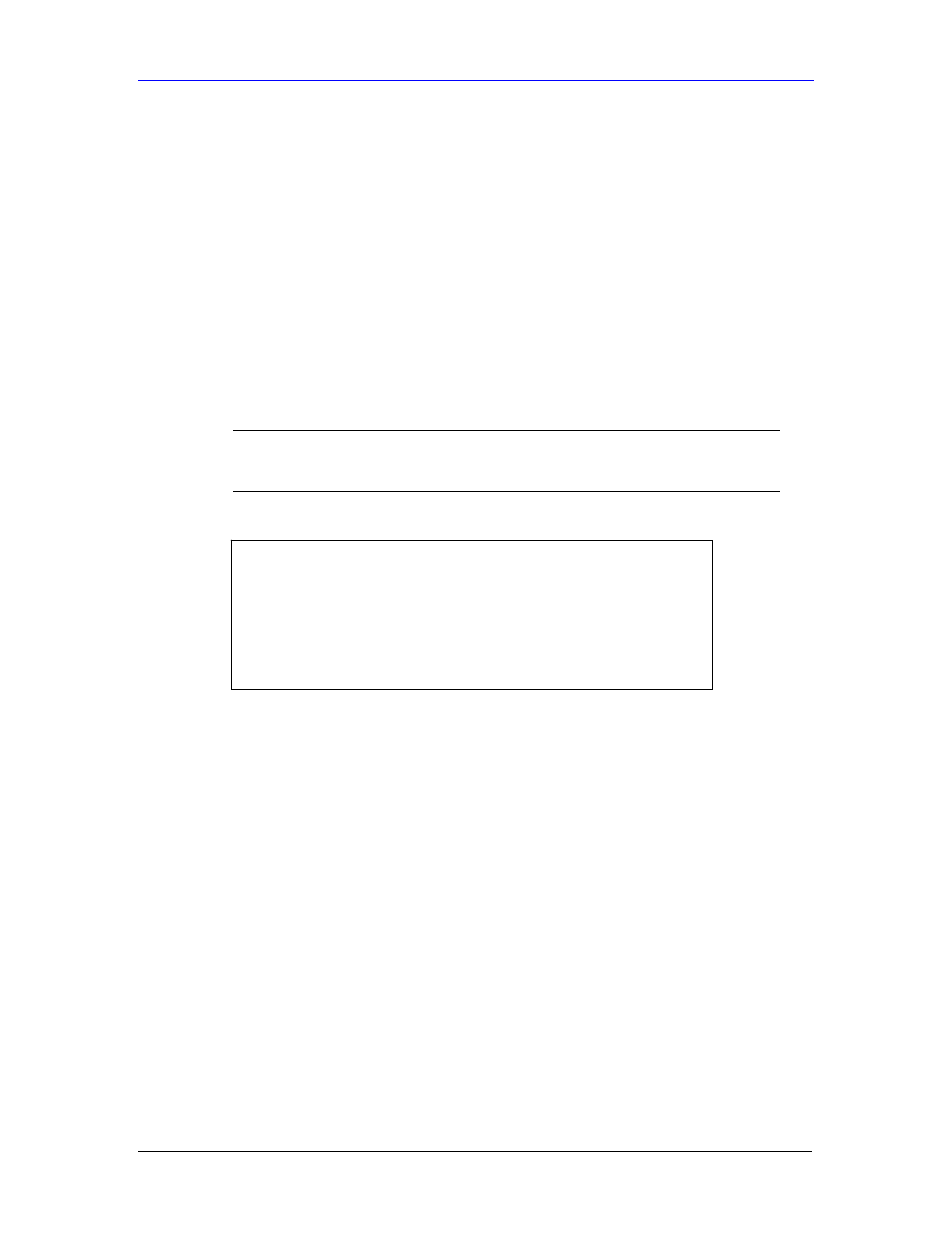
HomeSafe User’s Guide
Firmware and Configuration File Maintenance
31-7
31.4.3 FTP File Upload Command from the DOS Prompt Example
Step 1.
Launch the FTP client on your computer.
Step 2.
Enter “open”, followed by a space and the IP address of your HomeSafe.
Step 3.
Press [ENTER] when prompted for a username.
Step 4.
Enter your password as requested (the default is “1234”).
Step 5.
Enter “bin” to set transfer mode to binary.
Step 6.
Use “put” to transfer files from the computer to the HomeSafe, for example, “put
firmware.bin ras” transfers the firmware on your computer (firmware.bin) to the
HomeSafe and renames it “ras”. Similarly, “put config.rom rom-0” transfers the
configuration file on your computer (config.rom) to the HomeSafe and renames it
“rom-0”. Likewise “get rom-0 config.rom” transfers the configuration file on the
HomeSafe to your computer and renames it “config.rom.” See earlier in this chapter for
more information on filename conventions.
Step 7.
Enter “quit” to exit the ftp prompt.
)
The HomeSafe automatically restarts after a successful file
upload.
31.4.4 FTP Session Example of Firmware File Upload
Figure 31-7 FTP Session Example of Firmware File Upload
More commands (found in GUI-based FTP clients) are listed earlier in this chapter.
Refer to section 31.2.5 to read about configurations that disallow TFTP and FTP over WAN.
31.4.5 TFTP File Upload
The HomeSafe also supports the uploading of firmware files using TFTP (Trivial File Transfer
Protocol) over LAN. Although TFTP should work over WAN as well, it is not recommended.
To use TFTP, your computer must have both telnet and TFTP clients. To transfer the firmware
and the configuration file, follow the procedure shown next.
Step 1.
Use telnet from your computer to connect to the HomeSafe and log in. Because TFTP
does not have any security checks, the HomeSafe records the IP address of the telnet
client and accepts TFTP requests only from this address.
Step 2.
Put the SMT in command interpreter (CI) mode by entering 8 in Menu 24 – System
Maintenance.
Step 3.
Enter the command “sys stdio 0” to disable the console timeout, so the TFTP transfer
will not be interrupted. Enter “command sys stdio 5” to restore the five-minute console
timeout (default) when the file transfer is complete.
Step 4.
Launch the TFTP client on your computer and connect to the HomeSafe. Set the
transfer mode to binary before starting data transfer.
331 Enter PASS command
Password:
230 Logged in
ftp> bin
200 Type I OK
ftp> put firmware.bin ras
200 Port command okay
150 Opening data connection for STOR ras
226 File received OK
ftp: 1103936 bytes sent in 1.10Seconds
