Checking/modifying your computer’s ip address – ZyXEL Communications Parental Control Gateway HS100/HS100W User Manual
Page 331
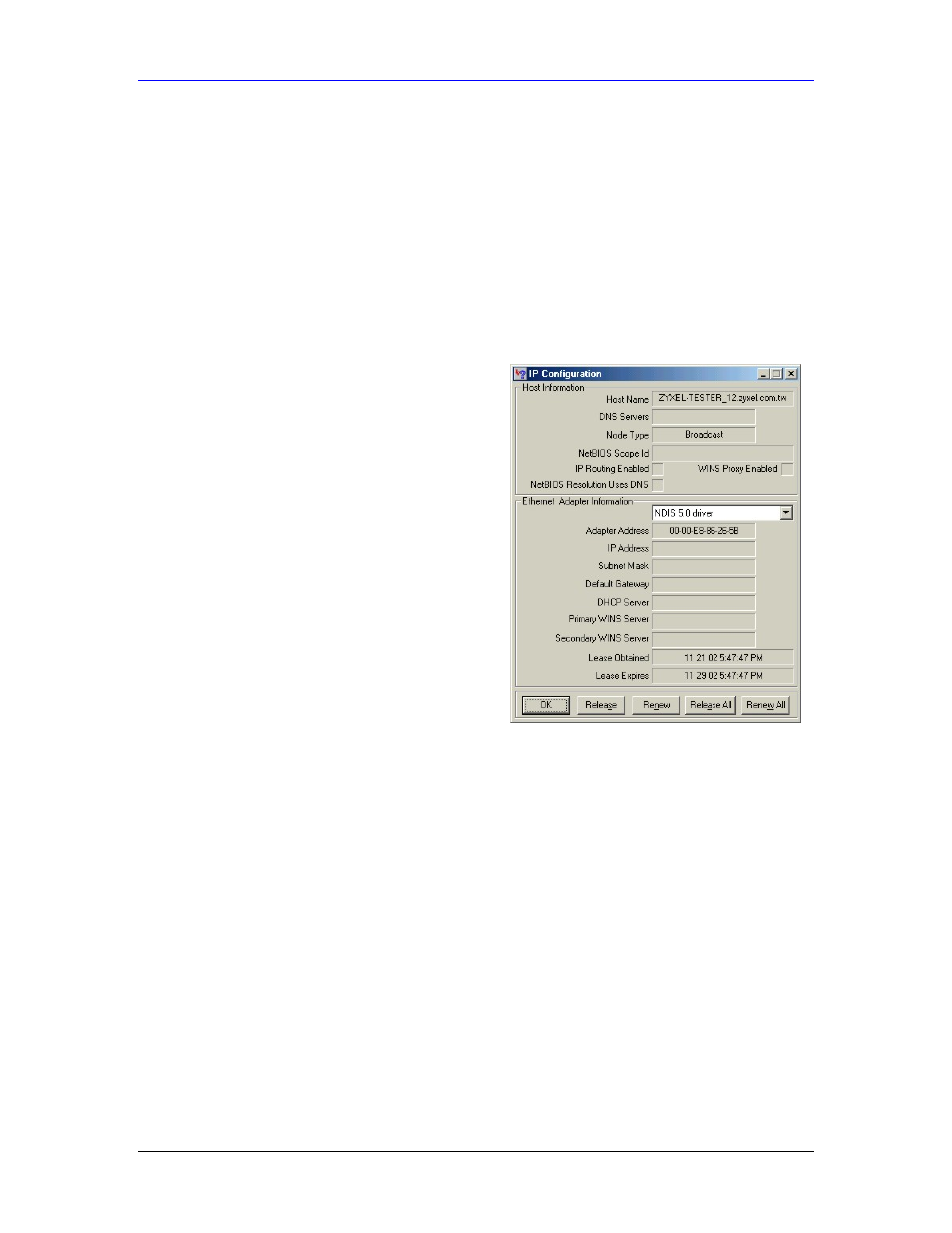
HomeSafe User’s Guide
Setting up Your Computer’s IP Address
E-3
-If you do not know your gateway’s IP address,
remove previously installed gateways.
-If you have a gateway IP address, type it in the
New gateway field and click Add.
4.
Click OK to save and close the TCP/IP Properties window.
5.
Click OK to close the Network window. Insert the Windows CD if prompted.
6.
Turn on your HomeSafeand restart your computer when prompted.
Checking/Modifying Your Computer’s IP Address
1.
Click Start and then Run.
2.
In the Run window, type "winipcfg" and then click OK to open the IP Configuration window.
3.
Select your network adapter. You should see
your computer's (static) IP address, subnet
mask and default gateway in this screen. Verify
that your computer’s static IP address is in the
correct subnet (192.168.1.2 to 192.168.1.254 if
using the default HomeSafeLAN IP address).
Alternatively, to have the HomeSafeassign your
computer a new IP address (from the IP pool),
make sure your HomeSafeis turned on and click
Renew in this screen.
Your computer can now communicate with the
HomeSafeusing the LAN port.
