ZyXEL Communications Parental Control Gateway HS100/HS100W User Manual
Page 217
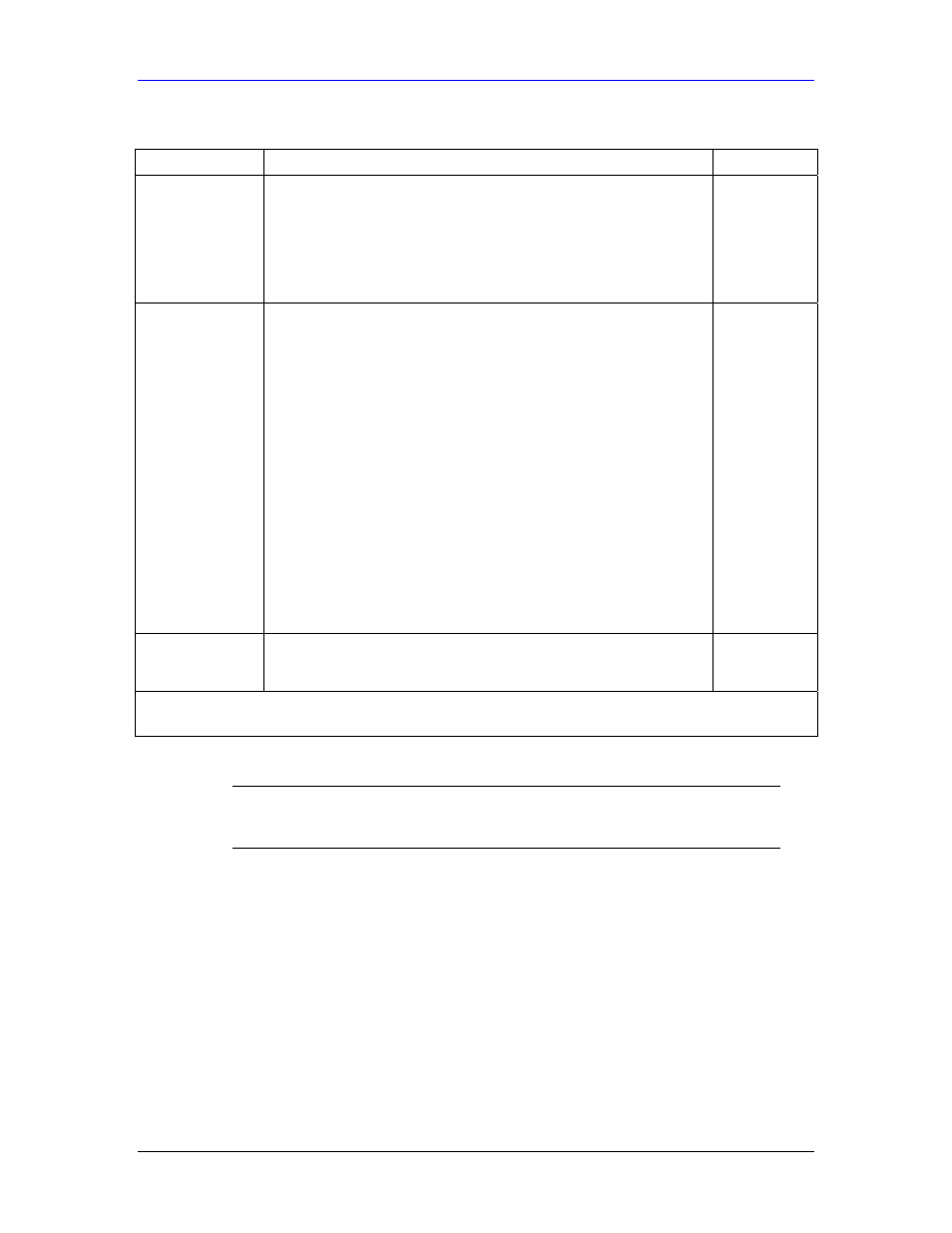
HomeSafe User’s Guide
18-2
Menu 1 General Setup
Table 18-1 Menu 1 General Setup
FIELD DESCRIPTION
EXAMPLE
Domain Name
Enter the domain name (if you know it) here. If you leave this field
blank, the ISP may assign a domain name via DHCP. You can go to
menu 24.8 and type "sys domain name" to see the current domain
name used by your router.
The domain name entered by you is given priority over the ISP
assigned domain name. If you want to clear this field just press
[SPACE BAR] and then [ENTER].
zyxel.com.tw
First System DNS
Server
Second System
DNS Server
Third System DNS
Server
DNS (Domain Name System) is for mapping a domain name to its
corresponding IP address and vice versa. The DNS server is
extremely important because without it, you must know the IP address
of a machine before you can access it. The HomeSafe uses a system
DNS server (in the order you specify here) to resolve domain names
for VPN, DDNS and the time server.
Press [SPACE BAR] and then [ENTER] to select an option. Select
From ISP if your ISP dynamically assigns DNS server information
(and the HomeSafe's WAN IP address). The IP Address field below
displays the (read-only) DNS server IP address that the ISP assigns.
Select User-Defined if you have the IP address of a DNS server.
Enter the DNS server's IP address in the IP Address field. If you
select User-Defined, but leave the IP address set to 0.0.0.0, User-
Defined changes to None after you save your changes. If you set a
second choice to User-Defined, and enter the same IP address, the
second User-Defined changes to None after you save your changes.
Select None if you do not want to configure DNS servers. If you do not
configure a system DNS server, you must use IP addresses when
configuring VPN, DDNS and the time server.
From ISP
Edit Dynamic DNS Press [SPACE BAR] and then [ENTER] to select Yes or No (default).
Select Yes to configure Menu 1.1: Configure Dynamic DNS
discussed next.
No
(default)
When you have completed this menu, press [ENTER] at the prompt “Press ENTER to Confirm…” to save
your configuration, or press [ESC] at any time to cancel.
18.2.1 Procedure to Configure Dynamic DNS
)
If you have a private WAN IP address, then you cannot use
Dynamic DNS.
Step 1.
To configure Dynamic DNS, go to Menu 1 — General Setup and select Yes in the
Edit Dynamic DNS field. Press [ENTER] to display Menu 1.1— Configure
Dynamic DNS as shown next.
