Checking/modifying your computer’s ip address – ZyXEL Communications Parental Control Gateway HS100/HS100W User Manual
Page 335
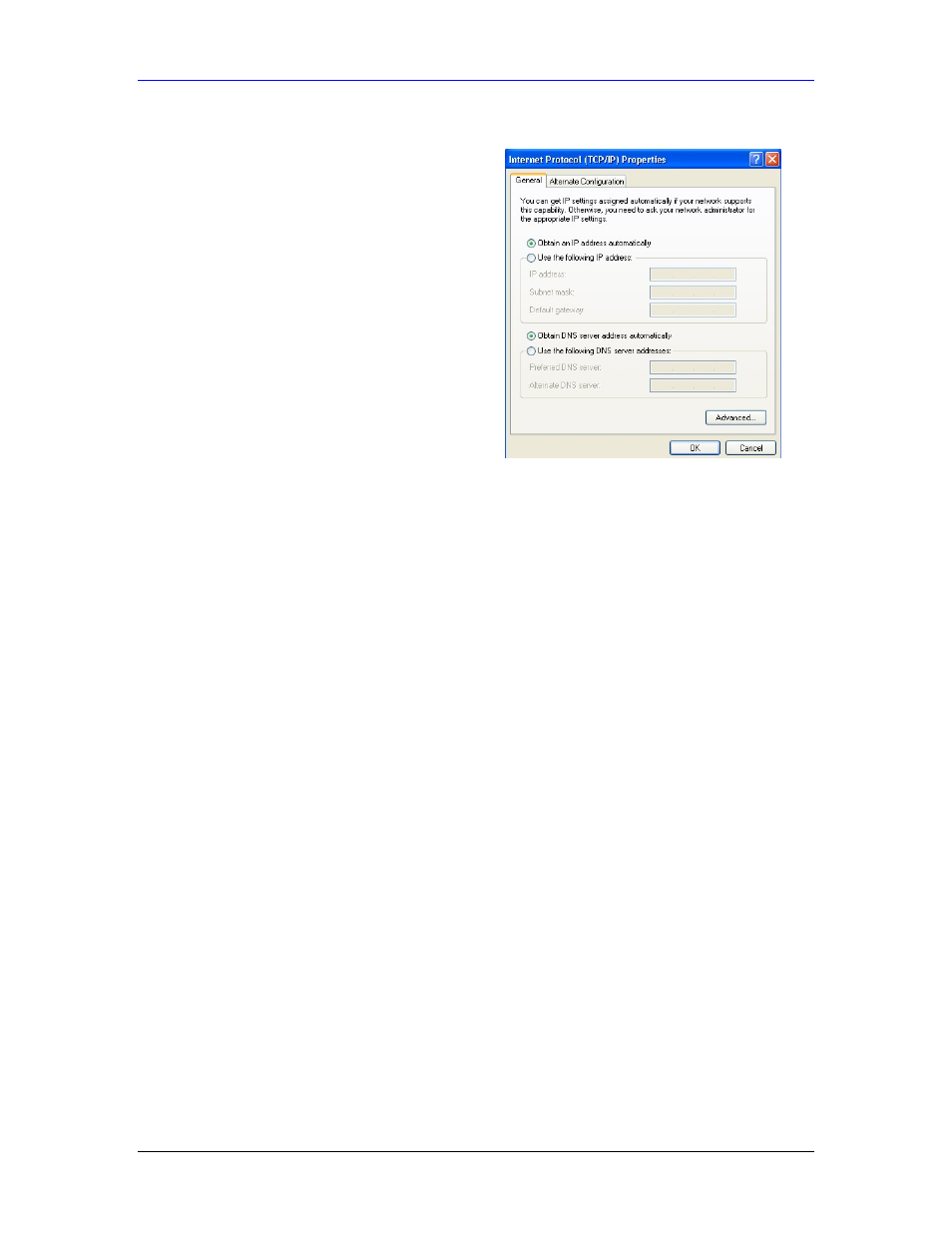
HomeSafe User’s Guide
Setting up Your Computer’s IP Address
E-7
7.
In the Internet Protocol TCP/IP Properties
window (the General tab in Windows XP):
-Click Obtain DNS server address
automatically if you do not know your DNS
server IP address(es).
-If you know your DNS server IP address(es),
click Use the following DNS server addresses,
and type them in the Preferred DNS server and
Alternate DNS server fields.
If you wish to have more than two DNS servers,
click Advanced, the DNS tab and then configure
them using Add.
8.
Click OK to close the Internet Protocol (TCP/IP) Properties window.
9.
Click OK to close the Local Area Connection Properties window.
10.
Turn on your HomeSafeand restart your computer (if prompted).
Checking/Modifying Your Computer’s IP Address
1.
Click Start, All Programs, Accessories and then Command Prompt.
2.
In the Command Prompt window, type "ipconfig" and then press ENTER to verify that your
computer’s static IP address is in the correct subnet (192.168.1.2 to 192.168.1.254 if using the default
HomeSafeLAN IP address). Alternatively, to have the HomeSafeassign your computer a new IP
address (from the IP pool), make sure your HomeSafeis turned on, type "ipconfig/renew" and then
press ENTER.
Your computer can now communicate with the HomeSafeusing the LAN port.
