2 authentication screen, 90 9.2 authentication screen – ZyXEL Communications IES-708-22A User Manual
Page 90
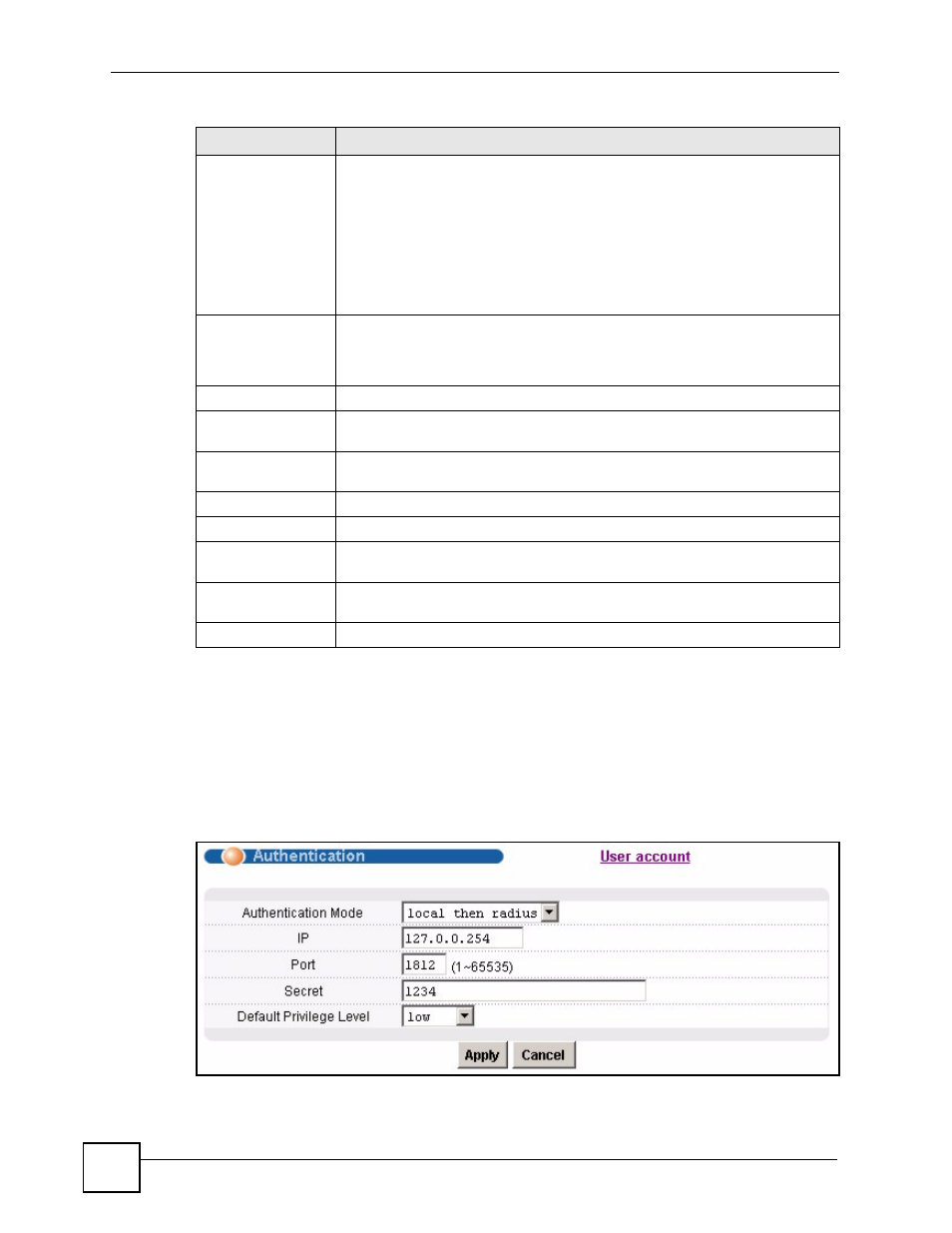
Chapter 9 User Account
IES-708-22A User’s Guide
90
9.2 Authentication Screen
Use this screen to set up the authentication policies and settings by which administrators can
access the IES-708-22A.
To open this screen, click Basic Setting > User Account > Authentication.
Figure 36 Basic Setting > User Account > Authentication
Privilege
Select a privilege level to determine which screens the administrator can use.
There is a high, medium or low privilege level for each command.
Select high to allow the administrator to use all commands including the lower
privilege commands. High privilege commands include things like creating
administrator accounts, restarting the system and resetting the factory defaults.
Select middle to allow the administrator to use middle or low privilege
commands.
Select low to allow the administrator to use only low privilege commands. Low
privilege commands are read only.
Add
Click Add to save your changes to the IES-708-22A’s volatile memory. The IES-
708-22A loses these changes if it is turned off or loses power, so use the Config
Save link on the navigation panel to save your changes to the non-volatile
memory when you are done configuring.
Cancel Click
Cancel to begin configuring the fields again.
Index
This field displays the number of the user account. Click an account’s index
number to use the top of the screen to edit it.
Enable
This field displays a “V “ if you have the administrator account turned on. It
displays a “-“ if the administrator account is turned off.
Name
This field displays the administrator account’s user name.
Privilege
This field displays the administrator account’s access level (high, middle or low).
Select
Select this check box and click the Delete button to remove an administrator
account.
Delete
Select an administrator account’s check box and click this button to remove the
administrator account.
Cancel Click
Cancel to start configuring the screen afresh.
Table 13 Basic Setting > User Account (continued)
LABEL
DESCRIPTION
