Introducing the web configurator, 1 introduction, 2 screen privilege levels – ZyXEL Communications IES-708-22A User Manual
Page 57: 3 system login, Chapter 4 introducing the web configurator, Introducing the web configurator (57)
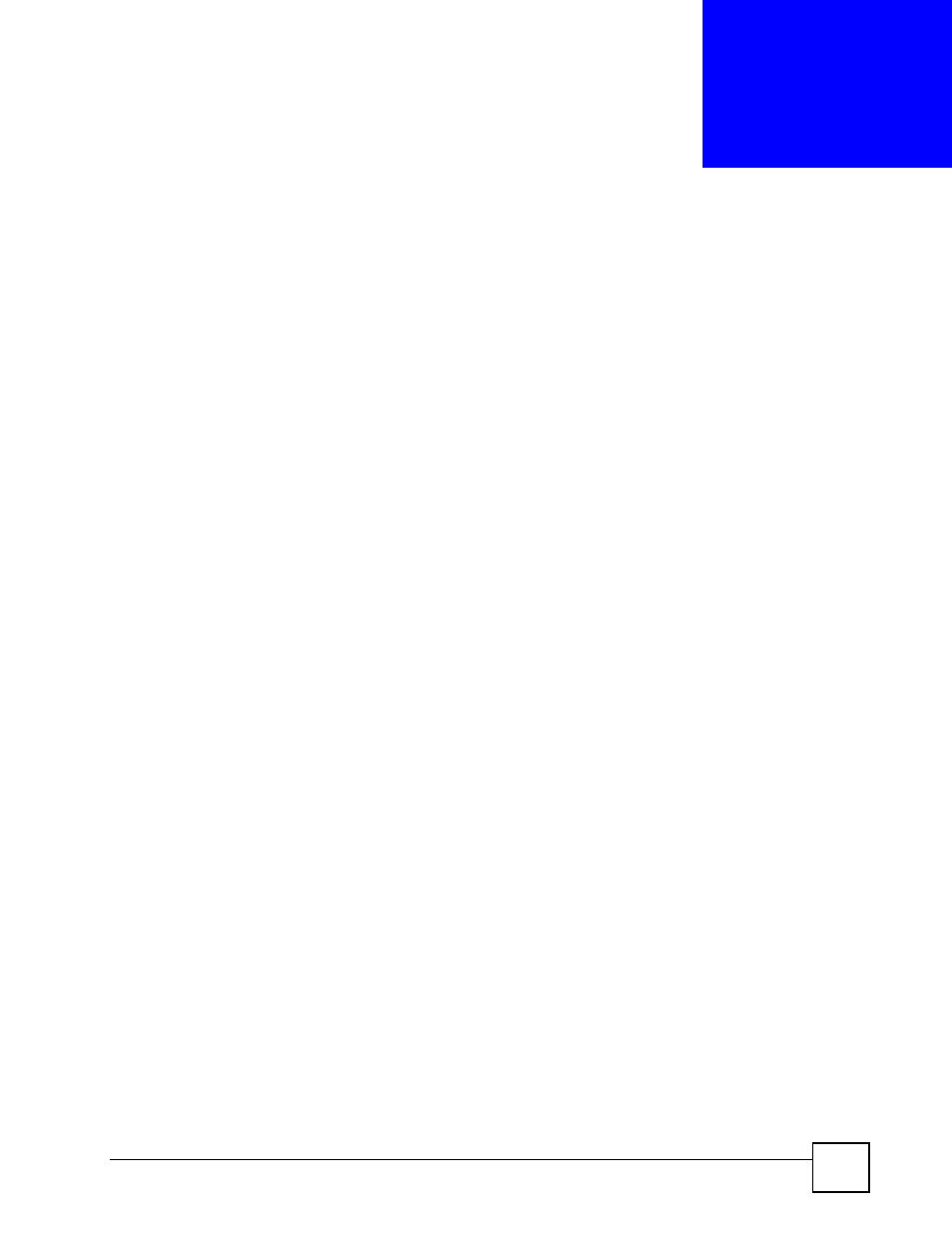
IES-708-22A User’s Guide
57
C
H A P T E R
4
Introducing the Web
Configurator
This chapter tells how to access and navigate the web configurator.
4.1 Introduction
The web configurator is an HTML-based management interface that allows easy IES-708-22A
setup and management via Internet browser. Use Internet Explorer 6.0 and later or Netscape
Navigator 7.0 and later versions. The recommended screen resolution is 1024 by 768 pixels.
In order to use the web configurator you need to allow:
• Web browser pop-up windows from your device. Web pop-up blocking is enabled by
default in Windows XP SP (Service Pack) 2.
• JavaScript (enabled by default).
• Java permissions (enabled by default).
4.2 Screen Privilege Levels
There is a high or low privilege level for each screen.
High privilege screens are only available to administrators with high privilege access. High
privilege screens include things like creating administrator accounts, restarting the system,
saving changes to the nonvolatile memory and resetting to factory defaults. Nonvolatile
memory refers to the IES-708-22A’s storage that remains even if the IES-708-22A’s power is
turned off. Administrators with high privilege access can use all screens including the lower
privilege screens.
Administrators with the low privilege level are restricted to using only low privilege screens.
Low privilege screens are read only.
4.3 System Login
1 Start your web browser.
2 Type “http://” and the IP address of the IES-708-22A (for example, the default is
192.168.1.1) in the Location or Address field. Press [ENTER].
