1 ethernet port statistics screen, Ethernet port statistics screen – ZyXEL Communications IES-708-22A User Manual
Page 72
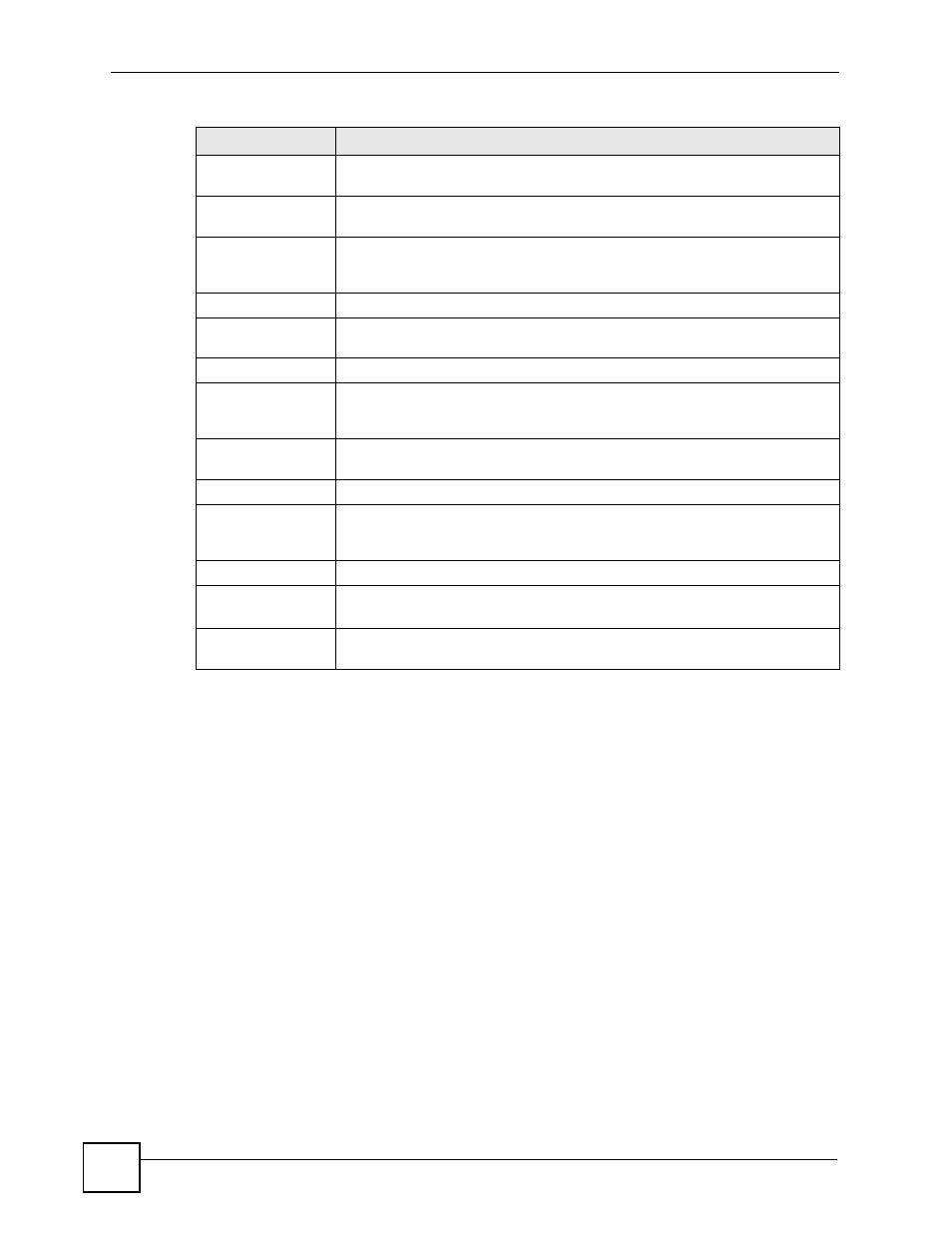
Chapter 6 Home and Port Statistics Screens
IES-708-22A User’s Guide
72
6.1.1 Ethernet Port Statistics Screen
Use this screen to display statistics about an Ethernet port. To open this screen, click an
Ethernet port’s number in the Home screen.
Media
This field displays the type of media that this Ethernet port is using for a
connection. “-“ displays when the port is disabled or not connected.
Duplex
This field displays whether the port is using half or full-duplex communication. “-
“ displays when the port is disabled or not connected.
Up Time
This field shows the total amount of time in hours, minutes and seconds the
port’s connection has been up. “--:--:--“ displays when the port is disabled or not
connected.
The following fields are related to the xDSL ports.
xDSL
This identifies the xDSL port. Click a port number to display that port’s statistics
screen. The
appears. See
Status
This field shows whether the port is connected (Up) or not (Down).
Actual Rate
This field shows the interface's current bandwidth in kilobits per second. For
interfaces that do not vary in bandwidth or for those where no accurate
estimation can be made, this object should contain the nominal bandwidth.
Up Time
This field shows the total amount of time in hours, minutes and seconds the
port’s connection has been up. “-“ displays when the port is not connected.
The following fields and buttons apply to the whole screen.
Poll Interval(s)
Set Interval
The text box displays how often (in seconds) this screen refreshes. You may
change the refresh interval by typing a new number in the text box and then
clicking Set Interval.
Stop
Click Stop to halt system statistic polling.
Port
Clear Counter
Select a port from the Port drop-down list box and then click Clear Counter to
erase the recorded statistical information for that port.
Reset
Click this to set the Poll Interval(s) and Port fields to their default values and to
refresh the screen.
Table 5 Home (continued)
LABEL
DESCRIPTION
