ZyXEL Communications IES-708-22A User Manual
Page 195
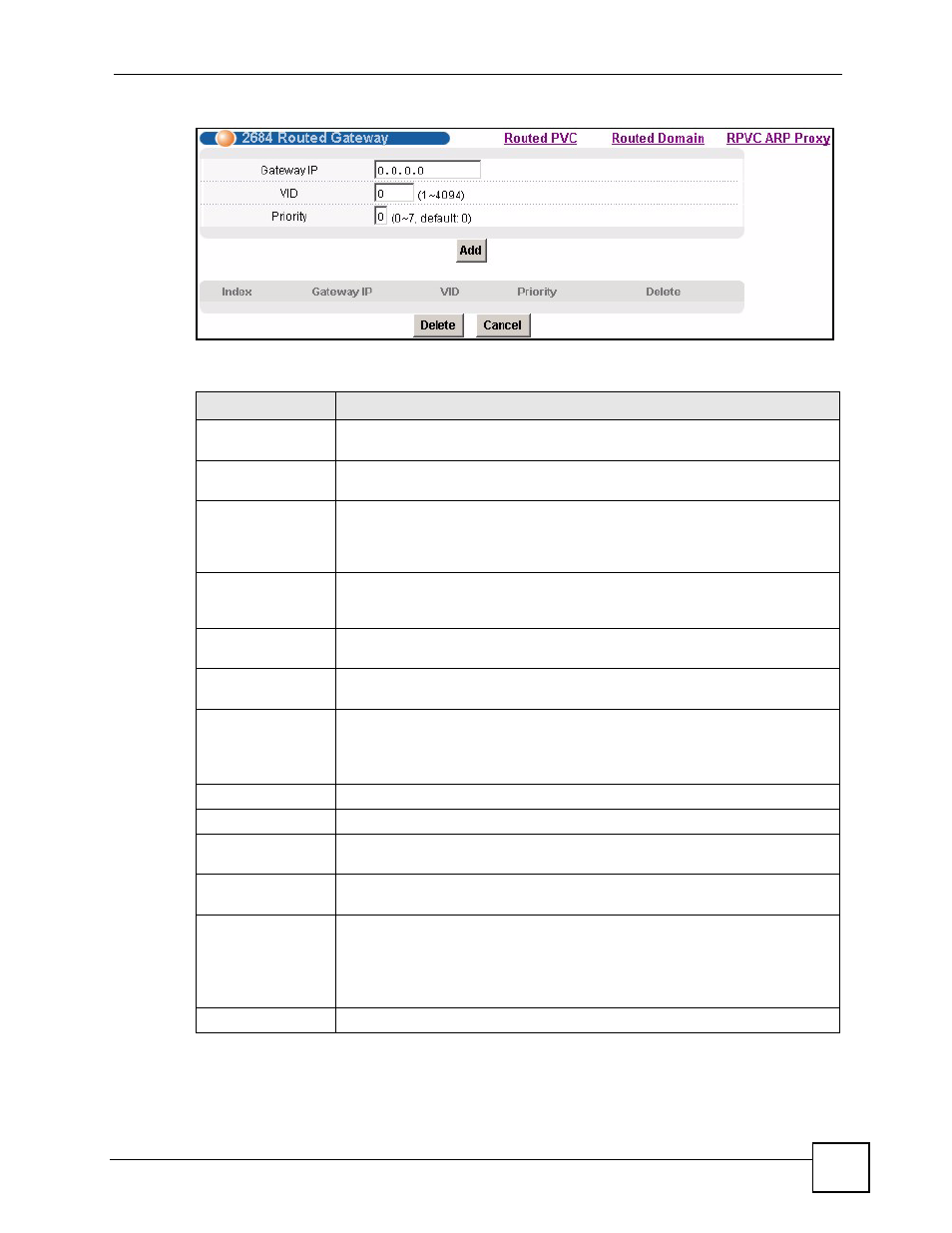
Chapter 28 2684 Routed Mode
IES-708-22A User’s Guide
195
Figure 98 Advanced Application > 2684 Routed Mode > Routed Gateway
The following table describes the labels in this screen.
Table 63 Advanced Application > 2684 Routed Mode > Routed Gateway
LABEL
DESCRIPTION
Routed PVC
Click Routed PVC to go to the screen where you can configure routed PVC
Routed Domain
Click Routed Domain to open this screen where you can configure domains for
2684 routed mode traffic (see
).
RPVC ARP Proxy
Click RPVC ARP Proxy to go to the screen where you can view the Address
Resolution Protocol table of IP addresses of CPE devices using 2684 routed
mode and configure how long the device is to store them (see
).
Gateway IP
Enter the IP address of the gateway to which you want to send the traffic that
the system receives from this PVC. Enter the IP address in dotted decimal
notation.
VID
Specify a VLAN Identifier to add to Ethernet frames that the system routes to
this gateway.
Priority
Select the IEEE 802.1p priority (0~7) to add to the traffic that you send to this
gateway.
Add Click
Add to save your changes to the IES-708-22A’s volatile memory.
The IES-708-22A loses these changes if it is turned off or loses power, so use
the Config Save link on the navigation panel to save your changes to the non-
volatile memory when you are done configuring.
Index
This field displays the number of the gateway entry.
Gateway IP
This field displays the IP address of the gateway.
VID
This field displays the VLAN Identifier that the system adds to Ethernet frames
that it sends to this gateway.
Priority
This field displays the IEEE 802.1p priority (0~7) that is added to traffic sent to
this gateway.
Delete
Select an entry’s Delete check box and click Delete to remove the entry.
Clicking Delete saves your changes to the IES-708-22A’s volatile memory.
The IES-708-22A loses these changes if it is turned off or loses power, so use
the Config Save link on the navigation panel to save your changes to the non-
volatile memory when you are done configuring.
Cancel Click
Cancel to start configuring the screen again.
