Figure 168 red hat 9.0: restart ethernet card – ZyXEL Communications IES-708-22A User Manual
Page 416
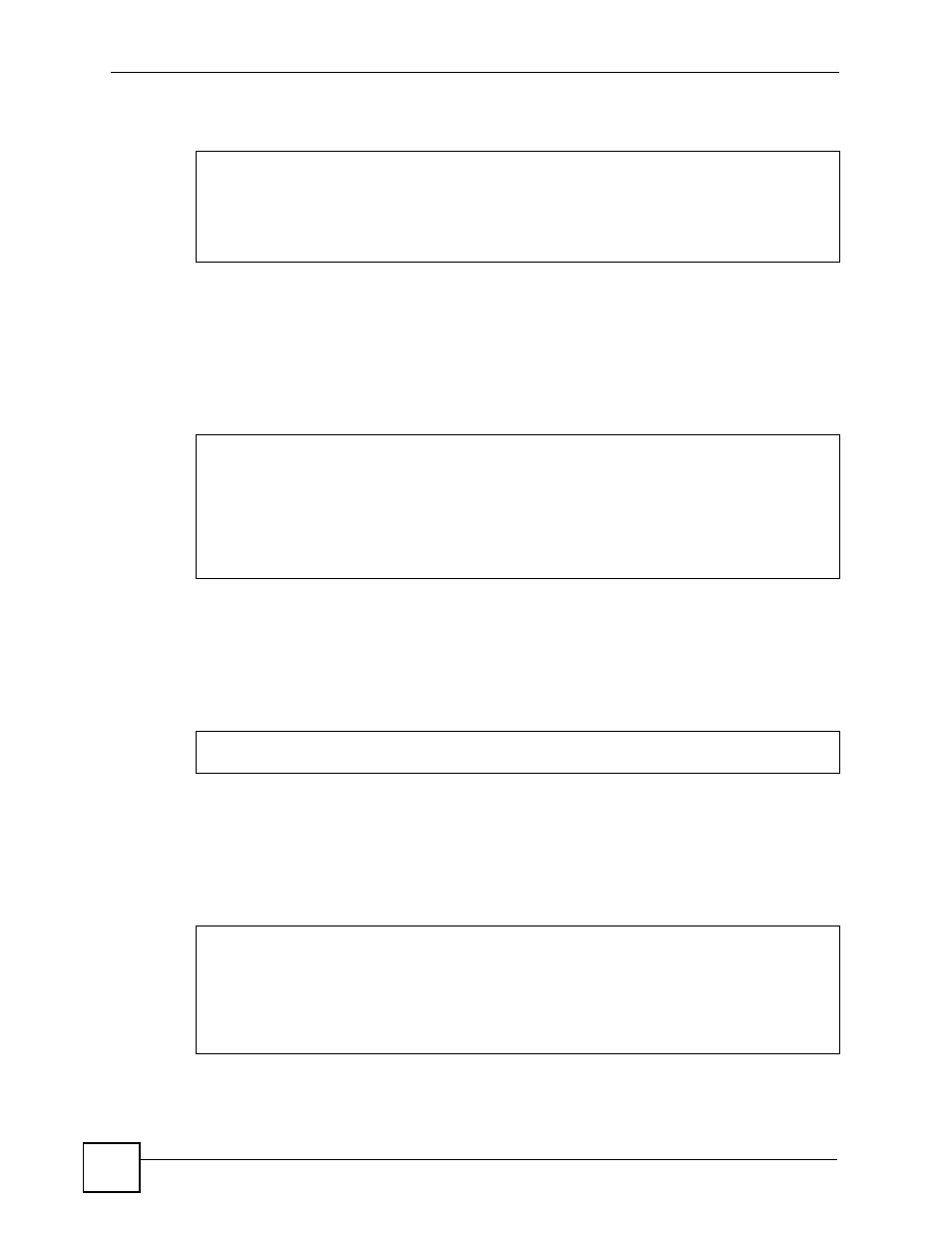
Appendix A Setting up Your Computer’s IP Address
IES-708-22A User’s Guide
416
Figure 165 Red Hat 9.0: Dynamic IP Address Setting in ifconfig-eth0
• If you have a static IP address, enter
static
in the
BOOTPROTO=
field. Type
IPADDR
= followed by the IP address (in dotted decimal notation) and type
NETMASK
=
followed by the subnet mask. The following example shows an example where the
static IP address is 192.168.1.10 and the subnet mask is 255.255.255.0.
Figure 166 Red Hat 9.0: Static IP Address Setting in ifconfig-eth0
2 If you know your DNS server IP address(es), enter the DNS server information in the
resolv.conf
file in the
/etc
directory. The following figure shows an example where
two DNS server IP addresses are specified.
Figure 167 Red Hat 9.0: DNS Settings in resolv.conf
3 After you edit and save the configuration files, you must restart the network card. Enter
./network restart
in the
/etc/rc.d/init.d
directory. The following figure
shows an example.
Figure 168 Red Hat 9.0: Restart Ethernet Card
DEVICE=eth0
ONBOOT=yes
BOOTPROTO=dhcp
USERCTL=no
PEERDNS=yes
TYPE=Ethernet
DEVICE=eth0
ONBOOT=yes
BOOTPROTO=static
IPADDR=192.168.1.10
NETMASK=255.255.255.0
USERCTL=no
PEERDNS=yes
TYPE=Ethernet
nameserver 172.23.5.1
nameserver 172.23.5.2
[root@localhost init.d]# network restart
Shutting down interface eth0: [OK]
Shutting down loopback interface: [OK]
Setting network parameters: [OK]
Bringing up loopback interface: [OK]
Bringing up interface eth0: [OK]
