1 xdsl port setting screen – ZyXEL Communications IES-708-22A User Manual
Page 105
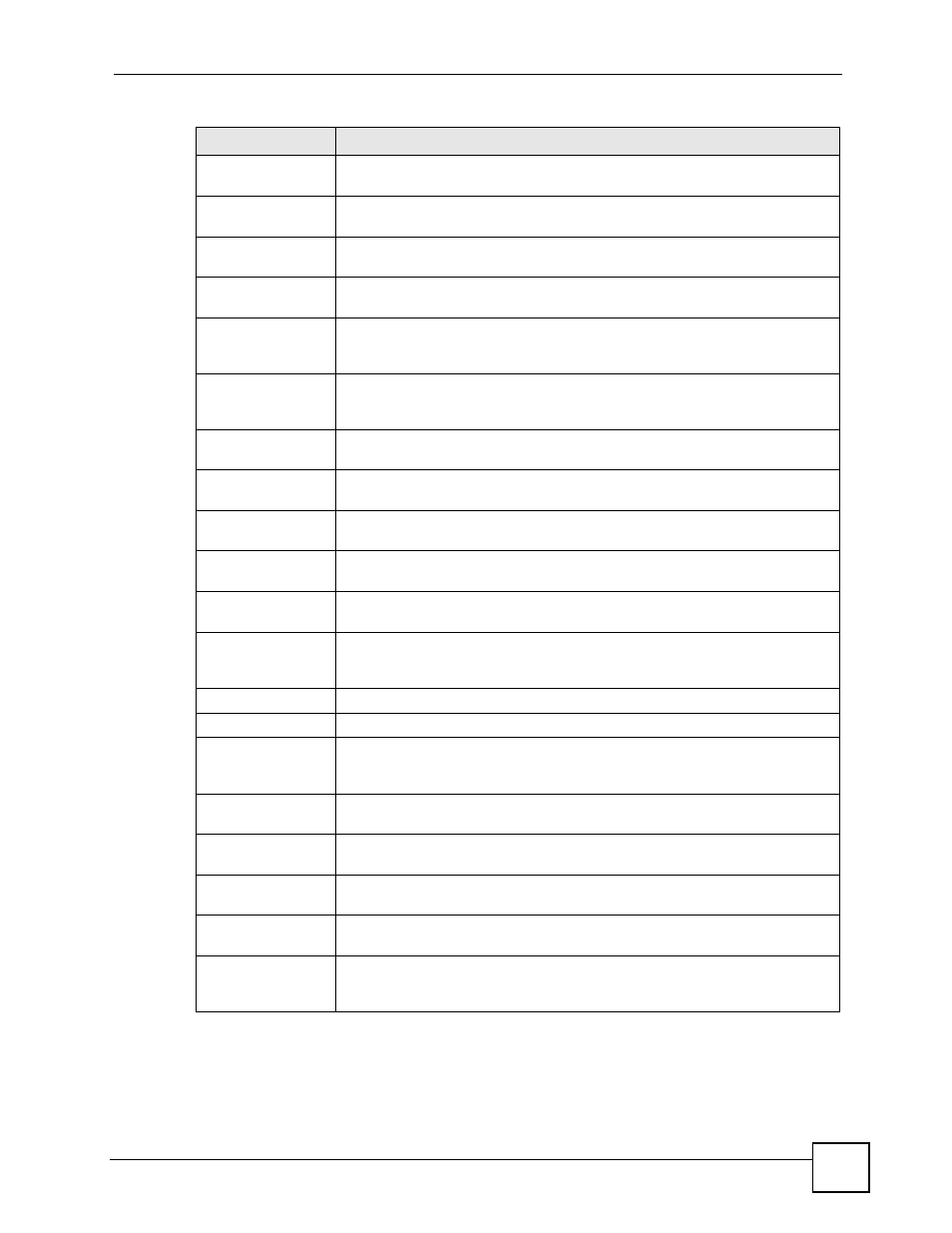
Chapter 13 xDSL Port Setup
IES-708-22A User’s Guide
105
13.5.1 xDSL Port Setting Screen
To open this screen, click Basic Setting > xDSL Port Setup, and then click a port’s index
number.
Active
Select this check box to copy this port’s active setting. This is configured in the
xDSL Port Setting screen (see
).
Customer Info
Select this check box to copy this port’s subscriber information. This is
configured in the xDSL Port Setting screen (see
).
Customer Tel
Select this check box to copy this port’s subscriber’s telephone number. This is
configured in the xDSL Port Setting screen (see
).
SHDSL Features
Select this check box to copy this port’s SHDSL feature settings. These are
configured in the xDSL Port Setting screen (see
).
Profile
Select this check box to copy this port’s port profile settings. These are
configured in the xDSL Port Profile Setup screens (see
).
IGMP Filter
(STU-C mode only) Select this check box to copy this port’s IGMP filter settings.
These are configured in the IGMP Filter Profile screen (see
).
Security
Select this check box to copy this port’s security settings. This is configured in
the Port Security screen (see
Frame Type
Select this check box to copy this port’s allowed frame type. This is configured
in the Static VLAN Setting screen (see
Virtual Channels
Select this check box to copy this port’s virtual channel settings. These are
configured in the VC Setup screen (see
).
Alarm Profile
Select this check box to copy this port’s alarm profile. This is configured in the
Alarm Profile Setup screen (see
PVID&Priority
Select this check box to copy this port’s PVID and priority settings. These are
configured in the VLAN Port Setting screen (see
Packet Filter
(STU-C mode only) Select this check box to copy this port’s packet filter
settings. These are configured in the Packet Filtering screen (see
Paste
See Copy Port.
Port
This field shows each DSL port number.
Active
This field shows the active status of this port. The port may be enabled or
disabled. This is configured in the xDSL Port Setting screen (see
).
Customer Info
This field shows the customer information provided for this port. This is
configured in the xDSL Port Setting screen (see
).
Customer Tel
This field shows the customer telephone number provided for this port. This is
configured in the xDSL Port Setting screen (see
).
Profile
This field shows which profile is assigned to this port. This is configured in the
xDSL Port Setting screen (see
).
Mode
This field shows which DSL operational mode the port is set to use. This is
configured in the xDSL Port Setting screen (see
).
Channels
This field displays the number of PVCs (Permanent Virtual Circuits) that are
configured for this port. This is configured in the VC Setup screen (see
Table 18 Basic Setting > xDSL Port Setup (continued)
LABEL
DESCRIPTION
