6 remote management screen – ZyXEL Communications IES-708-22A User Manual
Page 225
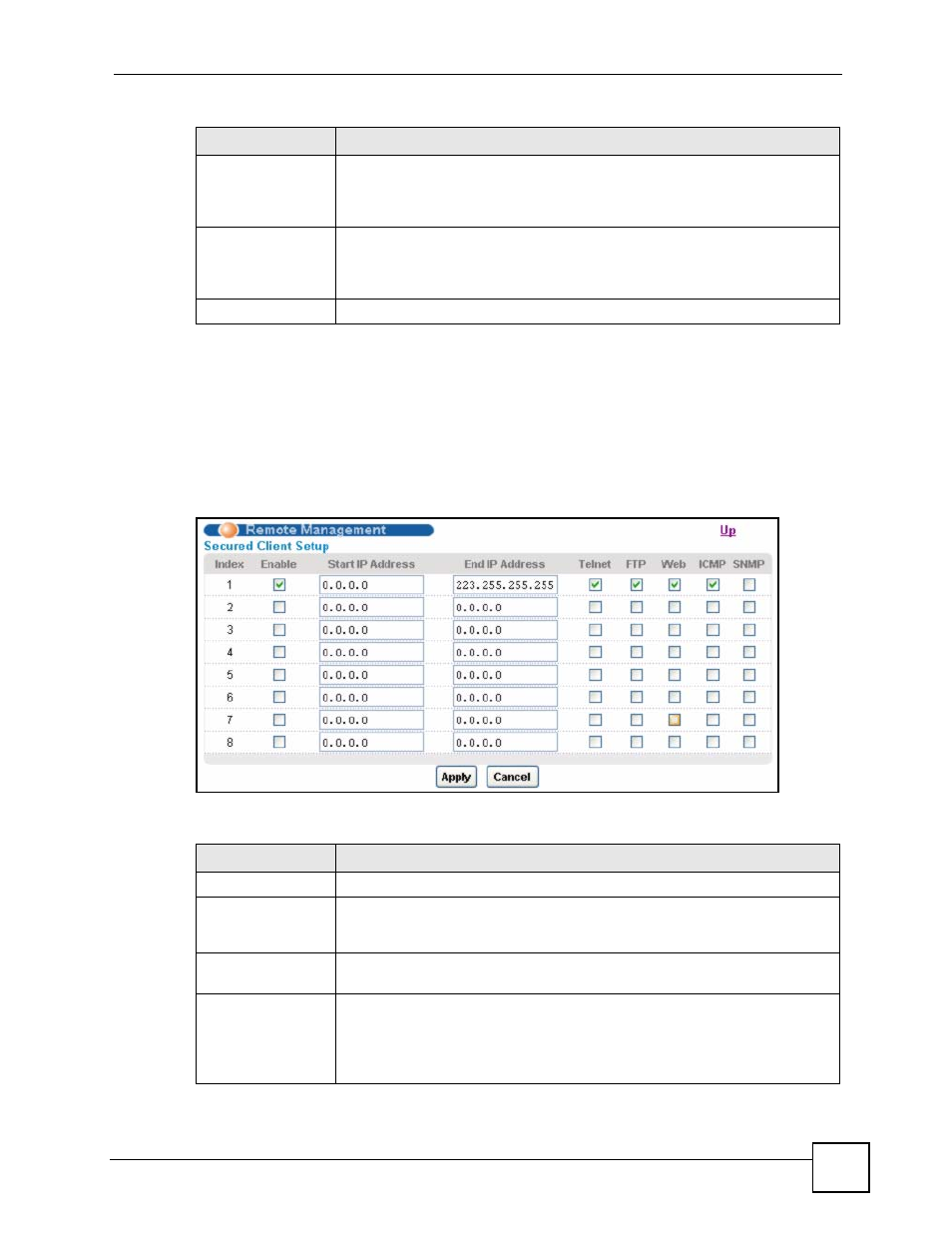
Chapter 35 Access Control
IES-708-22A User’s Guide
225
35.6 Remote Management Screen
Use this screen to configure the IP address ranges of trusted computers that may manage the
IES-708-22A.
To open this screen, click Advanced Application > Access Control > Secured Client.
Figure 115 Advanced Application > Access Control > Secured Client
The following table describes the labels in this screen.
Server Port
For Telnet, FTP or web services, you may change the default service port by
typing the new port number in the Server Port field. If you change the default
port number then you will have to let people (who wish to use the service) know
the new port number for that service.
Apply
Click Apply to save your changes to the IES-708-22A’s volatile memory. The
IES-708-22A loses these changes if it is turned off or loses power, so use the
Config Save link on the navigation panel to save your changes to the non-
volatile memory when you are done configuring.
Cancel
Click Cancel to begin configuring this screen afresh.
Table 78 Advanced Application > Access Control > Service Access Control (continued)
LABEL
DESCRIPTION
Table 79 Advanced Application > Access Control > Secured Client
LABEL
DESCRIPTION
Return
Click Return to go back to the previous screen.
Index
This is the client set index number. A “client set” is a group of one or more
“trusted computers” from which an administrator may use a service to manage
the IES-708-22A.
Enable
Select this check box to activate this secured client set. Clear the check box if
you wish to temporarily disable the set without deleting it.
Start IP Address
End IP Address
Configure the IP address range of trusted computers from which you can
manage the IES-708-22A.
The IES-708-22A checks if the client IP address of a computer requesting a
service or protocol matches the range set here. The IES-708-22A immediately
disconnects the session if it does not match.
