ZyXEL Communications IES-708-22A User Manual
Page 88
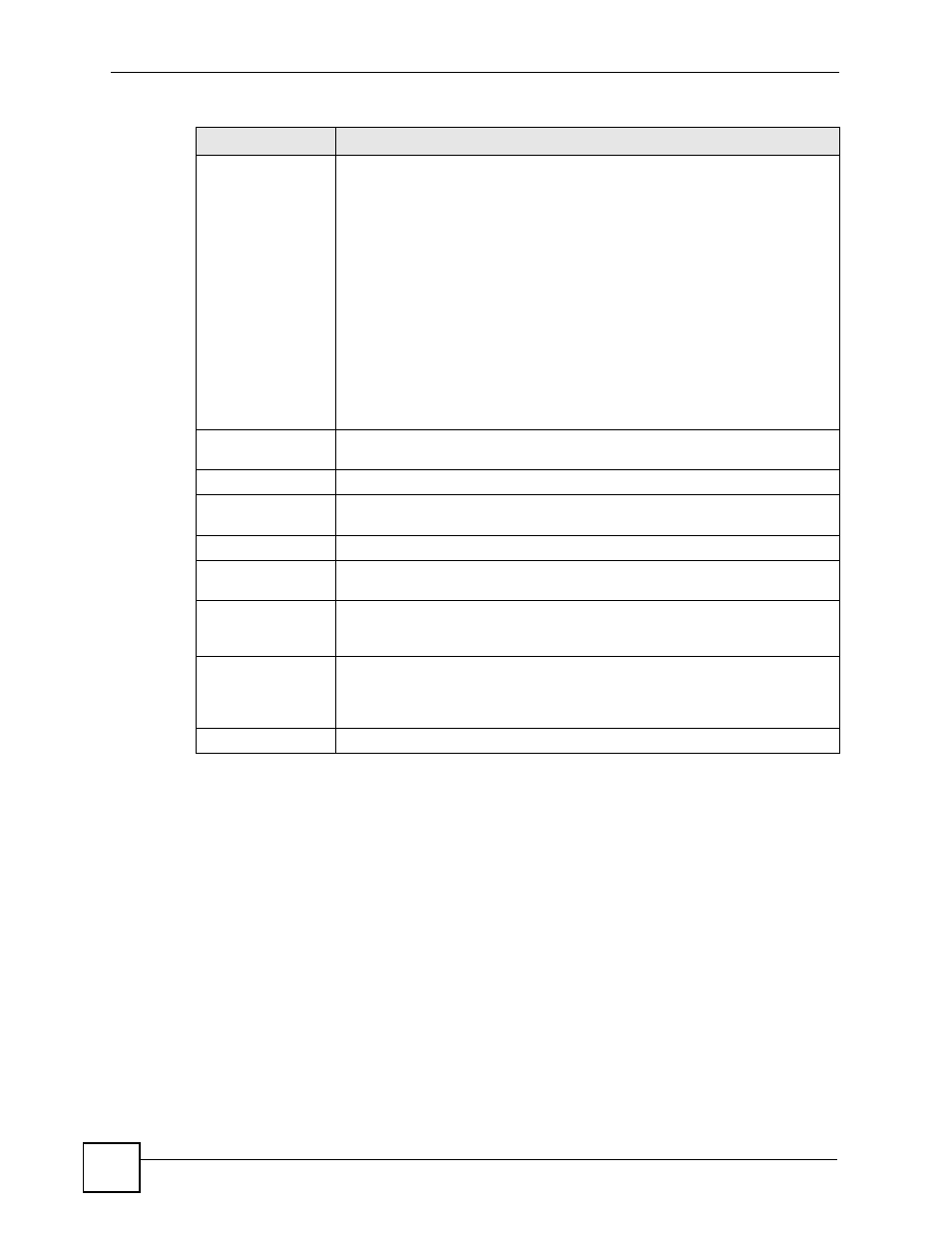
Chapter 8 General Setup
IES-708-22A User’s Guide
88
Use Time Server
When Bootup
Select the time service protocol that the timeserver uses. Not all time servers
support all protocols, so you may have to use trial and error to find a protocol
that works. The main differences between them are the time format.
When you select the Daytime (RFC 867) format, the IES-708-22A displays the
day, month, year and time with no time zone adjustment. When you use this
format it is recommended that you use a Daytime timeserver within your
geographical time zone. Time (RFC-868) format displays a 4-byte integer giving
the total number of seconds since 1970/1/1 at 0:0:0.
NTP (RFC-1305) is similar to Time (RFC-868).
None is the default value. Enter the time manually. Each time you turn on the
device, the time and date will be reset to 2000-1-1 0:0.
The IES-708-22A requests time and date settings from the time server under
the following circumstances.
•
When the IES-708-22A starts up.
•
When you click Apply in this screen.
•
24-hour intervals after starting up.
Time Server IP
Address
Enter the IP address of your timeserver. The device searches for the timeserver
for up to 180 seconds.
Current Time
This field displays the time you open this menu (or refresh the menu).
New Time
(hh:min:ss)
Enter the new time in hour, minute and second format. The new time then
appears in the Current Time field after you click Apply.
Current Date
This field displays the date you open this menu.
New Date (yyyy-
mm-dd)
Enter the new date in year, month and day format. The new date then appears
in the Current Date field after you click Apply.
Time Zone
Select the time difference between UTC (Universal Time Coordinated, formerly
known as GMT, Greenwich Mean Time) and your time zone from the drop-down
list box.
Apply
Click Apply to save your changes to the IES-708-22A’s volatile memory. The
IES-708-22A loses these changes if it is turned off or loses power, so use the
Config Save link on the navigation panel to save your changes to the non-
volatile memory when you are done configuring.
Cancel Click
Cancel to start configuring the screen again.
Table 12 Basic Setting > General Setup (continued)
LABEL
DESCRIPTION
