5 xdsl port setup screen, Table 18 basic setting > xdsl port setup – ZyXEL Communications IES-708-22A User Manual
Page 104
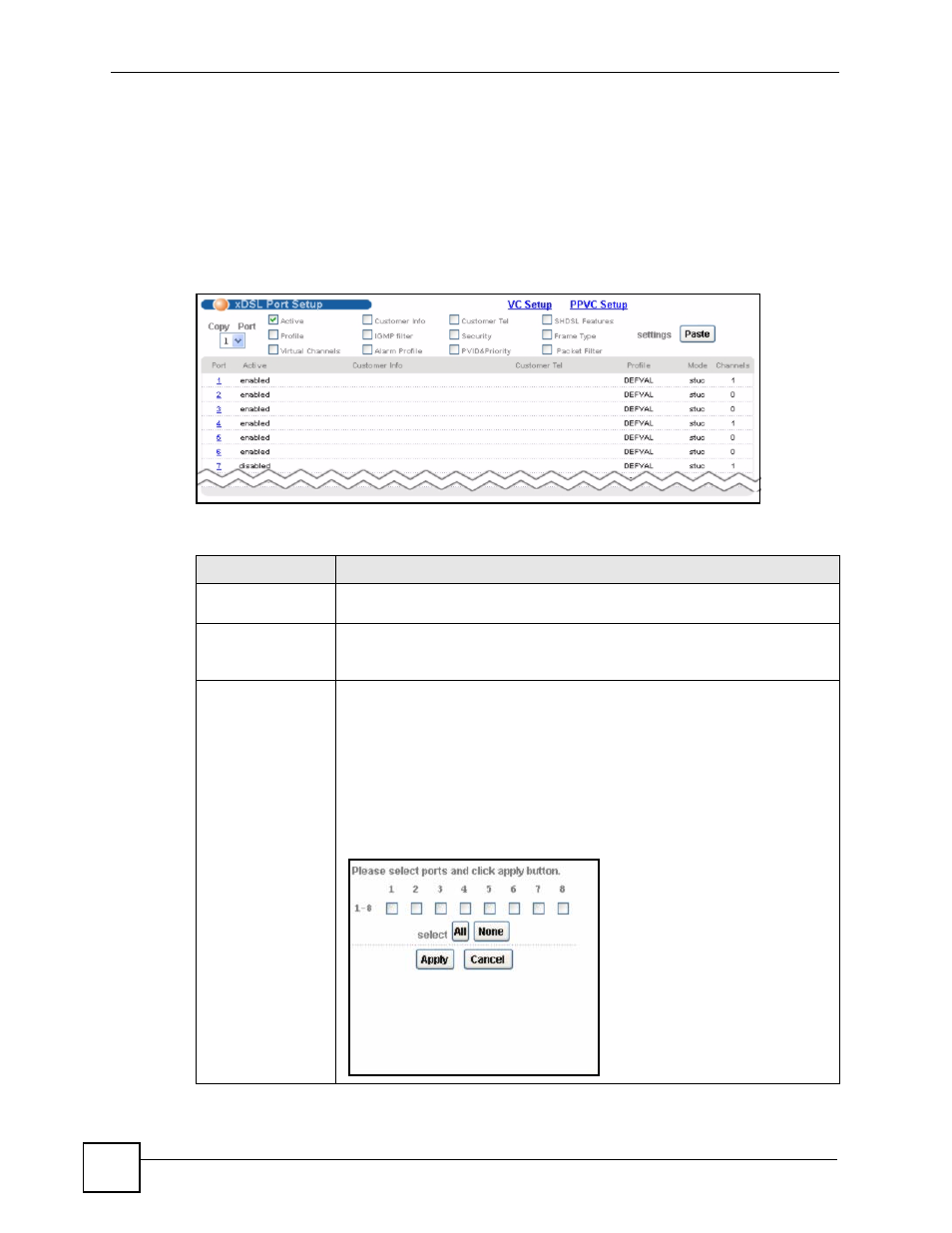
Chapter 13 xDSL Port Setup
IES-708-22A User’s Guide
104
See
for the settings of the default profile and DSL port default
settings.
13.5 xDSL Port Setup Screen
To open this screen, click Basic Setting > xDSL Port Setup.
Figure 42 Basic Setting > xDSL Port Setup
The following table describes the labels in this screen.
Table 18 Basic Setting > xDSL Port Setup
LABEL
DESCRIPTION
VC Setup
Click VC Setup to open the VC Setup screen where you can configure VC
settings for the DSL ports (see
).
PPVC Setup
(STU-C mode only) Click PPVC Setup to open the PPVC Setup screen where
you can configure priority PVC settings for the DSL ports (see
Copy Port
Paste
Do the following to copy settings from one DSL port to another DSL port or
ports.
1. Select the number of the DSL port from which you want to copy settings.
2. Select the settings that you want to copy.
3. Click Paste and the following screen appears.
4. Select to which ports you want to copy the settings. Use All to select every
port. Use None to clear all of the check boxes.
5. Click Apply to paste the settings.
Figure 43 Select Ports
