2 ies-708-22a access and login – ZyXEL Communications IES-708-22A User Manual
Page 378
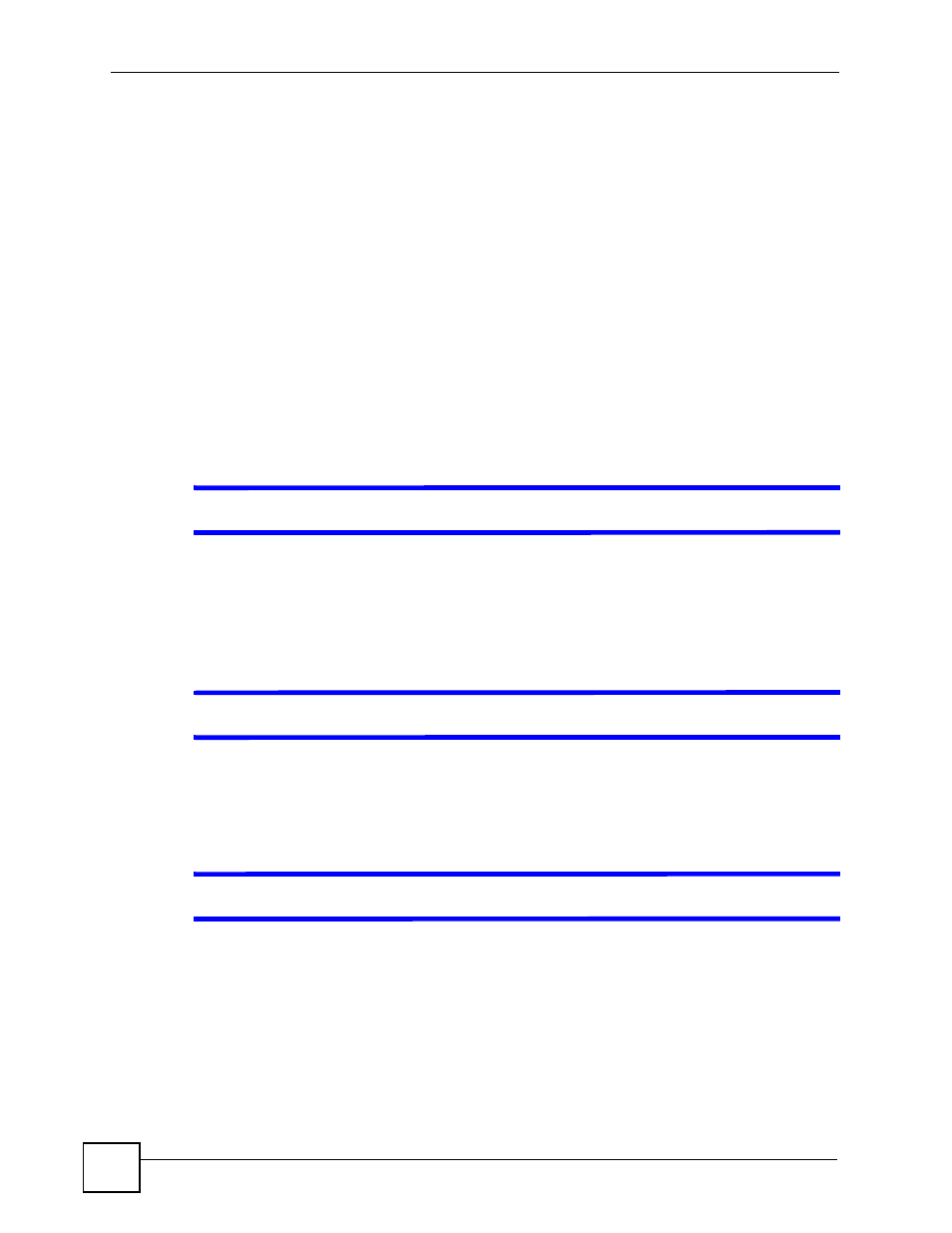
Chapter 56 Troubleshooting
IES-708-22A User’s Guide
378
1 Make sure you understand the normal behavior of the LED. See
.
2 Check the hardware connections. See
.
3 Inspect your cables for damage. Contact the vendor to replace any damaged cables.
4 Disconnect and re-connect the power adaptor to the IES-708-22A.
5 If a LAN port LED is off, follow these steps.
5a Check the Speed Mode settings in the ENET Port Setup screen. Make sure that
the LAN port’s connection speed is set to match that of the port on the peer Ethernet
device.
5b Check the Ethernet cable and connections between the LAN port and the peer
Ethernet device.
5c Make sure the peer Ethernet device is functioning properly.
6 If the problem continues, contact the vendor.
56.2 IES-708-22A Access and Login
V
I forgot the IP address for the IES-708-22A.
1 The default IP address is 192.168.1.1.
2 Use the console port to log in to the IES-708-22A.
3 If this does not work, you have to reset the device to its factory defaults. See
V
I forgot the password.
1 The default password is 1234.
2 If this does not work, you have to reset the device to its factory defaults. See
V
I cannot see or access the Login screen in the web configurator.
1 Make sure you are using the correct IP address.
• The default IP address is
192.168.1.1
.
• If you changed the IP address (
), use the new IP address.
• If you changed the IP address and have forgotten it, see the troubleshooting
suggestions for
I forgot the IP address for the IES-708-22A.
2 Make sure your Internet browser does not block pop-up windows and has JavaScripts
.
