5 alarm port setup screen, Table 84 alarm > alarm event setup > edit, Section – ZyXEL Communications IES-708-22A User Manual
Page 233
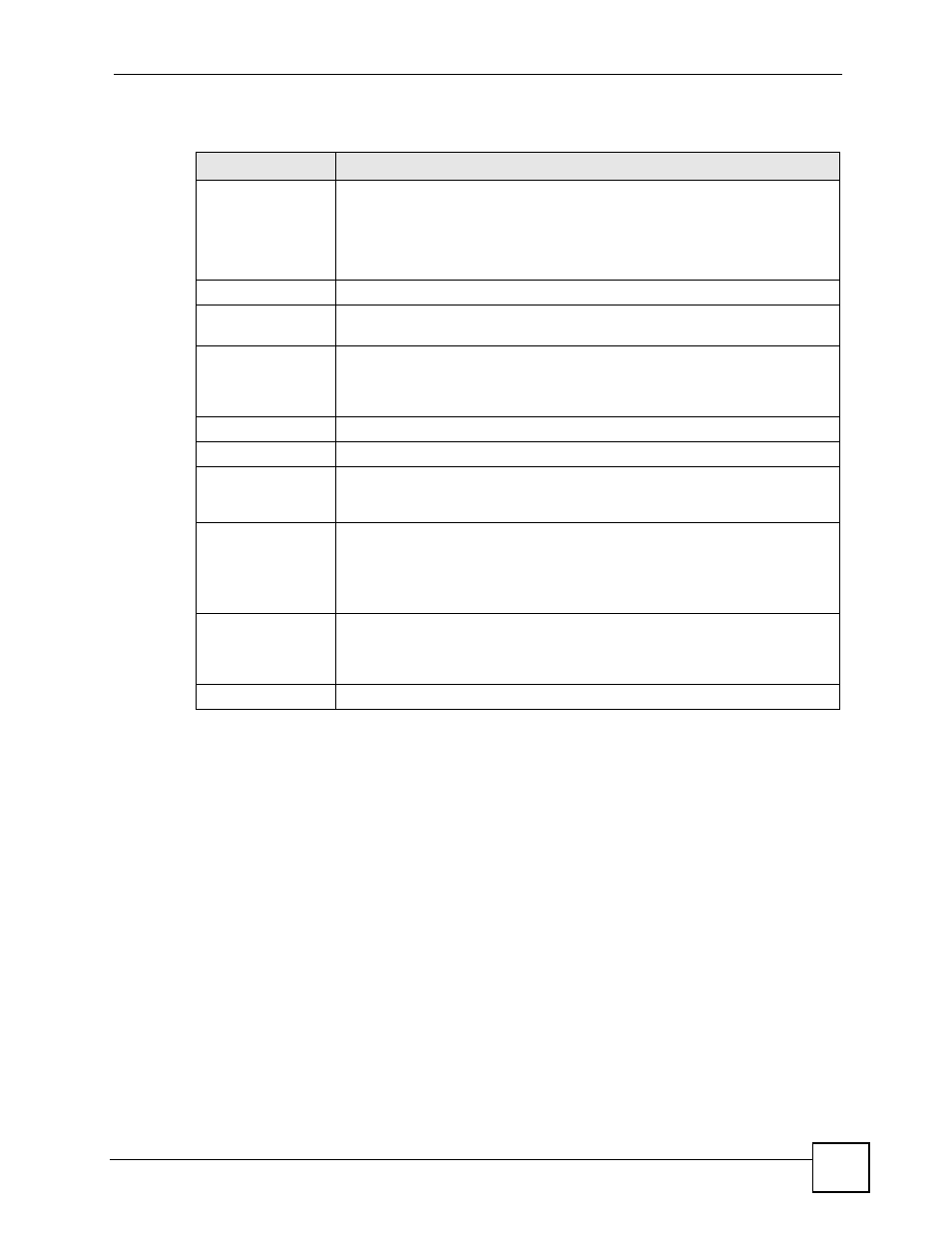
Chapter 37 Alarm
IES-708-22A User’s Guide
233
The following table describes the labels in this screen.
37.5 Alarm Port Setup Screen
Use this screen to set the alarm severity threshold for recording alarms on an individual
port(s). The system reports an alarm on a port if the alarm has a severity equal to or higher
than the port’s threshold.
To open this screen, click Alarm > Alarm Port Setup.
Table 84 Alarm > Alarm Event Setup > Edit
LABEL
DESCRIPTION
Alarm
This field displays the alarm category to which the alarm belongs.
eqpt represents equipment alarms.
dsl represents Digital Subscriber Line (DSL) alarms.
enet represents Ethernet alarms.
sys represents system alarms.
Condition Code
This field displays the condition code number for the specific alarm message.
Condition
This field displays a text description for the condition under which the alarm
applies.
Facility
The log facility (local1~local7) has the device log the syslog messages to a
particular file in the syslog server. Select a log facility (local1~local7) from the
drop-down list box if this entry is for sending alarms to a syslog server. See your
syslog program’s documentation for details.
SNMP
Select this check box to have the system send this alarm to an SNMP server.
Syslog
Select this check box to have the system send this alarm to a syslog server.
Severity
Select an alarm severity level (Critical, Major, Minor or Info) for this alarm.
Critical alarms are the most severe, major alarms are the second most severe,
minor alarms are the third most severe and info alarms are the least severe.
Clearable
Select this check box to allow administrators to use the management interface
to remove an alarm report generated by this alarm event entry.
Select this check box to keep an alarm report generated by this alarm event in
the system until the conditions that caused the alarm report are no longer
present.
Apply
Click Apply to save your changes to the IES-708-22A’s volatile memory. The
IES-708-22A loses these changes if it is turned off or loses power, so use the
Config Save link on the navigation panel to save your changes to the non-
volatile memory when you are done configuring.
Close Click
Close to exit the screen without saving your changes.
