ZyXEL Communications IES-708-22A User Manual
Page 379
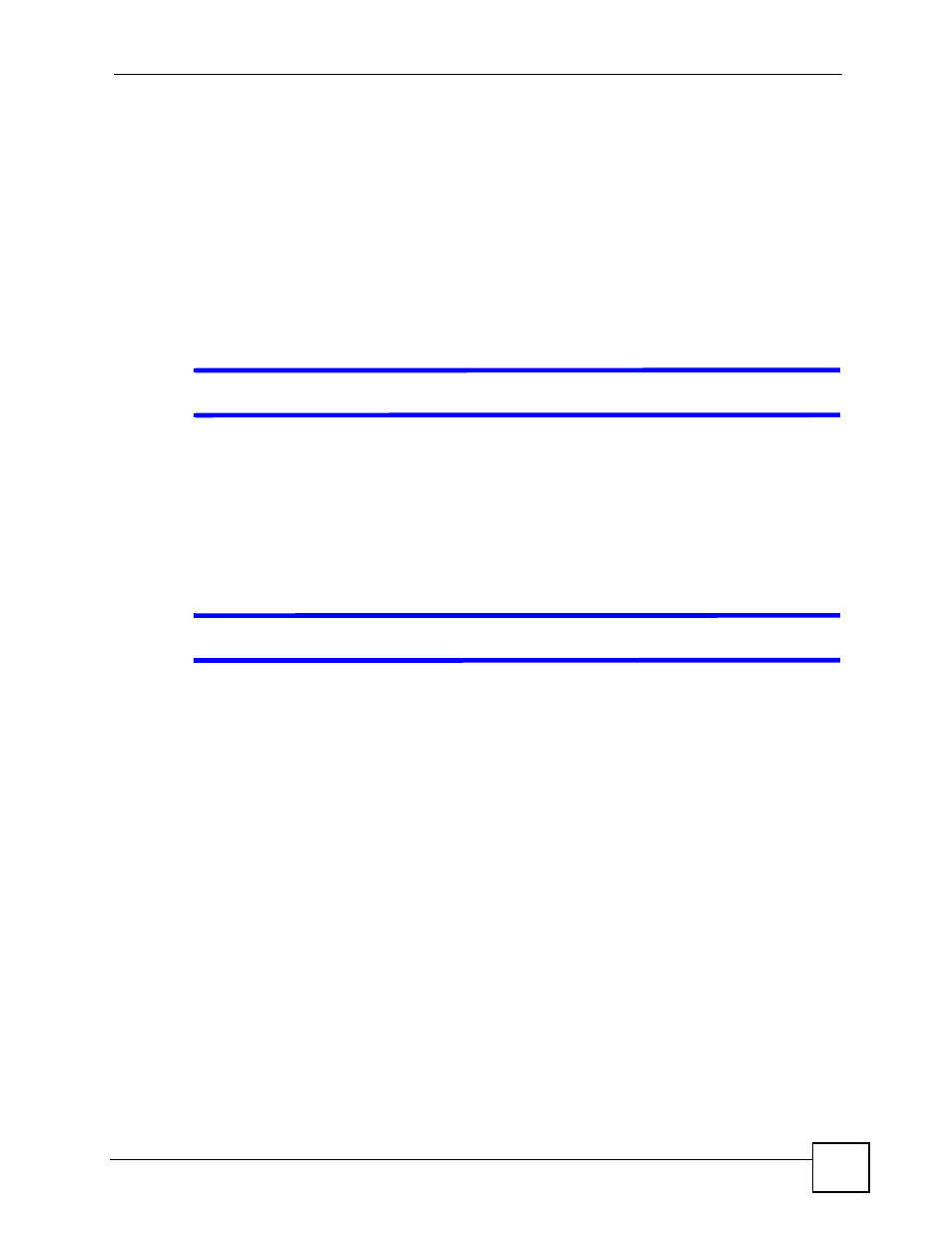
Chapter 56 Troubleshooting
IES-708-22A User’s Guide
379
3 Make sure your computer is in the same subnet as the IES-708-22A. (If you know that
there are routers between your computer and the IES-708-22A, skip this step.)
4 Reset the device to its factory defaults, and try to access the IES-708-22A with the
default IP address. See
.
5 If the problem continues, contact the network administrator or vendor, or try one of the
advanced suggestions.
Advanced Suggestions
• Try to access the IES-708-22A using another service, such as Telnet. If you can access the
IES-708-22A, check the service access and remote management settings filters to find out
why the IES-708-22A does not respond to HTTP.
V
I can see the Login screen, but I cannot log in to the IES-708-22A.
1 Make sure you have entered the user name and password correctly. The default user
name is admin, and the default password is 1234. These fields are case-sensitive, so
make sure [Caps Lock] is not on.
2 Disconnect and re-connect the power adaptor or cord to the IES-708-22A.
3 If this does not work, you have to reset the device to its factory defaults. See
V
I cannot Telnet to the IES-708-22A.
See the troubleshooting suggestions for
I cannot see or access the Login screen in the web
Ignore the suggestions about your browser.
1 Make sure that the number of current Telnet sessions does not exceed the maximum
allowed number. You cannot have more than five Telnet sessions at one time.
2 Make sure that your computer’s IP address matches a configured secured client IP
address (if configured). The IES-708-22A immediately disconnects the Telnet session if
secured host IP addresses are configured and your computer’s IP address does not match
one of them.
3 Make sure that you have not disabled the Telnet service or changed the server port
number that the IES-708-22A uses for Telnet.
4 Ping the IES-708-22A from your computer.
4a If you are able to ping the IES-708-22A but are still unable to Telnet, contact the
vendor.
4b If you cannot ping the IES-708-22A, check the cable, connections and IP
configuration.
4c Incorrectly configuring the access control settings may lock you out from using in-
band management. Try using the console port to reconfigure the system.
