9 ppvc setup screen, Section 13.9 on – ZyXEL Communications IES-708-22A User Manual
Page 113
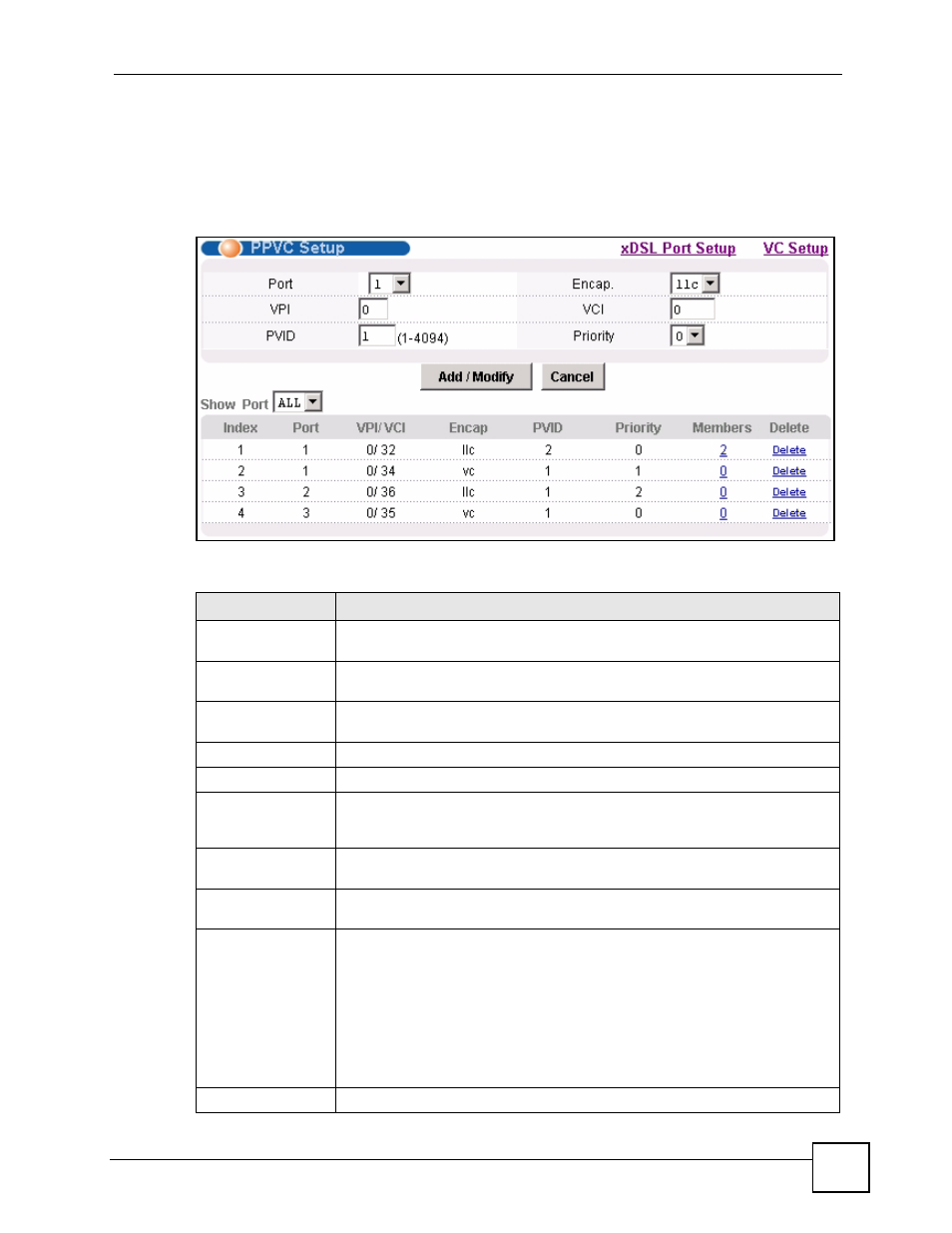
Chapter 13 xDSL Port Setup
IES-708-22A User’s Guide
113
13.9 PPVC Setup Screen
Use this screen to view and configure PPVCs.
To open this screen, click Basic Setting > xDSL Port Setup > PPVC Setup.
Figure 49 Basic Setting > xDSL Port Setup > PPVC Setup
The following table describes the labels in this screen.
Table 22 Basic Setting > xDSL Port Setup > PPVC Setup
LABEL
DESCRIPTION
xDSL Port Setup
Click xDSL Port Setup to go to the screen where you can configure DSL port
VC Setup
Click VC Setup to open the VC Setup screen where you can configure VC
settings for the DSL ports (see
).
Port
Use this drop-down list box to select a port for which you wish to configure
settings.
Encap.
Select the encapsulation type (llc or vc) for this PPVC.
VPI
Type the Virtual Path Identifier for this PPVC.
VCI
Type the Virtual Circuit Identifier for this PPVC. The IES-708-22A uses this PVC
channel internally. This PVC is not needed on the subscriber’s device. This PVC
cannot overlap with any existing PVCs on this port.
PVID
Type a PVID (Port VLAN ID) to assign to untagged frames received on this
PPVC.
Priority
Use the drop-down list box to select the priority value (0 to 7) to add to incoming
frames without a (IEEE 802.1p) priority tag.
Add / Modify
Click Add / Modify to save PPVC settings for a port.
In order to change a port’s PPVC settings, just select the port from the Port
drop-down list box and then configure the settings you want. These settings
replace the port’s old settings when you click Add / Modify.
Clicking Add / Modify saves your changes to the IES-708-22A’s volatile
memory.
The IES-708-22A loses these changes if it is turned off or loses power, so use
the Config Save link on the navigation panel to save your changes to the non-
volatile memory when you are done configuring.
Cancel Click
Cancel to start configuring the screen again.
