1 bandwidth port setup screen – ZyXEL Communications IES-708-22A User Manual
Page 151
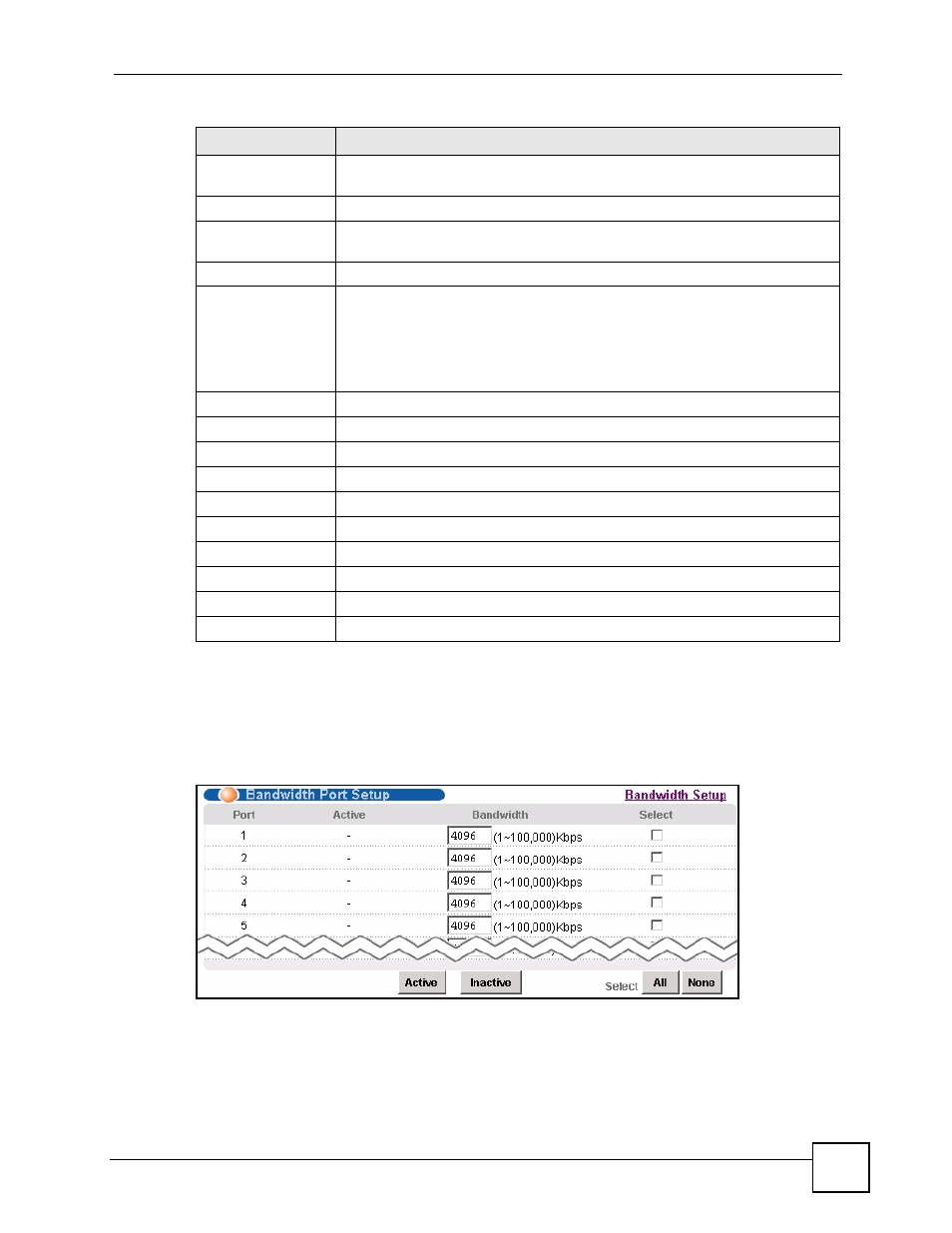
Chapter 18 IGMP
IES-708-22A User’s Guide
151
18.4.1 Bandwidth Port Setup Screen
Use this screen to set up multicast bandwidth requirements for specific ports. To open this
screen, click Advanced Application > IGMP > Bandwidth Setup > Port Setup.
Figure 69 Advanced Application > IGMP > Bandwidth Setup > Port Setup
Index
Select a unique number for this setting. If you select a number that is already
used, the new setting overwrites the old one when you click Apply.
Start Multicast IP
Enter the beginning of the multicast range.
End Multicast IP
Enter the end of the multicast range. For one multicast address, enter the start
of the multicast range again.
Bandwidth
Enter the bandwidth requirement for the specified multicast range.
Apply
Click Apply to save the filter settings. The settings then display in the summary
table at the bottom of the screen.
Clicking Apply saves your changes to the IES-708-22A’s volatile memory. The
IES-708-22A loses these changes if it is turned off or loses power, so use the
Config Save link on the navigation panel to save your changes to the non-
volatile memory when you are done configuring.
Cancel
Click Cancel to begin configuring the fields afresh.
This table shows the multicast range settings.
Index
This field displays the number that identifies this setting.
Start Multicast IP
This field displays the beginning of the multicast range.
End Multicast IP
This field displays the end of the multicast range.
Bandwidth
This field displays the allowed bandwidth for the specified multicast range.
Select
Select this, and click Delete to remove the setting.
Delete
Click this to remove the selected settings.
Select All
Click this to select all entries in the table.
Select None
Click this to un-select all entries in the table.
Table 37 Advanced Application > IGMP > Bandwidth Setup (continued)
LABEL
DESCRIPTION
