3 802.1x screen, Section – ZyXEL Communications IES-708-22A User Manual
Page 177
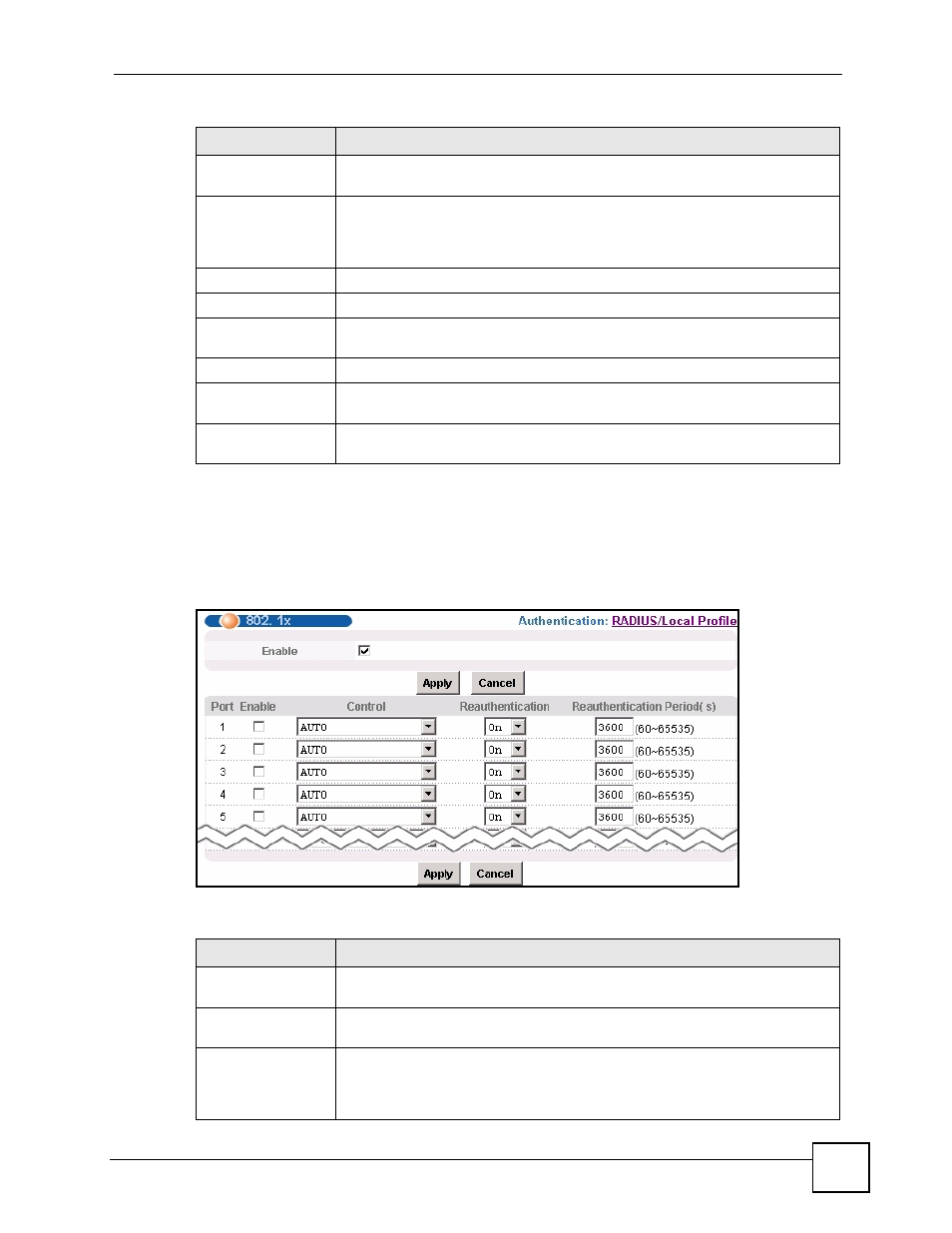
Chapter 24 Port Authentication
IES-708-22A User’s Guide
177
24.3 802.1x Screen
To open this screen, click Advanced Application > Port Authentication > 802.1x.
Figure 85 Advanced Application > Port Authentication > 802.1x
The following table describes the labels in this screen.
Retype Password to
confirm
Type the password again to make sure you have entered it properly.
Add
Click Add to save your changes to the IES-708-22A’s volatile memory. The IES-
708-22A loses these changes if it is turned off or loses power, so use the Config
Save link on the navigation panel to save your changes to the non-volatile
memory when you are done configuring.
Cancel
Click Cancel to begin configuring this screen afresh.
This table displays the configured user profiles.
Index
These are the numbers of the user profiles. Click this number to edit the user
profile.
Name
This is the user name of the user profile.
Delete
Select a user profile’s Delete check box and click Delete to remove the user
profile.
Cancel
Click Cancel to begin configuring this screen afresh and clear any selected
Delete check boxes.
Table 53 Advanced Application > Port Authentication (continued)
LABEL
DESCRIPTION
Table 54 Advanced Application > Port Authentication > 802.1x
LABEL
DESCRIPTION
RADIUS/Local
Profile
Click this link to configure the RADIUS server or local profile settings (see
).
Enable
Select this check box to turn on IEEE 802.1x authentication on the IES-708-
22A.
Apply
Click Apply to save your changes to the IES-708-22A’s volatile memory. The
IES-708-22A loses these changes if it is turned off or loses power, so use the
Config Save link on the navigation panel to save your changes to the non-
volatile memory when you are done configuring.
