3 dhcp snoop status screen – ZyXEL Communications IES-708-22A User Manual
Page 186
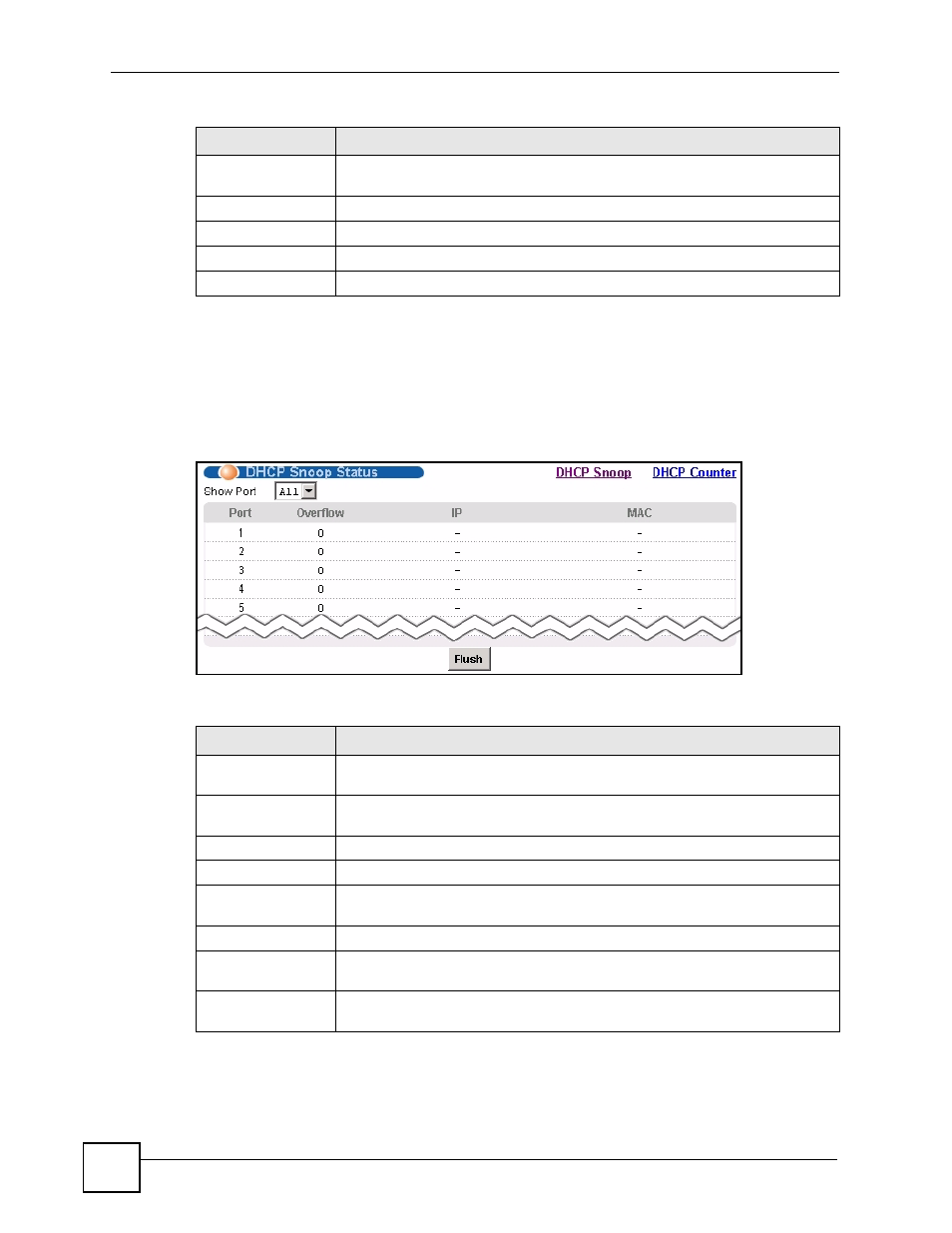
Chapter 27 DHCP Snoop
IES-708-22A User’s Guide
186
27.3 DHCP Snoop Status Screen
Use this screen to look at or to clear the DHCP snooping table on each port. To open this
screen, click Advanced Application > DHCP Snoop > DHCP Snoop Status.
Figure 92 Advanced Application > DHCP Snoop > DHCP Snoop Status
The following table describes the labels in this screen.
Select
Select this, and click Active or Inactive to enable or disable the DHCP
snooping on this port.
Active
Click this to enable DHCP snooping on the selected ports.
Inactive
Click this to disable DHCP snooping on the selected ports.
All
Click this to select all entries in the table.
None
Click this to un-select all entries in the table.
Table 57 Advanced Application > DHCP Snoop (continued)
LABEL
DESCRIPTION
Table 58 Advanced Application > DHCP Snoop > DHCP Snoop Status
LABEL
DESCRIPTION
DHCP Snoop
Click DHCP Snoop to open the screen where you can activate or deactivate
DHCP snooping on each port (see
DHCP Counter
Click DHCP Counter to open the screen where you can look at a summary of
the DHCP packets on each port (see
).
Show Port
Select a port for which you wish to view information.
Port
This field displays the selected DSL port number(s).
Overflow
The DHCP server can assign up to 32 IP addresses at one time to each port.
This field displays the number of requests from DHCP clients above this limit.
IP
This field displays the IP address assigned to a client on this port.
MAC
This field displays the MAC address of a client on this port to which the DHCP
server assigned an IP address.
Flush
Click Flush to remove all of the entries from the DHCP snooping table for the
selected port(s).
