1 ppvc setup members screen – ZyXEL Communications IES-708-22A User Manual
Page 114
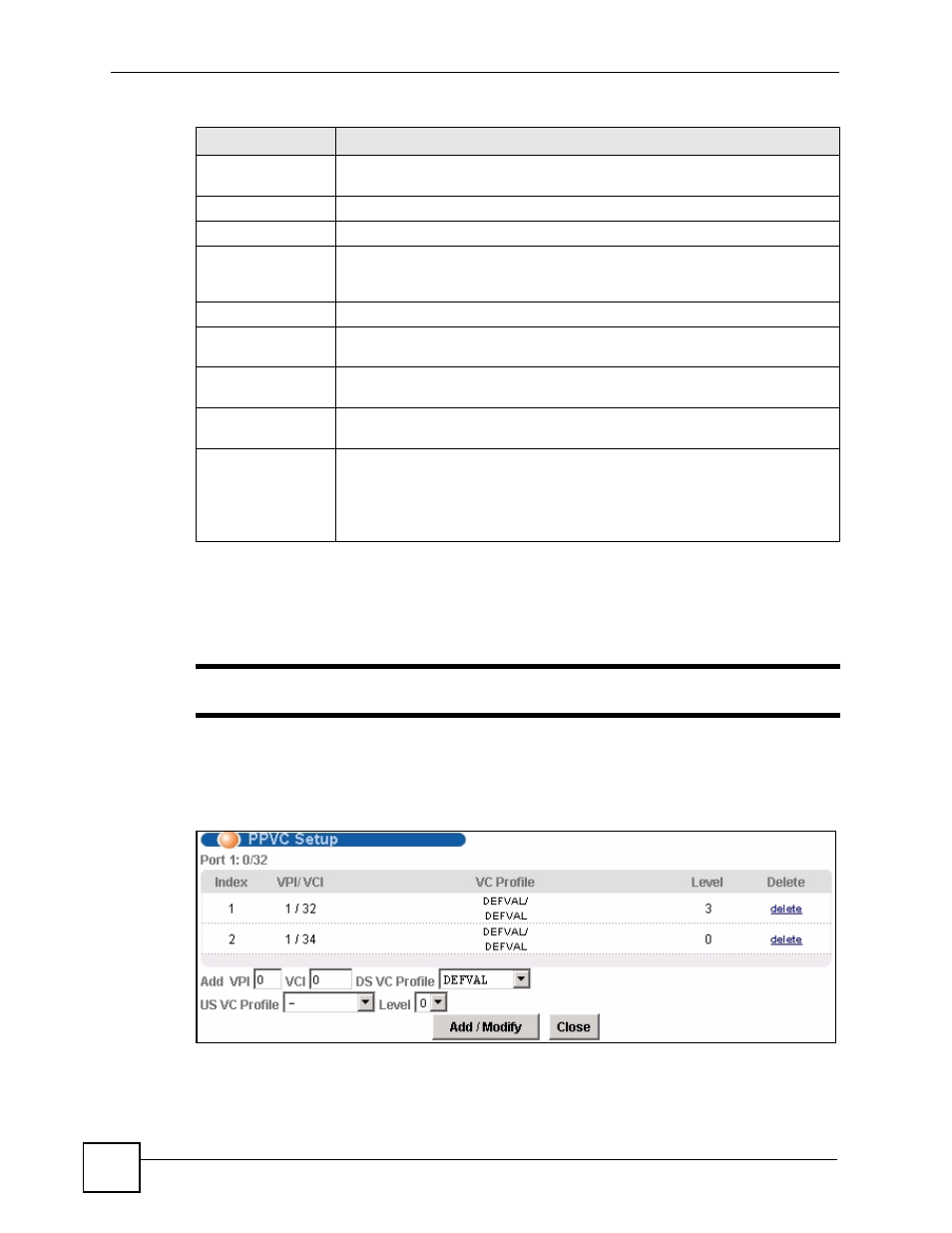
Chapter 13 xDSL Port Setup
IES-708-22A User’s Guide
114
13.9.1 PPVC Setup Members Screen
Use this screen to add and remove member PVCs.
"
The member PVCs must be created on the subscriber’s device.
To open this screen, click Basic Setting > xDSL Port Setup > PPVC Setup. Then, click a
PPVC’s member number to open the PPVC Setup Members screen.
Figure 50 Basic Setting > xDSL Port Setup > PPVC Setup > Edit
Show Port
Select the number of a DSL port for which to display PPVC settings (or display
all of them).
Index
This field displays the number of the PPVC.
Port
This field displays the number of the DSL port on which the PPVC is configured.
VPI/VCI
This field displays the Virtual Path Identifier (VPI) and Virtual Circuit Identifier
(VCI). The VPI and VCI identify a channel on this port. The IES-708-22A uses
this PVC channel internally. This PVC is not needed on the subscriber’s device.
Encap
This field displays the PPVC’s type of encapsulation (llc or vc).
PVID
This is the PVID (Port VLAN ID) assigned to untagged frames or priority frames
(0 VID) received on this channel.
Priority
This is the priority value (0 to 7) added to incoming frames without a (IEEE
802.1p) priority tag.
Members
This field displays how many PVCs belong to this PPVC has. Click the number
to open a screen where you can configure the PPVC’s member PVCs.
Delete
Click Delete to remove a PPVC.
Clicking Delete saves your changes to the IES-708-22A’s volatile memory.
The IES-708-22A loses these changes if it is turned off or loses power, so use
the Config Save link on the navigation panel to save your changes to the non-
volatile memory when you are done configuring.
Table 22 Basic Setting > xDSL Port Setup > PPVC Setup (continued)
LABEL
DESCRIPTION
