7 recovering the firmware, Figure 134 example xmodem upload – ZyXEL Communications IES-708-22A User Manual
Page 384
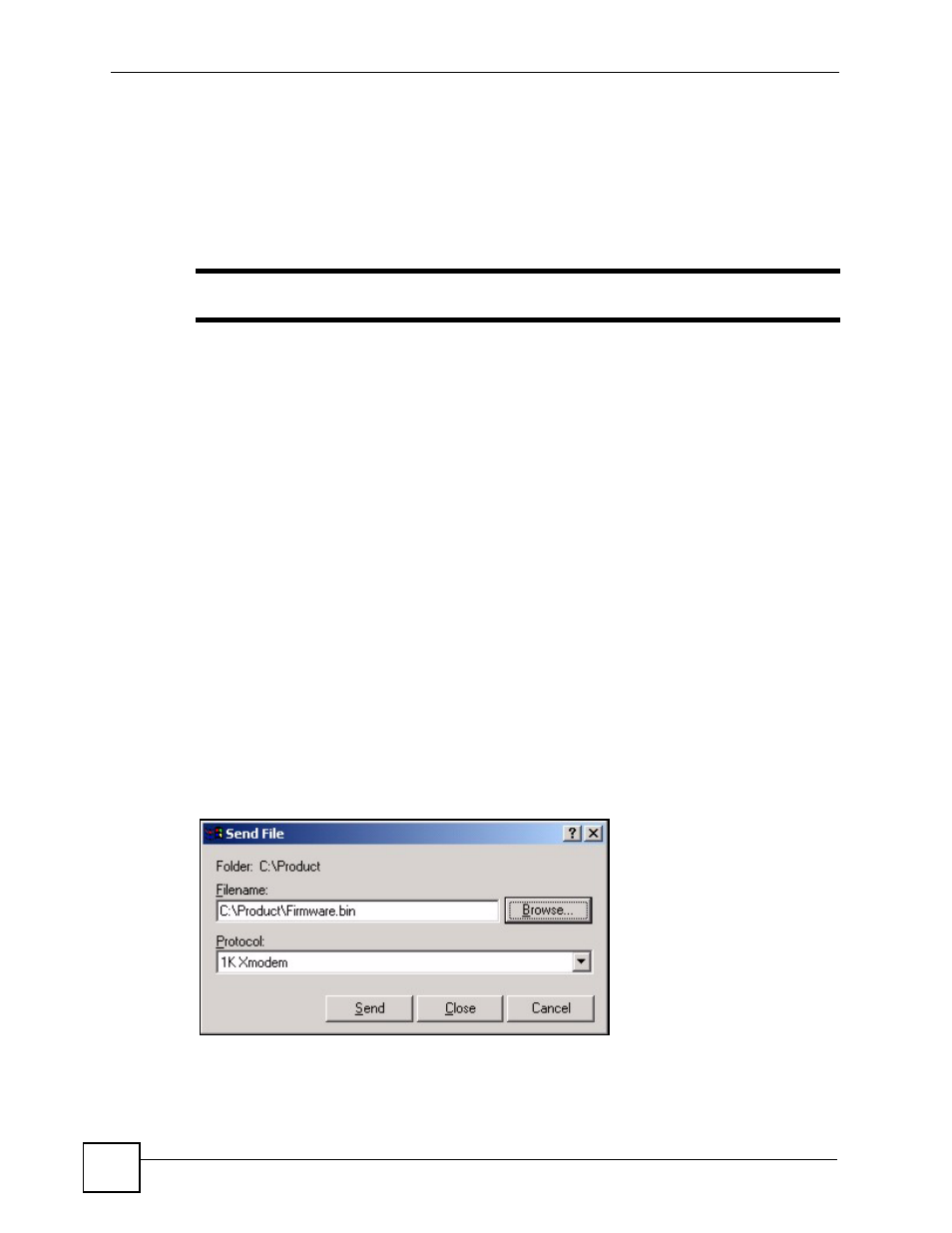
Chapter 56 Troubleshooting
IES-708-22A User’s Guide
384
56.7 Recovering the Firmware
Usually you should use FTP or the web configurator to upload the IES-708-22A’s firmware. If
the IES-708-22A will not start up, the firmware may be lost or corrupted. Use the following
procedure to upload firmware to the IES-708-22A only when you are unable to upload
firmware through FTP.
"
This procedure is for emergency situations only.
1 Obtain the firmware file, unzip it and save it in a folder on your computer.
2 Connect your computer to the console port and use terminal emulation software
configured to the following parameters:
• VT100 terminal emulation
• 9600 bps
• No parity, 8 data bits, 1 stop bit
• No flow control
3 Turn off the IES-708-22A and turn it back on to restart it and begin a session.
4 When you see the message
Press any key to enter Debug Mode within 3
seconds
, press a key to enter debug mode.
5 Type
atba5
after the
Enter Debug Mode
message (this changes the console port
speed to 115200 bps).
6 Change the configuration of your terminal emulation software to use 115200 bps and
reconnect to the IES-708-22A.
7 Type
atur
after the
Enter Debug Mode
message.
8 Wait for the
Starting XMODEM upload
message before activating XMODEM upload
on your terminal.
9 This is an example Xmodem configuration upload using HyperTerminal. Click
Transfer, then Send File to display the following screen.
Figure 134 Example Xmodem Upload
Type the firmware file's location, or click Browse to search for it. Choose the 1K
Xmodem protocol. Then click Send.
