3 internet access – ZyXEL Communications IES-708-22A User Manual
Page 380
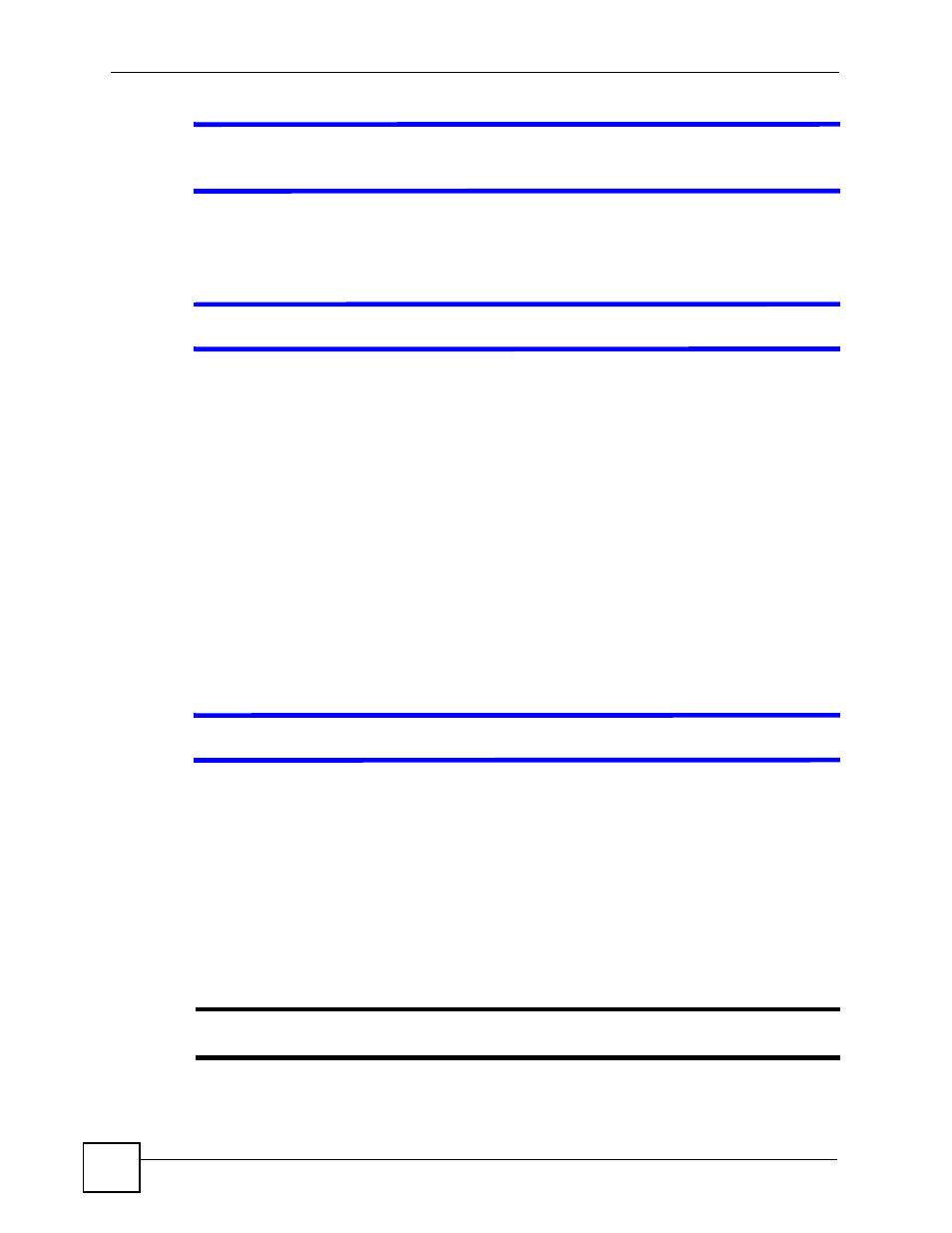
Chapter 56 Troubleshooting
IES-708-22A User’s Guide
380
V
I cannot use FTP to upload / download the configuration file. / I cannot use
FTP to upload new firmware.
See the troubleshooting suggestions for
I cannot see or access the Login screen in the web
Ignore the suggestions about your browser.
V
I cannot use SNMP to access / manage the IES-708-22A.
See the troubleshooting suggestions for
I cannot see or access the Login screen in the web
Ignore the suggestions about your browser.
1 Ping the IES-708-22A from the SNMP server. If you cannot, check the cable,
connections and IP configuration.
2 Check to see that the community (or trusted host) in the IES-708-22A matches the
SNMP server’s community.
3 Make sure that your computer’s IP address matches a configured trusted host IP address
(if configured).
4 Incorrectly configuring the access control settings may lock you out from using in-band
management. Try using the console port to reconfigure the system.
56.3 Internet Access
V
The LAN port’s LED is on, but data cannot be transmitted.
1 Make sure that the LAN port has the appropriate mode setting.
2 Make sure that the IES-708-22A’s IP settings are properly configured.
3 Check the VLAN configuration.
4 Ping the IES-708-22A from a computer behind the peer Ethernet device. If you cannot
ping, check the Ethernet cable and connections between the Ethernet port and the
Ethernet switch or router.
5 Check the switch mode. In daisychain mode, if you have a loop topology and enable
RSTP, it is possible for RSTP to disable Ethernet port 1 (the uplink port).
"
It is not recommended to use daisychain mode in a loop topology.
