2 front panel ports, 1 power connection, 2 console port – ZyXEL Communications IES-708-22A User Manual
Page 50: 3 lan (ethernet) ports, Table 2 front panel ports, 50 3.2 front panel ports
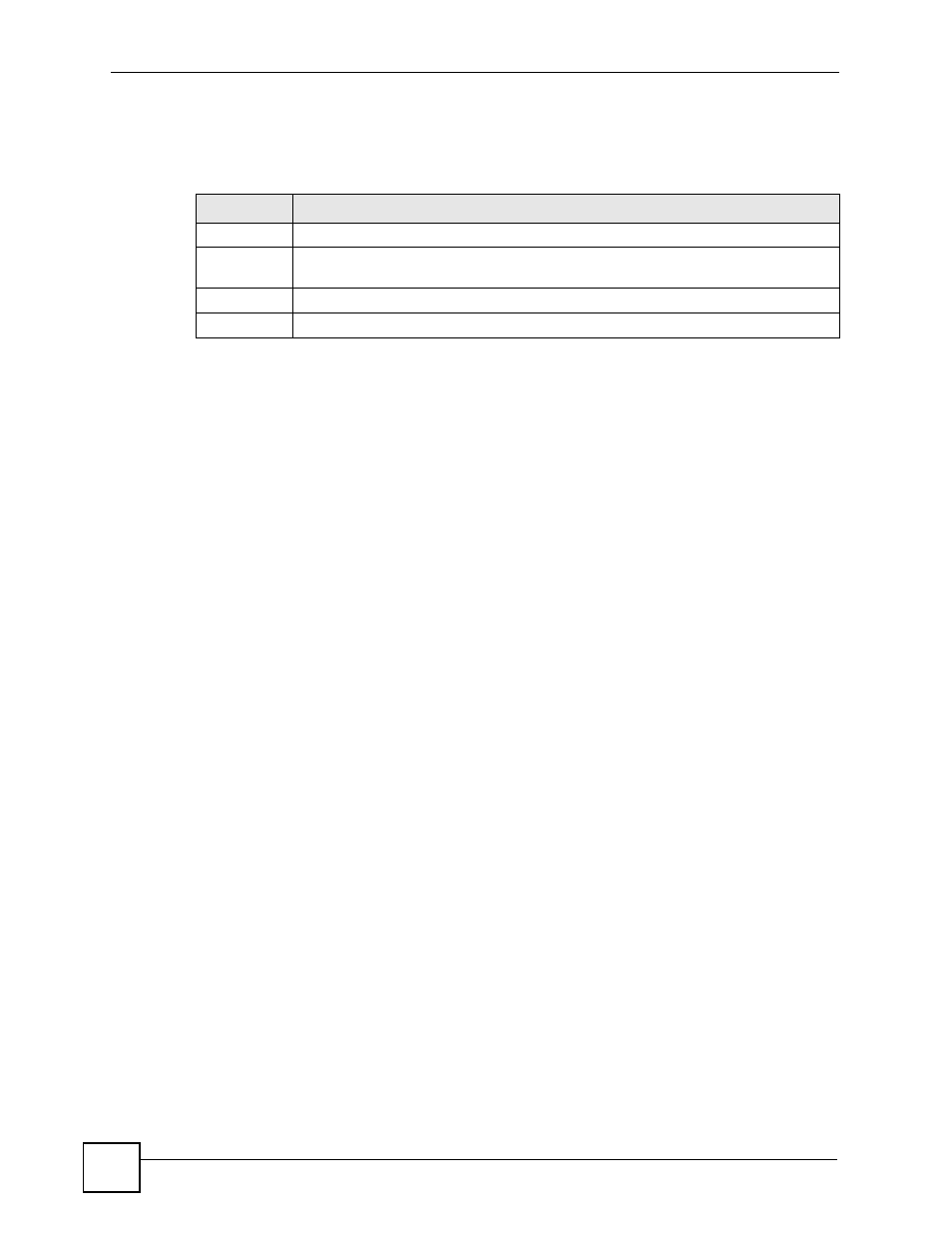
Chapter 3 Front Panel
IES-708-22A User’s Guide
50
3.2 Front Panel Ports
The following table describes the port labels on the front panel.
Each port is discussed further in the following sections.
3.2.1 Power Connection
Make sure you are using the correct power source as shown on the panel.
To connect the power to the IES-708-22A, insert the female end of the power cord into the
power receptacle. Connect the other end of the supplied power cord to the power source. Make
sure that no objects obstruct the airflow of the fans.
3.2.2 Console Port
For local management, you can use a computer with terminal emulation software configured
to the following parameters:
• VT100 terminal emulation
• 9600 bps
• No parity, 8 data bits, 1 stop bit
• No flow control
Connect the male 9-pin end of the console cable to the console port of the IES-708-22A.
Connect the female end to a serial port (COM1, COM2 or other COM port) of your computer.
3.2.3 LAN (Ethernet) Ports
The factory default negotiation settings for the Ethernet ports on the IES-708-22A are:
• Speed: Auto
• Duplex: Auto
Connect the LAN port of your IES-708-22A to an Ethernet WAN switch using a straight-
through Category 5 UTP (Unshielded Twisted Pair) cable with RJ-45 connectors.
You may stack multiple IES-708-22A up to the number of ports available on an Ethernet
switch.
Table 2 Front Panel Ports
LABEL
DESCRIPTION
POWER
Connect an appropriate power source to the IES-708-22A.
CONSOLE
Only connect this port if you want to configure the IES-708-22A using the command
line interface (CLI) via the console port.
LAN 10/100
Connect these ports to a computer, a hub, an Ethernet switch or router.
USER/CO
Connect the Telco-50 connector to subscribers.
