Copying from a program display, Copying from one screen to another screen, Copying from a position display – Yaskawa PC NC User Manual
Page 74
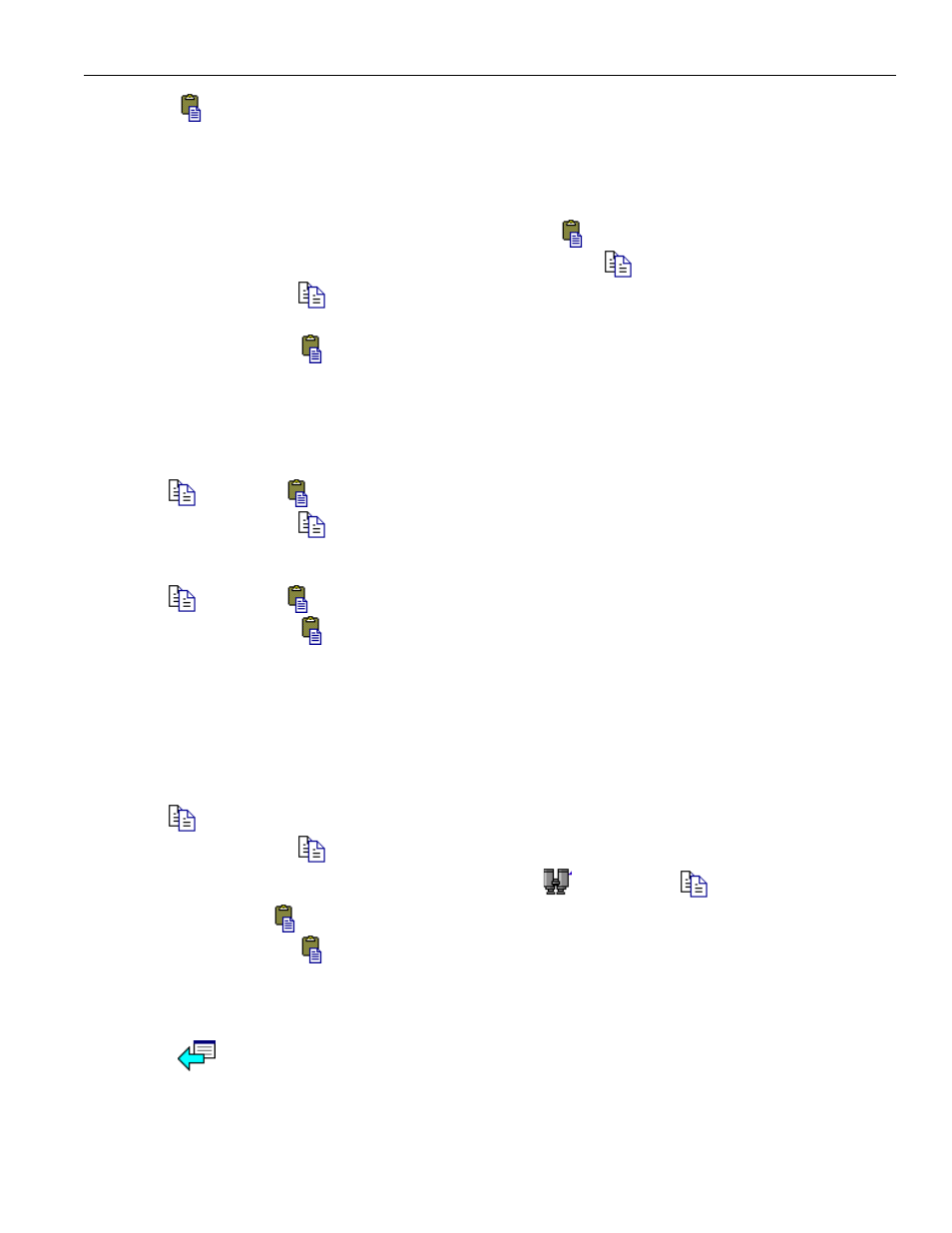
3 - 17
YASNAC PCNC Operating Manual
Chapter 3: HMI Process Operation
Clicking on the Paste button will cause the contents of the windows system copy buffer to
be placed in the selected area. Paste is disabled if the buffer is empty or the current selec-
tion can not be edited. Once an item is copied, it can be pasted multiple times.
Copying from a Program Display:
• Change to the Program:Editor screen.
• Touch inside the editor. This will enable the Paste
button.
• Select some text in the editor. This will enable the Copy button.
• Press the Copy button.
• Touch the Search Up/Down text field to select it.
• Press the Paste
button. The text from the program editor should now appear in the
Search text field.
Copying from one screen to another screen:
• Change to the Tools:Offsets screen.
• Select a cell in the offsets grid. The border of the cell should turn black, and the Copy
and Paste
buttons should become enabled.
• Press the Copy
button.
• Change to the Setup:Workshift screen.
• Select a cell in the workshifts grid. The border of the cell should turn black, and the Copy
and Paste
buttons should become enabled.
• Press the Paste
button. The number from the tool offsets grid should now appear in
the workshift grid. (To keep the original cell value, select another cell in the grid
immediately after the copy.)
Copying from a position display:
• Change to the Run:Proveout screen.
• Select a number field in one of the position displays (the position does not have to be
editable). The border of the number field in the position display is now black, and the Copy
button enables.
• Press the Copy
button. The selected number field looks the same.
• Select the search text field below the Search Up
button.
Copy
is now disabled,
but the Paste button
becomes
enabled.
• Press the Paste
button. The number from the position display should now be
displayed in the search text field.
• Delete the pasted text to return to the previous state.
The Back arrow will jump to the last screen shown, up to a maximum of 100. It is dis-
abled if there is no previous screen.
