Figure 3.7.5.2. the backup/restore status dialog, Backing up workshift data, Restoring all tool data and workshifts – Yaskawa PC NC User Manual
Page 126
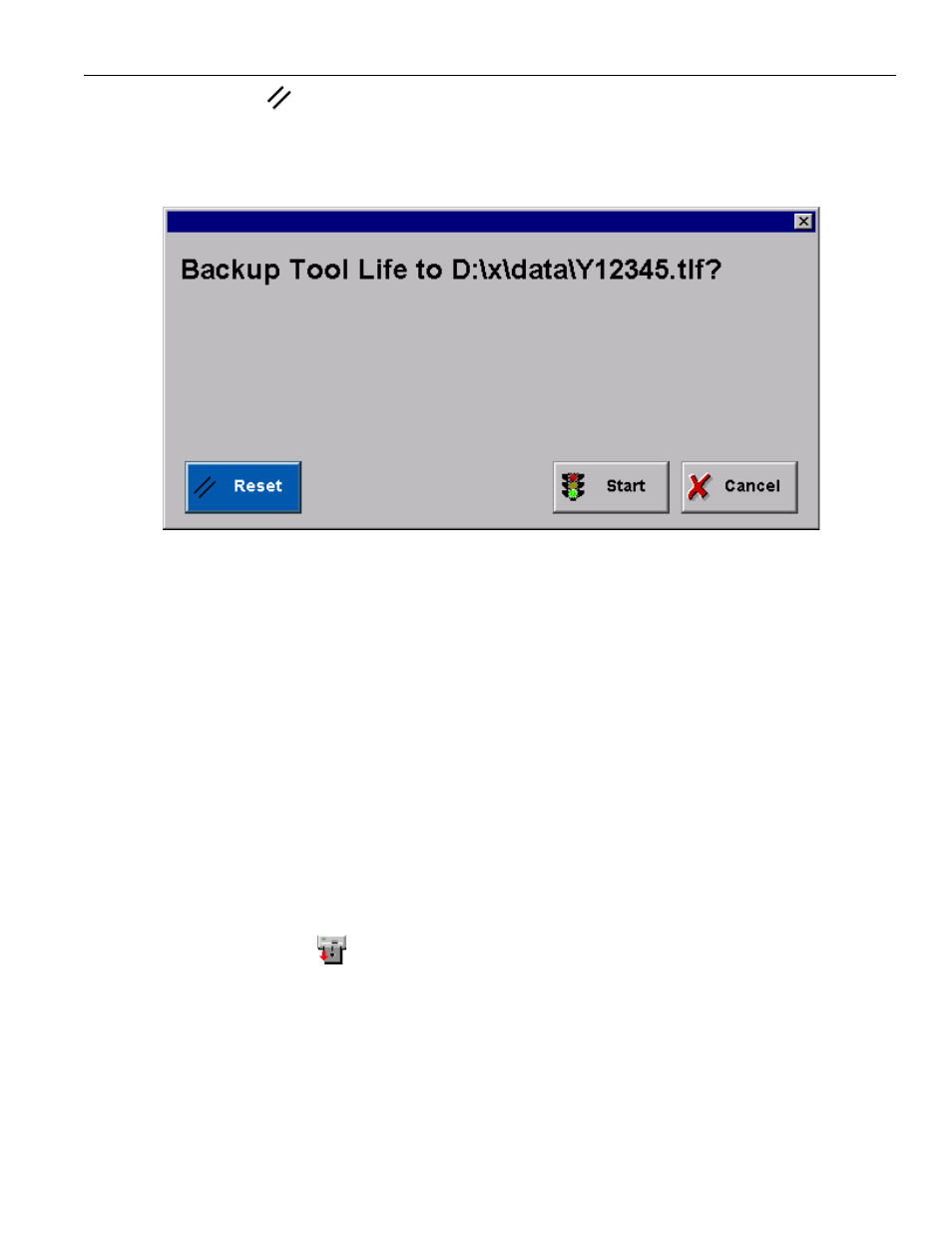
3 - 69
YASNAC PCNC Operating Manual
Chapter 3: HMI Process Operation
tion, a Reset
button is provided to cancel the backup/restore process. This button should be
used with caution, however, because pressing Reset during a restore can give unpredictable
results.
FIGURE 3.7.5.2. The Backup/Restore Status Dialog
The Select Data box is used to specify the data to be transmitted. This filters the files shown in the
file list, so that only folders and files with the appropriate extension are displayed. The All Tool
Data & Workshifts option includes all Tool Life, Tool Offsets and Workshifts data. The All
option creates four files: All Parameters, High Speed Cutting, Macro/Common Variables and All
Tool Data & Workshifts.
If the Skip Zero Data switch is set, no 0 data is output, thus reducing the size of the backup file.
Backing up workshift data:
• Touch the Workshifts (.wsh) radio button in the Select Data box.
• Use the file browser to navigate to the directory where the backup file should be saved.
• If an workshifts backup file already exists, selecting that file in the list will replace its
contents when the backup occurs. To save the backup to a new file, type in a new name in
the Filename field at the top of the screen.
• To prevent zero data from being written, check the Skip Zero Data checkbox.
• Click the Backup
button to start the backup process.
• Click the Start button on the dialog that appears.
• Click the Close button when the “Backup completed” message is shown.
Restoring all tool data and workshifts:
• Touch the All Tool Data & Workshifts (.tld) radio button in the Select Data box.
• Use the file browser to navigate to the directory where the backup file was saved.
