Requesting a license – Grass Valley K2 Summit Storage Area Network v.7.1 User Manual
Page 480
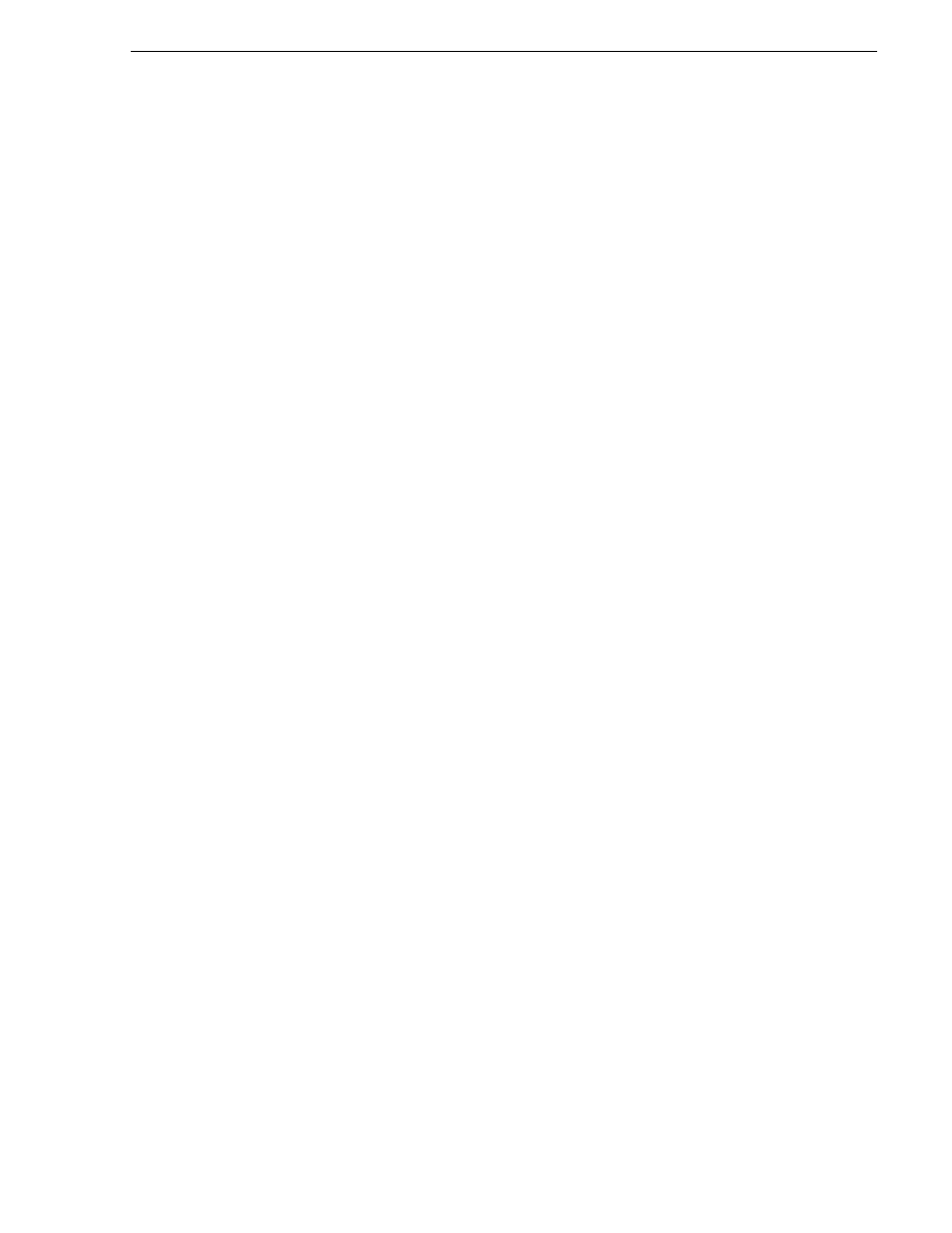
26 October 2009
K2 Storage Area Network Installation and Service Manual
480
Licensing K2 FCP Connect on the K2 SAN
No Grass Valley license is required to be installed on the Macintosh system or on the
control point PC.
Licenses are requested through the License Wizard and managed through the
SabreTooth License Manager, which is installed on the Grass Valley product with the
Grass Valley software. The License Wizard and SabreTooth License Manager must
be located on the Grass Valley product.
For iSCSI access, The License Wizard and the SabreTooth License Manager are
installed on the K2 SAN's K2 Media Server that takes the role of file system server.
If a redundant K2 SAN, they are installed on primary and backup K2 Media Servers.
For CIFS mount access, the license, License Wizard and the SabreTooth License
Manager are installed on the Grass Valley product with the CIFS mount, such as a K2
Summit Production Client. You must also manually enable the SabreToothWS
webservice on the Grass Valley product with the CIFS mount.
License information is stored in text files that you can manage just like any other file
on your system. Licenses are unique to the system for which they are requested and
cannot be used on any other machine. You should back up the license text files to a
separate drive or as part of a recovery image.
Licenses are based on your system’s unique identifier, which is partially derived from
your system’s Media Access Control (MAC) address. If you change your system’s
MAC address by performing operations such as changing the System Processor card,
you must obtain a new license based on the new MAC address.
Requesting a license
Software licenses are unique to the system for which they are purchased. They cannot
be used on any other system. This requires that you provide a generated unique ID for
the desired system to Grass Valley, which is then used to create your unique license.
1. Log on to the device that you want to license.
You must log in as a Windows administrator with a local account, not a domain
account.
2. Open the License Request Wizard.
Find the License Request Wizard shortcut on the Windows desktop.
The License Request Wizard displays.
3. Read the on-screen instructions, then click Next.
The Customer dialog box displays.
4. Enter the information requested on this page then click Next.
You must provide a valid email address to receive your license file.
The Sales Number dialog box displays.
5. Enter the Sales Order Number in the field then click Next.
Typically the Sales Order Number is found on the Software License sheet that you
received with your Grass Valley product.
The Summary dialog box displays.
