Triggering an intentional failover – Grass Valley K2 Summit Storage Area Network v.7.1 User Manual
Page 404
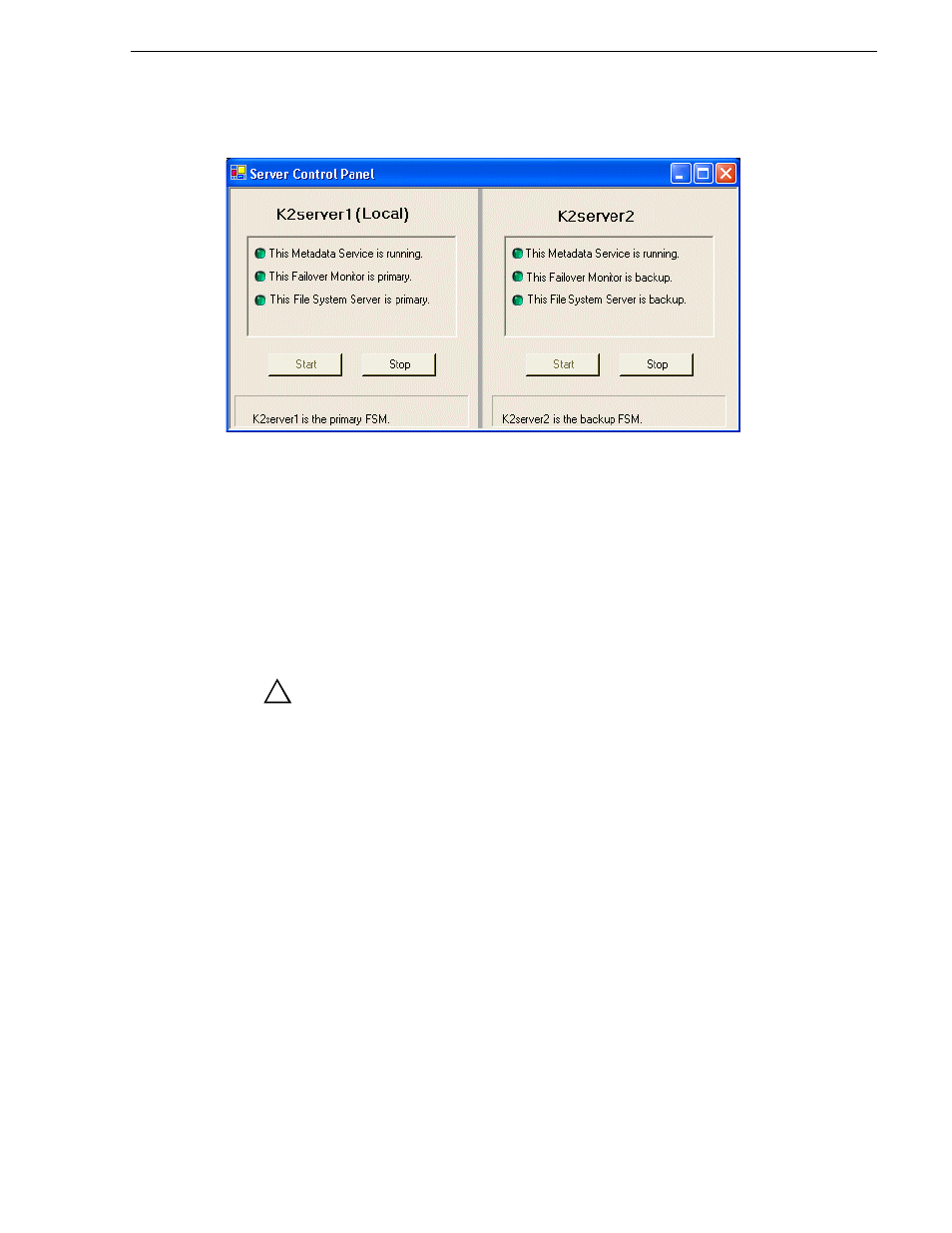
26 October 2009
K2 Storage Area Network Installation and Service Manual
404
Triggering an intentional failover
4. Determine if the local machine is currently the primary K2 Media Server or the
backup K2 Media Server.
If the K2 SAN does not have redundant servers, only one server (the left half of the
Server Control Panel) is displayed.
For the K2 Media Servers of a Nearline K2 SAN, Server Control Panel on the local
K2 Media Server reports if the server is the current active media file system (SNFS)
server. No metadata information is displayed, since the Nearline system does not have
a media database.
Triggering an intentional failover
WARNING: Do not attempt this procedure except under the
supervision of qualified Grass Valley personnel.
The following procedure renders the primary K2 Media Server unqualified to carry
out its role in managing the K2 SAN. The backup K2 Media Server detects this
condition and triggers a failover in which it takes the primary server out of service and
takes control of the K2 SAN. Therefore, before using these procedures, verify that the
backup K2 Media Server is fully operational and qualified to take control of the K2
SAN. Be aware that the failover capabilities of the K2 SAN are degraded until you
place the machine back into service as the backup K2 Media Server.
You should stop all media access before attempting this procedure. If media access is
underway, there will be period of time in which media loss will occur.
In the following procedures, K2server1 and K2server2 represent your redundant K2
Media Servers. The procedure begins with K2server1 acting as the primary K2 Media
Server.
1. Verify primary/backup roles and make sure K2server2 (the backup) is qualified
and ready to become primary.
2. From the K2 System Configuration application, open
Server Control Panel
.
3. In Server Control Panel for K2server1 click
Stop
. This triggers the failover process.
!
