Dynamic bandwidth expansion checklist – Grass Valley K2 Summit Storage Area Network v.7.1 User Manual
Page 445
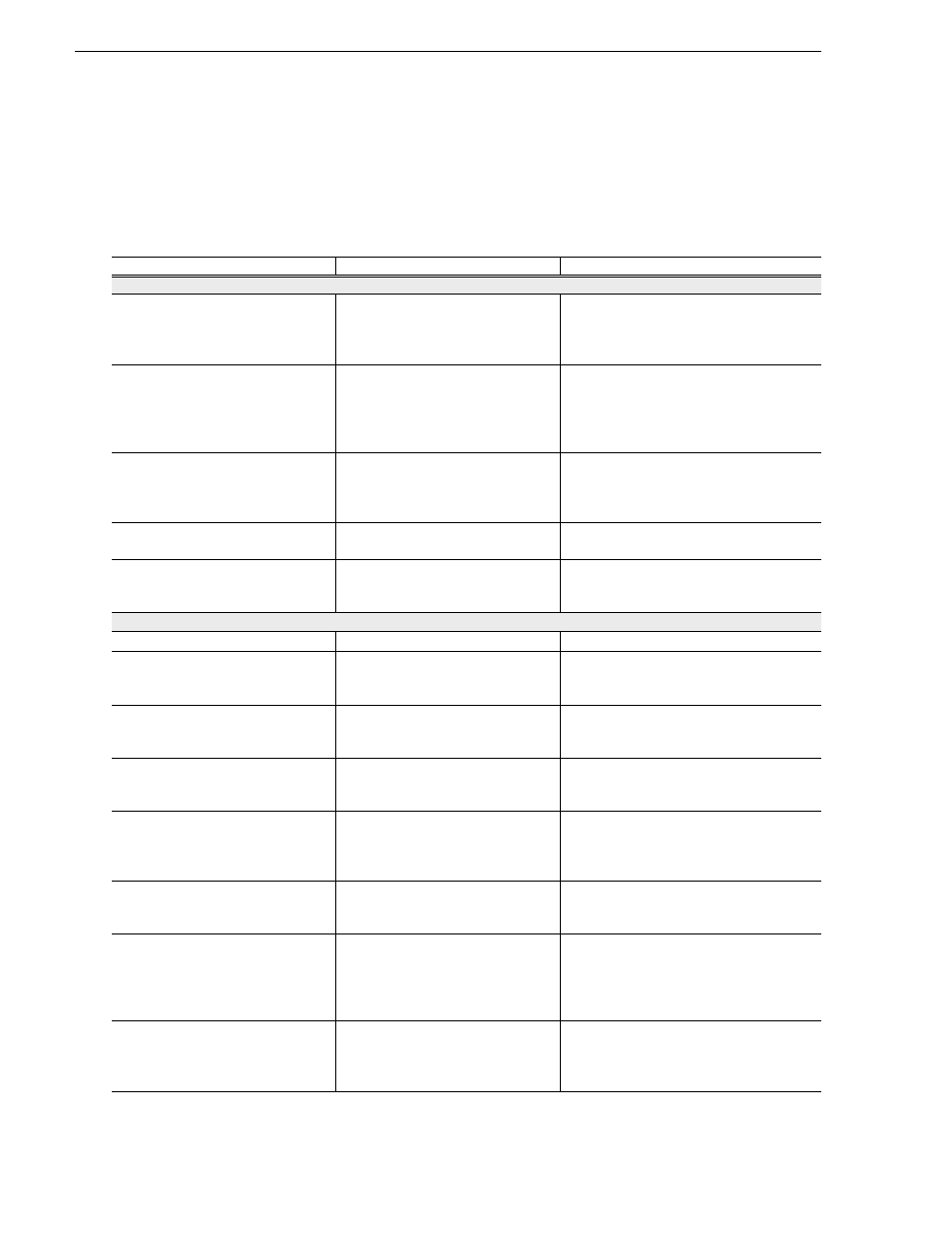
445
K2 Storage Area Network Installation and Service Manual
26 October 2009
Chapter 12 Administering and maintaining the K2 SAN
Dynamic bandwidth expansion checklist
Grass Valley personnel who have received K2 SAN training can use the following
checklist to expand the bandwidth of an K2 SAN system.
Dynamic bandwidth expansion checklist
Task
Documentation
Tips
Prepare system
❑
If a redundant K2 Storage
System, verify that MPIO is
updated to the latest version on
all shared storage K2 clients.
K2 System Guide
—
❑
If a redundant K2 Storage
System, put the system into an
“original primary” state.
“Identifying current primary/backup
K2 Media Servers” on page 402
This means that for all redundant devices
(switches, servers, RAID controllers, etc.)
the current device acting as primary is the
one that was initially configured as primary
when the system was originally installed.
❑
Back up configuration files from
the primary K2 Media Server.
Save a copy of the following files to
a different location:
D:\snfs\config\default.cfg
a
D:\snfs\config\cvlabels
If there is a problem with the expansion
process, contact Grass Valley Support for
instructions on using these files to recover.
❑
If K2 storage contains Aurora
media, do additional steps.
“Bandwidth expansion for Aurora
products” on page 447
—
❑
Verify recovery disk images.
Update if necessary.
“Backup and recovery strategies” in
the Software chapter elsewhere in
this manual.
—
Set up and configure RAID
❑
Rack any new RAID equipment
—
—
❑
Stop all media access and power
down K2 clients and other
clients.
Refer to the power down procedure
in the installation chapter for your
level of K2 SAN.
—
❑
Clean unreferenced files and
movies.
“Cleaning unreferenced files and
movies” on page 440
K2 Media Servers with role of file system/
metadata server, both primary and
redundant, must be powered up but offline.
❑
Power down the remaining
devices of the K2 SAN.
Refer to the power down procedure
in the installation chapter for your
level of K2 SAN.
—
❑
Add disks or RAID equipment to
support the additional RANKs.
If adding new RAID equipment,
rack, cable, and configure as
instructed in the installation chapter
for your level of K2 SAN.
As applicable, remember to set Fibre
Channel addresses on RAID controllers and
chassis addresses on Expansion Adapters.
❑
Startup the RAID equipment.
Refer to the start up procedure in the
installation chapter for your level of
K2 SAN.
—
❑
Start up the primary K2 Media
Server.
Refer to the start up procedure in the
installation chapter for your level of
K2 SAN.
If there are multiple K2 Media Servers, this
is the server that takes the role of media file
system server. On a redundant K2 SAN,
this is the server functioning as primary
when the system was last powered down.
❑
From the control point PC, open
the K2 System Configuration
application and launch Storage
Utility.
“Accessing Storage Utility” on
page 437
Make sure that versions are correct and
consistent on both new and existing RAID
storage devices.
